External output form, 4 saving recording options, 5 loading recording options – Teledyne LeCroy FireInspector - Users Manual User Manual
Page 45: Saving recording options loading recording options
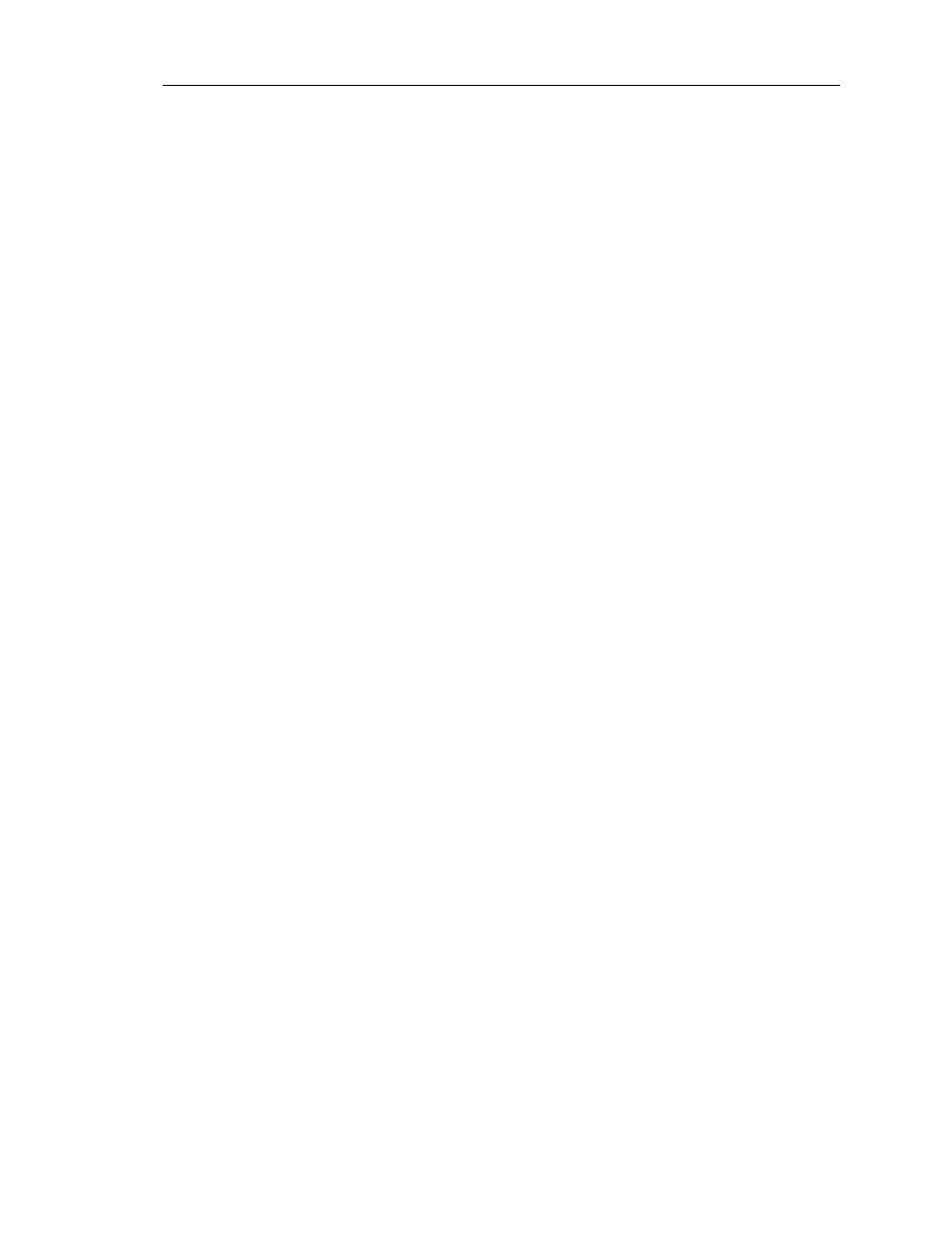
35
CATC F
IRE
I
NSPECTOR
2.01
C
HAPTER
4
User’s ManualRecording 1394 Traffic
The External General Purpose Output Only option can be disabled by associating the event
with an action or other event. If you do this, the External General Purpose Output option is
automatically enabled for the event.
External Output Form
This option is available when external output is enabled for an event. This allows you to
change the output signal form for an event.
To select the External Output Form:
Step 1
Click on the light blue circle in the upper left corner of an event box.
A menu will pop up.
Step 2
Select External Output Form.
A menu with the following choices will pop up:
•
Pulse Low: This format causes the analyzer to transmit a -5 volt, 16.66
nanosecond signal.
•
Pulse High: This is the default format. It causes the analyzer to transmit a
5-volt, 16.66-nanosecond signal.
•
Toggle: This format causes the analyzer to transmit a signal that will
toggle between a continuous 5-volt signal and a continuous -5 volt signal
with each trigger event.
Step 3
Select Pulse Low, Pulse High, or Toggle.
4.1.4 Saving Recording Options
Once you have set recording options using the Recording Options dialog, you can save the
settings in a Recording Options (.rec) file.
• Use the Save... button to access the Save As dialog and save the settings with a unique
name.
• Use the Save As Default button to save the settings and designate them to be automati-
cally loaded the next time the FireInspector software is started. Then, if no other record-
ing options file is loaded in the meantime, the settings will automatically be applied to
the next recording session. The settings will be saved with the name default.rec. If you
save another set of recording options as default, the file default.rec will be overwritten.
4.1.5 Loading Recording Options
Recording options (.rec) files can be loaded and applied via the Recording Options dialog.
Recording options files are created by saving recording settings.
To load a Recording options file:
Step 1
Open the Recording Options dialog.
The General tab is displayed by default.
