3 toolbars, Toolbars – Teledyne LeCroy FireInspector - Users Manual User Manual
Page 33
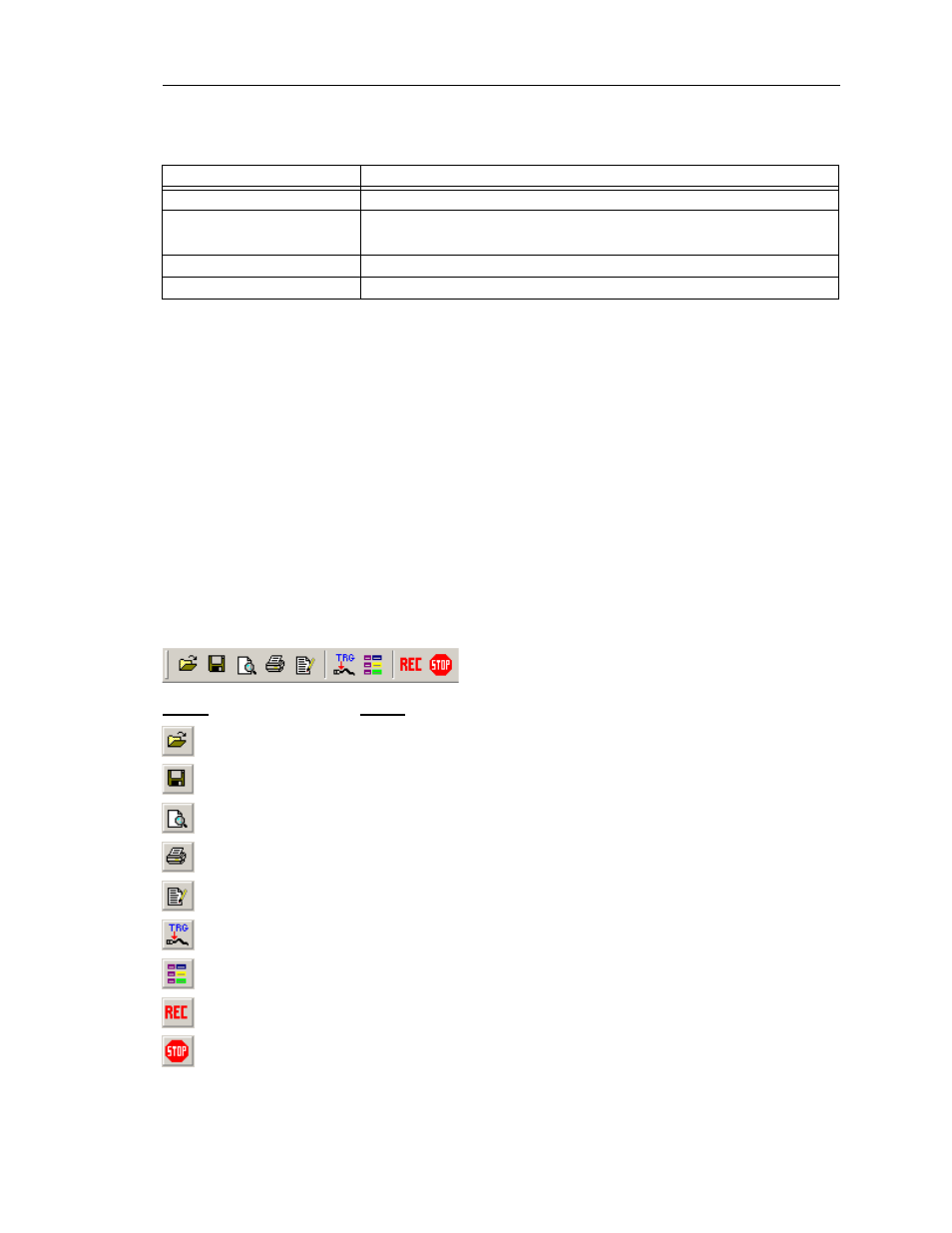
23
CATC F
IRE
I
NSPECTOR
2.01
C
HAPTER
3
User’s ManualFireInspector User Interface
3.3 Toolbars
There are five toolbars in FireInspector’s main application window: the Standard toolbar,
Frequently Used toolbar, Analysis toolbar, Generator toolbar, and the View Level toolbar.
The toolbar shortcuts can be used to access many of the operations supplied on the menus.
When you position the mouse cursor over a toolbar button, a tool tip describing the button’s
function will appear, and an additional description of its function appears on the left end of
the status bar.
To show or hide a particular toolbar, select View > Toolbars, then click on the name of the
toolbar that you want to show or hide. A check mark appears next to the toolbar name if it
is currently visible.
Standard Toolbar
The Standard toolbar contains shortcuts to common file operations.
Table 3-10: Help Menu Commands
Command
Function
Help Topics
Opens the FireInspector Help file
Update License
Allows maintenance, traffic generation, and Havi decoding licenses to be updated
License Keys must be obtained from CATC
Display License Information
Displays maintenance expiration and features data for FireInspector
About FireInspector
Displays information about FireInspector
Button
Action
Brings up the Open dialog, from which you can select a file to open
Opens the Save As dialog, which is used to save the active file to a unique
file name
Displays a one-page sample of how the information that is currently
displayed will look when printed
Opens a dialog that allows you to print all or part of the contents of the
active window
Opens the active file for editing in Notepad (for traffice generation [.txg]
files only)
Opens the Recording Options dialog, which is used to customize recording
settings
Opens the Display Options dialog, which is used to customize display
settings
Starts a recording session
Stops a recording session
