4 trace file comments, 5 searching trace files, 1 go to trigger – Teledyne LeCroy FireInspector - Users Manual User Manual
Page 93: 2 go to packet/transaction, 3 go to marker, Trace file comments searching trace files
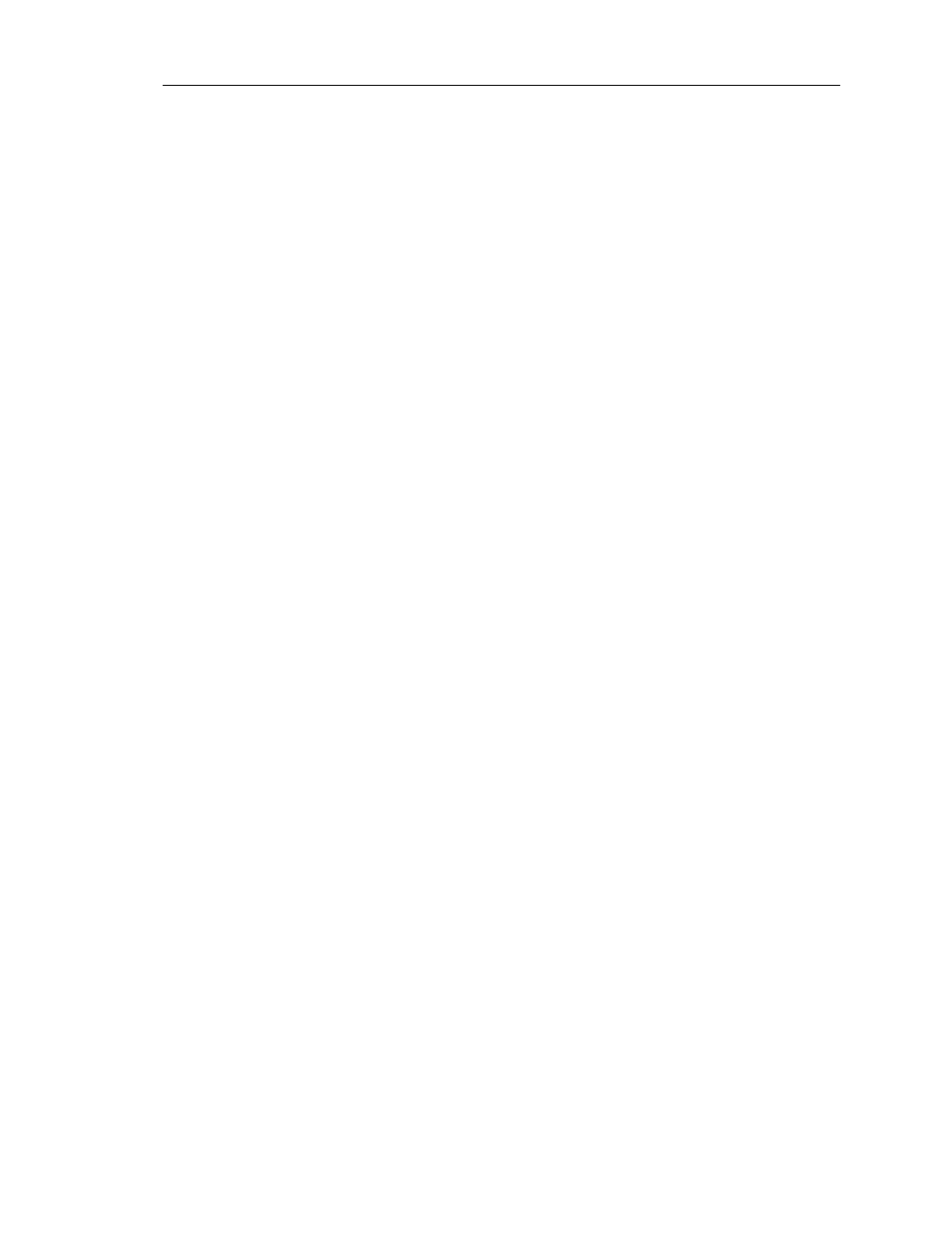
83
CATC F
IRE
I
NSPECTOR
2.01
C
HAPTER
5
User’s ManualCATC Trace Fil
es
Step 4
Enter a new file name in the File name field. If you wish to change the file’s
directory location, use the browse controls at the top of the window.
Step 5
Click Save.
5.4 Trace File Comments
A comment of up to 100 characters can be associated with a Trace file. Comments are
included in the File Information report (see “File Information” on page 111 for details).
To create, view, or edit a Trace file comment:
Step 1
Select File > Edit Comment.
The Edit Trace File Comment dialog appears.
Step 2
You may now create a new comment or edit the existing comment.
Press OK to save a new comment or any changes, or press Cancel to exit the
dialog without saving.
5.5 Searching Trace Files
The Search menu in FireInspector offers several ways to efficiently search large quantities
of transaction data. This makes it easy to quickly locate specific information in a Trace file.
5.5.1 Go to Trigger
This command repositions the Trace file so that the packet immediately preceding the
trigger event is on the first line of the display.
To go directly to the trigger packet:
• Select Search > Go to Trigger from the menu bar.
5.5.2 Go to Packet/Transaction
This command allows you to navigate directly to a specified packet. The chosen packet will
be positioned on the first line of the display.
To go directly to a packet:
Step 1
Select Search > Go to Packet from the menu bar.
The Go to Packet/Transaction dialog appears.
Step 2
Enter a packet number or choose a marker from the drop-down list.
Step 3
Click OK.
5.5.3 Go to Marker
Use this command to go directly to a specific marked packet. The packet will be positioned
on the first line of the display.
