Chapter 6, Manual testing, System control ribbon - main tab – Teledyne LeCroy PeRT3 Phoenix System User Manual
Page 49
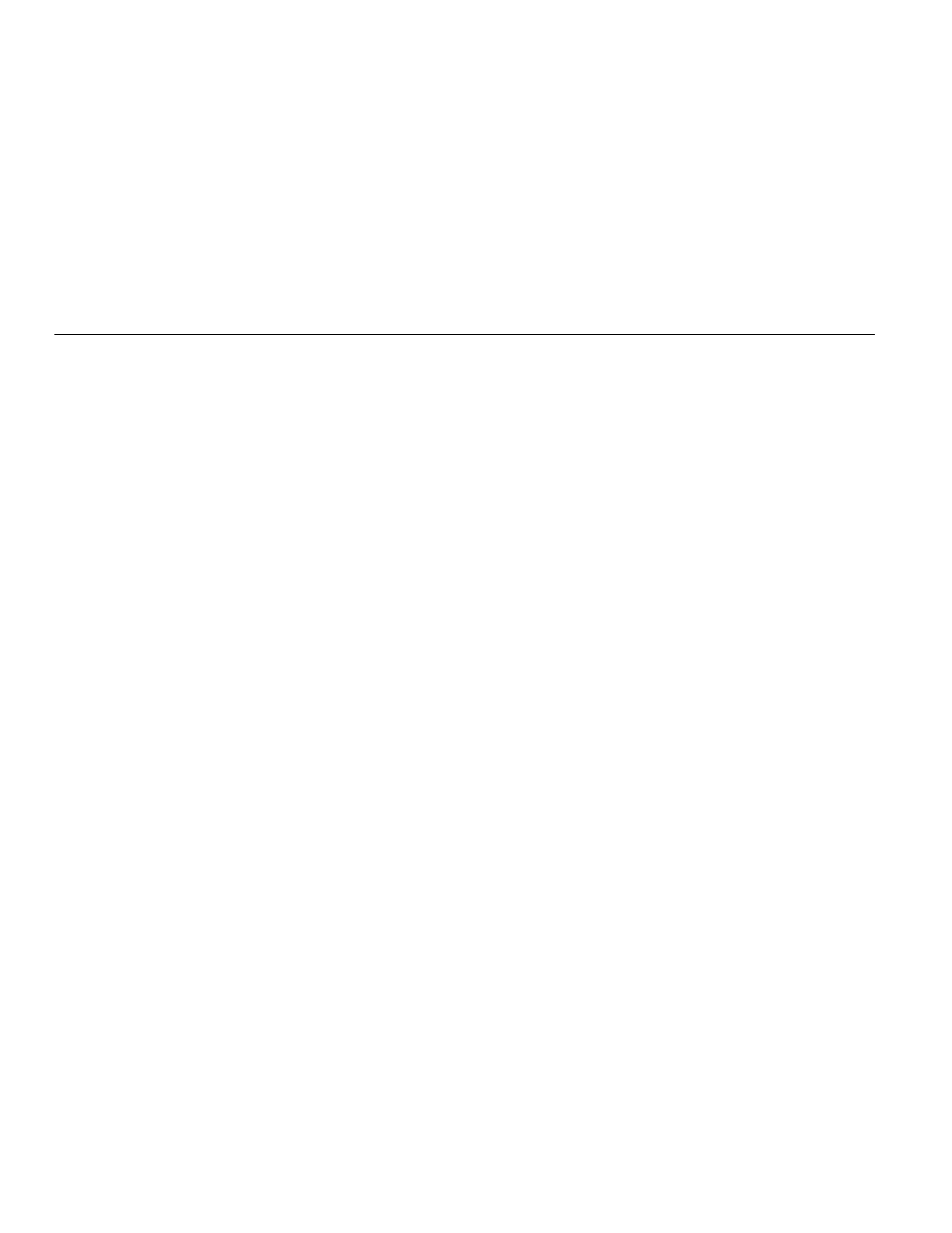
Teledyne LeCroy PeRT
3
Phoenix System User Manual
47
Chapter 6
Manual Testing
The PeRT
3
Phoenix supports the ability to conduct quick manual tests in addition to
running pre‐programmed test scripts supplied with the system or developed by the user.
Manual testing is controlled by the System Control Ribbon located at the top of the PeRT
3
main application window. Manual testing is a good introduction to how to develop test
scripts, since the steps followed are largely the same.
To set up a test, work from left to right across the panels in the Main tab, starting with the
PeRT
3
panel to select the system to be used, then the Configuration panel to select the
protocol and data rate, followed by the DUT Initialization panel to specify the DUT setup
and initialization sequences, and finally to the DUT Status panel to connect to the DUT.
System Control Ribbon - Main Tab
If the Main tab along the top of the System Control Ribbon is clicked, the ribbon will show
a series of five panels, as follows:
Master Controls
The Master Controls panel allows the user to specify the test to be run. If a manual test is
desired, select Manual Test in the drop‐down menu (this is the first item on the list). This
allows the user to Start (don’t record), Start (record results), Stop the test, to Connect or
Disconnect from the DUT, and indicates which channels are being tested through the "1",
"2", "3" and "4" which function as on‐screen LEDs to show which channels are active. Also,
the panel shows the status of bit errors encountered on each of the channels while the
test is running and allows the user to deliberately inject a bit error (into all active
channels) by clicking the button on the lower right. The user can also reset the counters
(see
Figure 6.1 on page 48)
.
