Saving oscilloscope settings, Recalling oscilloscope settings, Recalling default settings – Teledyne LeCroy WaveRunner XI SERIES Operator’s Manual User Manual
Page 80: Saving screen images
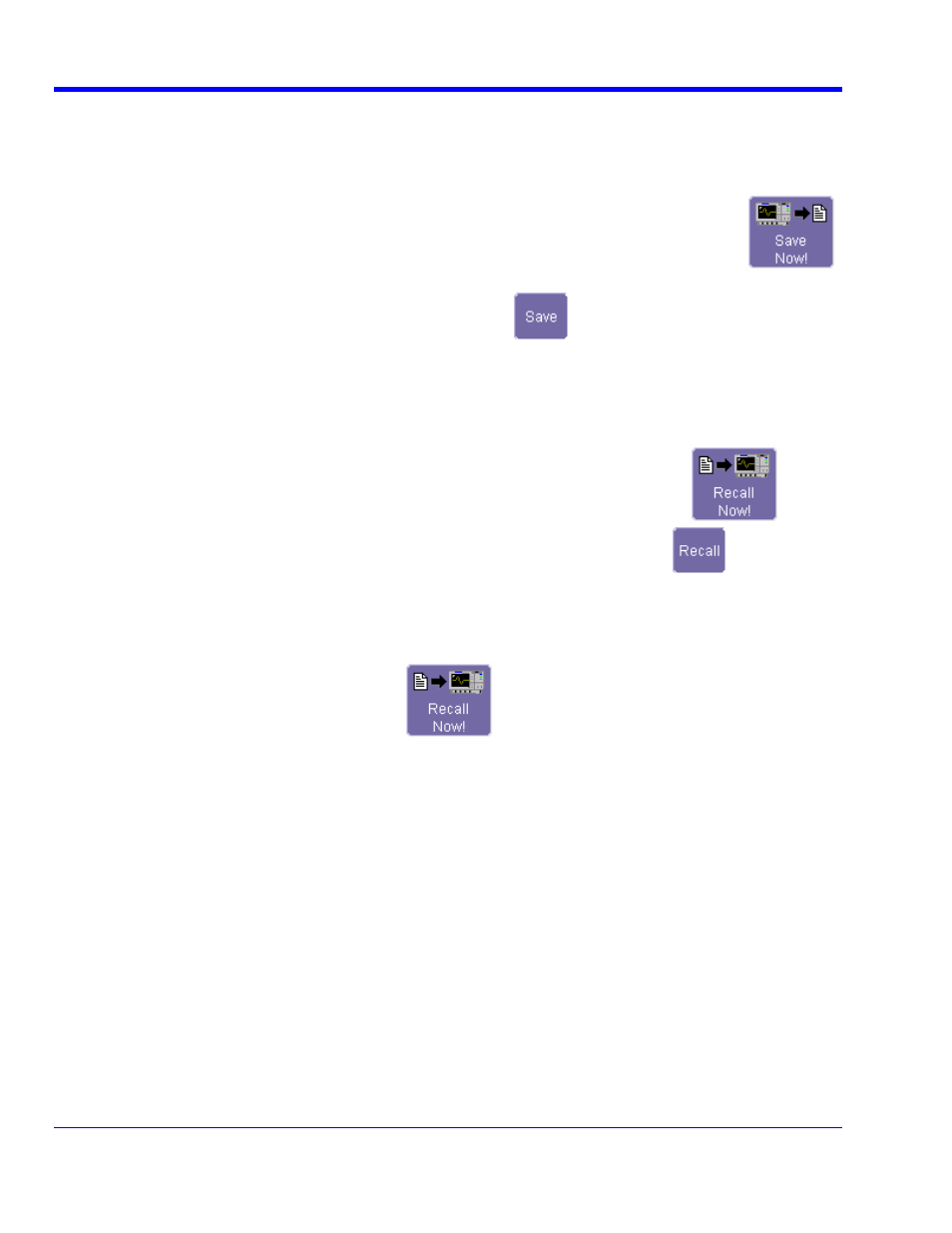
W
AVE
R
UNNER
X
I
S
ERIES
80
WRXi-OM-E Rev C
bar, touch
File; then touch Save Setup... in the drop-down menu. Or, press the Save/Recall front
panel button, then touch the
Save Setup tab.
2. To
Save To File, touch inside the Save Instrument Settings field and use the pop-up keyboard to enter the
path to the destination folder. Or touch
Browse to navigate to the destination folder. Then touch
Saving Oscilloscope Settings
1. In the menu
SetupX
below the field. To save to folder
Internal Setups on the oscilloscope's hard drive, touch inside a
field and use the pop-up keyboard to enter a file name. Touch
alongside the field. The file is
deposited in
D:\Internal Setups, and the current date is displayed above the field.
ngs
enu.
ile field and use the pop-up keyboard to enter the
path to the source folder. Or touch
Browse to navigate to the source folder. Then touch
Recalling Oscilloscope Setti
1. In the menu bar, touch
File; then touch Recall Setup... in the drop-down m
2. To
Recall From File, touch inside the Recall panels from f
. To
D:\ Internal Setups on the oscilloscope's hard drive, touch
recall settings from folder
alongside the
ant to recall.
own menu.
file you w
Recalling Default Settings
1. In the menu bar, touch
File; then touch Recall Setup... in the drop-d
2. Touch the button under
Recall Default Setup
.
Saving Screen Images
You can send images to a hard copy printer or to storage media. Both types of output are done from the same
dialog.
se Print Colors checkbox if you want your waveforms to print in color with a white
age stored, using
7. Touch
inside
the
File Name field and type in a name for your image, using the pop-up keyboard.
8. Under
Include On Print, touch the Grid Area Only checkbox if you do not want to include the dialog area in
the image.
9. Touch
the
Print Now button.
1. In the menu bar, touch
Utilities, then Utilities Setup... in the drop-down menu.
2. Touch
the
Hardcopy tab.
3. Touch
the
File button.
field and select a file type.
4. Touch
inside
the
File Format
5. Under
Colors, touch the U
background. A white background saves printer toner.
6. Touch
inside
the
Directory field and type in the path to the directory where you want the im
the pop-up keyboard. Or you can touch the browse button and navigate there.
