Waveform math, Introduction to math traces and functions, Math made easy – Teledyne LeCroy WaveRunner XI SERIES Operator’s Manual User Manual
Page 126: Math function setup, Math setup, Aveform, Wavefo math
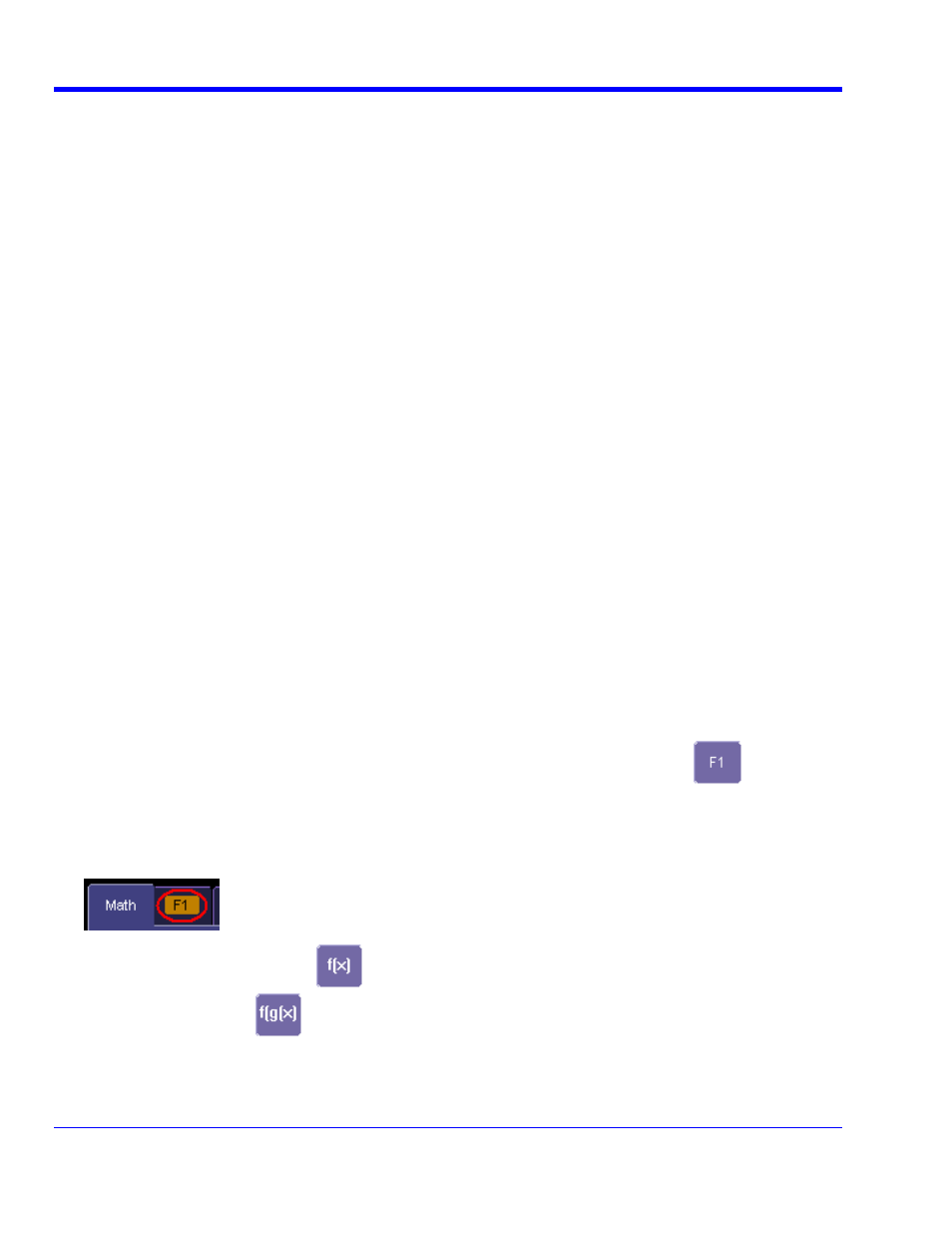
W
AVE
R
UNNER
X
I
S
ERIES
126
WRXi-OM-E Rev C
RM
duction to
With the instrument’s math tools you can perform mathematical functions on a wa
isplayed on any
channel, or recalled from any of the four reference memories M1 to M4. You can a
e
number of math functions that can be performed at the same time depends on the
your oscilloscope. to do math on parameter measurements P1 to Px The number
ftware options loaded on your oscill
For example: you c
fference between Channels 1 an
f
F1, and Trace F3 a
ral of F2. You could then display the integral of the a
difference between
Channels 1 and 2. Any trace and function can be chained to another trace and function. For
make Trace F1 an average of Channel 1, Trace F2 an FFT of F1, and Trace F3 a
Math Made Easy
instrumen
ematical functions on a wa
channel C1 to C4, o
ference memories M1 to M4.
sequence, you can also use math functions F1 to Fx as a source input waveform. Or you can use Parameters P1
through Px
For example: you could set up F1 as the difference between Channels 1 and 2, F
d F3
ral of F2
the inte
c
.
d func
ra
e
average of Channe
o
Refer to the Specifi
ols are available in each optio
Math Function Se
M
ATH
S
ETUP
This setup mode al
tly used math functions.
1. In the menu ba
...
2. If there are ma
d to
F1 through Fx The number of math traces available depends
on the software
scilloscope. See specifications., touch the checkbox for the function
you want to en
3. To assign a ne
the Fx button for that trace, for example
WAVEFO
MATH
Intro
Math Traces and Functions
veform d
lso set up traces F1 to Fx Th
software options loaded on
of parameters that can be
measured at the same time depends on the so
ould set up Trace F1 as the di
s the integ
oscope..
d 2, Trace F2 as the average o
veraged
example, you could
zoom of F2.
With the
t's math tools you can perform m
r recalled from any of the four re
ath
veform displayed on any
To do computations in
2 as the average of F1, an
as the integ
Any trace an
. You could then display
tion can be chained to another t
l 1, F2 an FFT of F1, and F3 a z
cations to find out which math to
tup
lows you to quickly apply frequen
gral of the averaged differen
ce and function. For exampl
om of F2.
e between Channels 1 and 2
, you could make F1 an
nal package.
r, touch
Math, then Math setup
th functions already assigne
options loaded on your o
able.
w math function to a trace, touch
. The math
function menu
4. Touch a menu
ur new function is automatically assigned, with the same setups as were in place
t func
5. If you want to c
e waveform, touch the
appears.
selection; yo
for the las
tion in that Fx position.
hange other setup items, like the sourc
appropriate Fx tab, for example
. The setup dialog for that Fx position appears.
. Touch
the
Single function button
6
if you want to perform just one math function on the trace, or touch
the
Dual function button
to perform math on math.
. Touch
the
Graph button, then touch inside the Graph with field to select a graph mode. The Graph modes
are as follows:
7
