Properties of the control and its objects – Teledyne LeCroy WaveRunner XI SERIES Operator’s Manual User Manual
Page 220
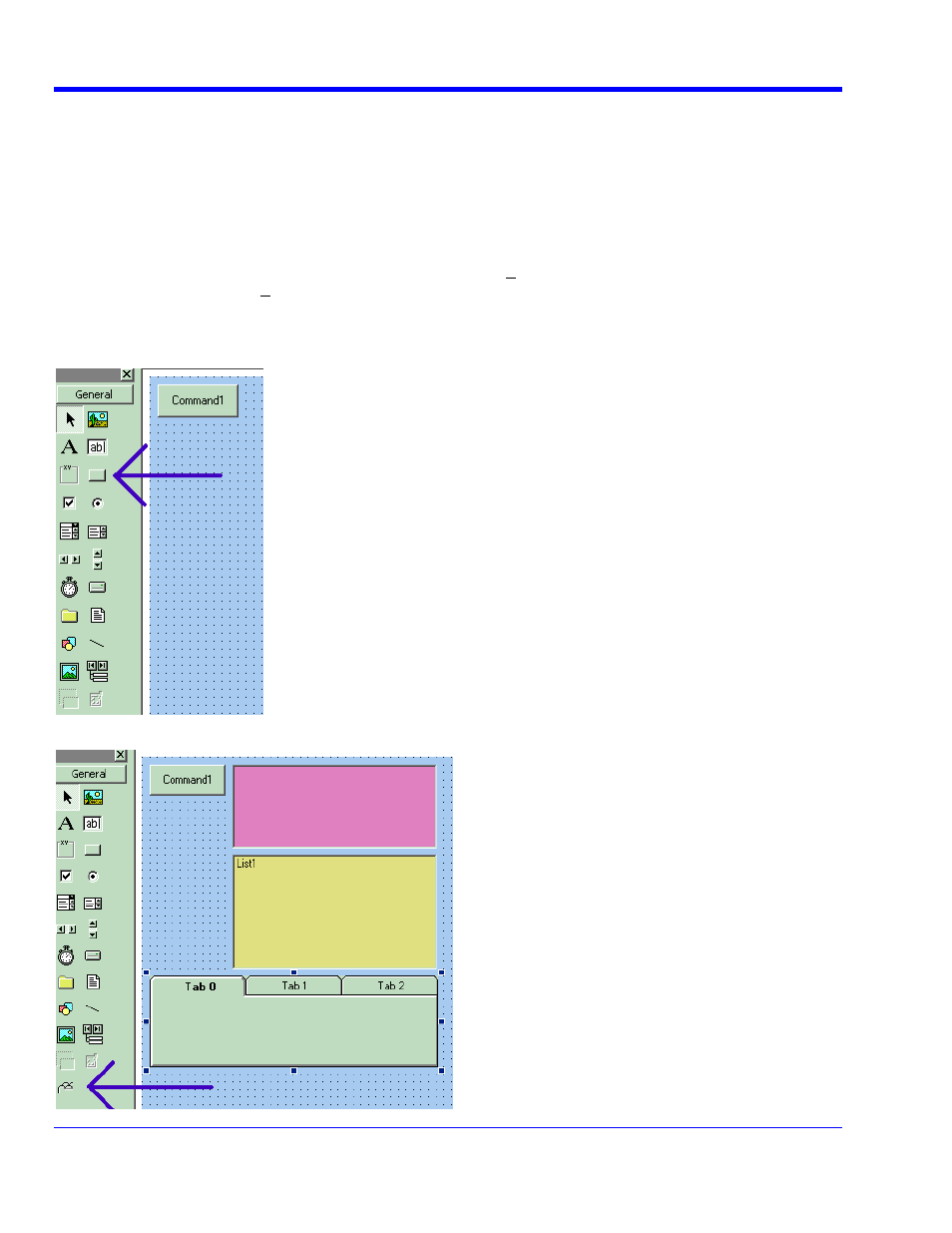
W
AVE
R
UNNER
X
I
S
ERIES
220
WRXi-OM-E Rev C
art the instrument. B. Select
ActiveDSO in the Analysis Menu. C. Select
g-In” text box. E. Click the Install
button under the text box.
Now Click the new
Auto and Single buttons to see their effects.
Properties of the Control and its O
ts
Using the
View Properties button in Visual Basic, you can customize y
PlugIn to your exact requirements.
lor, Name, Caption.
our objects by Clicking V
Install the PlugIn in the instrument. A. St
PlugIns mode. D. Type “Project1.UserControl1” in the “COM ProgID of Plu
bjec
our
Among the most useful properties are the following: Height, Width, BackCo
You can gain access to the properties of y
iew – Properties. Positions and sizes of
objects can be changed from View – Object, by dragging the object or one of its handles.
You can insert any available control into your plug-in. The basic control set is shown in a toolbar at the left of the
screen in the picture below. Double click on any control to insert it into the plug-in. In the following example, a
command button has just been inserted.
In the next example you can see a command button, a picture box, a list box and a Tabbed Dialog Control.
