Rescaling setup, Averaging waveforms, Summed vs. continuous averaging – Teledyne LeCroy WaveRunner XI SERIES Operator’s Manual User Manual
Page 129
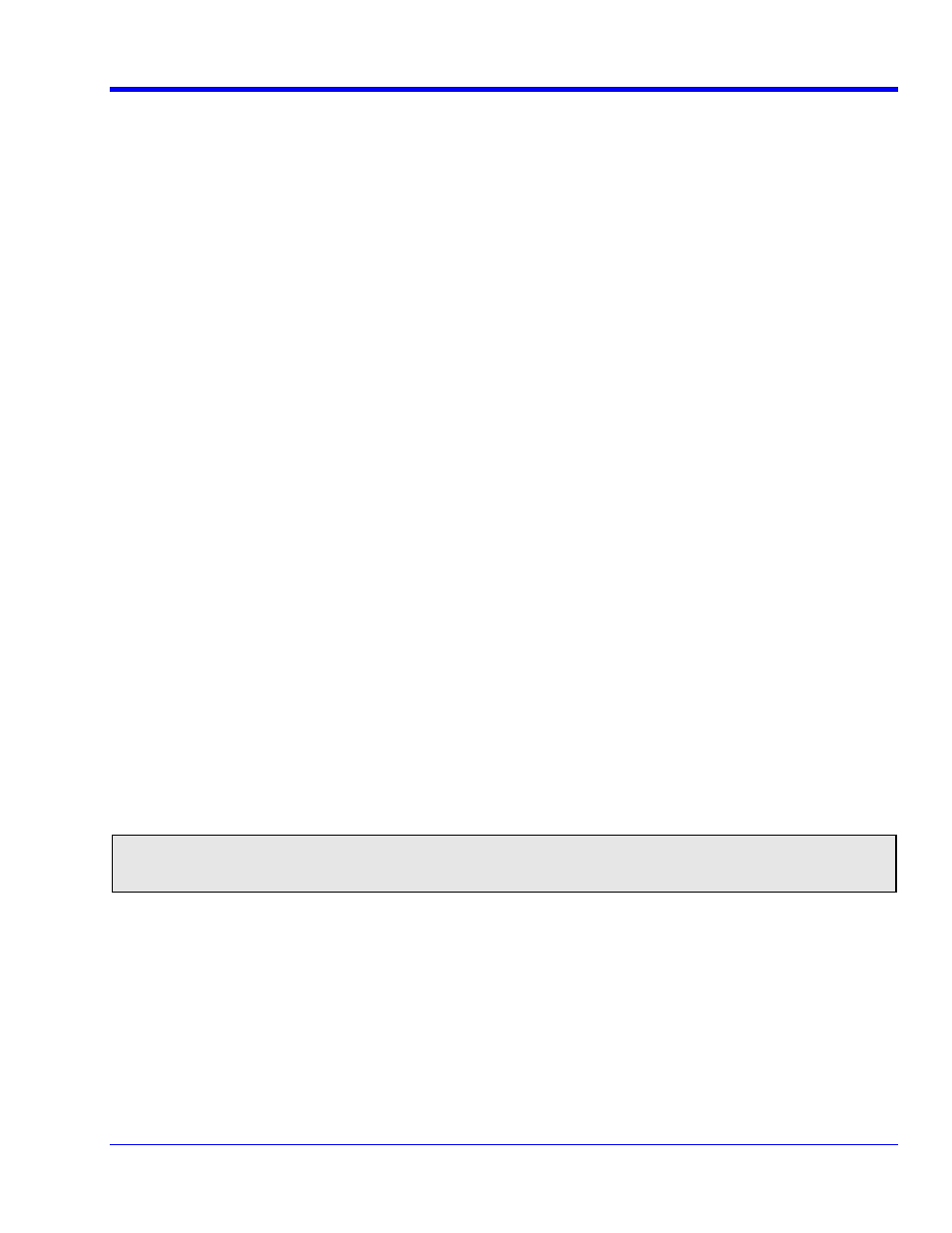
O
PERATOR
’
S
M
ANUAL
WRXi-OM-E Rev C
129
You can also enter combinations of the previous units following the SI rules:
• for the quotie
used
• for the product of two units, the character . should be used
• Exponents
ed to the unit without a space
For example,
• Acceleratio
per second squared
tered as V.S
u bar, touch
Math, then Math Setup... in the drop-down menu.
available depends on the software
select a source: channel, math trace, memory location.
enter a value for
a, the multiplication factor.
ckbox to disregard the source waveform's units, using the pop-up
For Summed averaging, you specify th
r of acquisitions to be averaged. The averaged data is updated at
regular intervals and presented on the screen.
On the other hand, Continuous averagi
(the sy
lt) helps to eliminate the effects of noise by
continuously acquiring new data and a
g the n
rms into the averaging buffer. You determine the
importance of new data vs. old data by
ting factor. Continuous averaging allows you to make
adjustments to a system under test and
ately.
nt of two units, the character
/ should be
can be represented by a digit append
n can be entered as M/S2 for meters
• volts per seconds can be en
• In some cases, the units entered may be converted to simple units – such as entering V.A displaying W
(watts)
Rescaling Setup
1. In the men
2. Touch a math function trace tab
F1 through Fx The number of math traces
options loaded on your oscilloscope. See Specifications..
3. Touch
the
single function button.
4. Touch
inside
the
Source1 field and
5. Touch
inside
the
Operator1 field and select Rescale from the Functions category.
6. In the dialog on the right, touch the
Rescale tab.
7. Touch
inside
the
First multiply by checkbox and
8. Touch
inside
the
then add: field and enter a value for b, the additive constant.
9. Touch
inside
the
Override units che
keyboard.
Averaging Waveforms
Summed vs. Continuous Averaging
e numbe
ng
ddin
stem defau
ew wavefo
assigning a weigh
to see the results immedi
Note: Continuous Averaging is accessi
og under
Pre-Processing, and
ble from the channel Vertical Adjust dial
from the math function menu.
