Setting up pass/fail testing, Initial setup, Comparing a single parameter – Teledyne LeCroy WaveRunner XI SERIES Operator’s Manual User Manual
Page 144
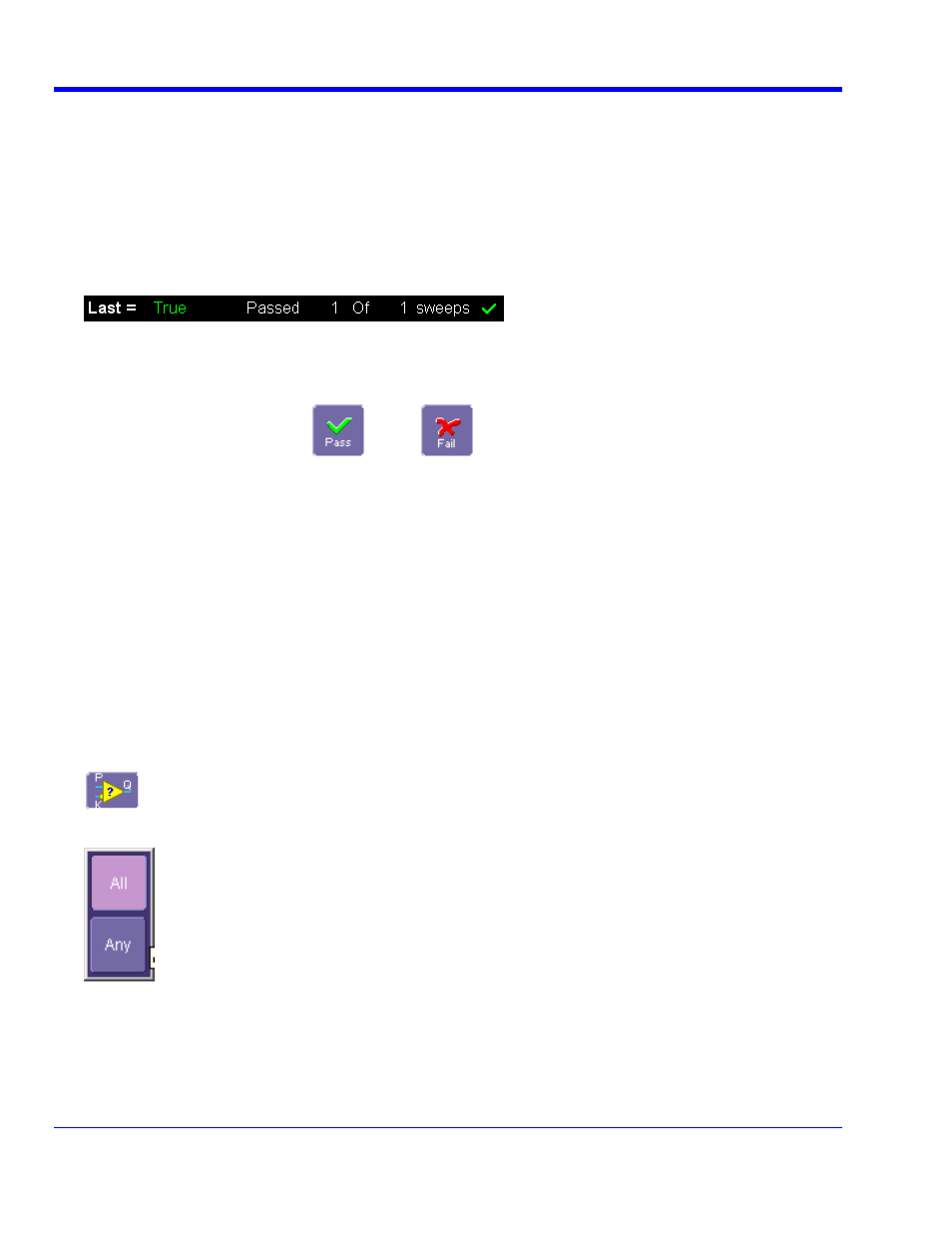
W
AVE
R
UNNER
X
I
S
ERIES
144
WRXi-OM-E Rev C
Setting Up Pass/Fail Testing
he actions that you will select to occur upon your
mmary View to enable a line of text that shows concisely the status of your last waveform and
ing count of how many sweeps have passed.
Initial Setup
1. Touch
Analysis in the menu bar, then Pass/Fail Setup... in the drop-down menu.
2. Touch
the
Actions tab.
3. Touch
the
Enable Actions checkbox. This will cause t
waveform's passing or failing a test.
4. Touch
the
Su
keeps a runn
5. Touch
inside
the
Pass If field, and select a Boolean condition from the pop-up menu.
If you want to set up the test to end after a finite number of sweeps, touch the
Stop Test checkbox. Then
touch inside the
After field and enter a value, using the pop-up numeric keypad.
Under "If", touch either the
Pass
or
Fail
but
waveform's passing or failing the test.
ton to set the actions to occur upon your
Under "Then", touch the actions you want to occur: stop test, sound alarm, print result, emit pulse, or save the
waveform. If you want to have the results printed and your oscilloscope is not equipped with a printer, be sure
that the it is connected to a local or network printer. See Printing.
If you want to save your waveform automatically, touch the
Save Setup. This will take you out of the current
dialog and will open the
Save Waveform dialog. See Saving and Recalling Waveforms.
Test your Pass/Fail conditions by touching the
Force Actions Once button. Press the Clear All button to quickly
uncheck all checkboxes if you want to change your selections.
Comparing a Single Parameter
1. Touch
Analysis in the menu bar, then Pass/Fail Setup... in the drop-down menu.
2. Touch
a
Qx tab; a setup dialog for that position will open.
3. Touch
inside
the
Source1 field and select a so ce from the pop-up menu.
ur
4. Touch
inside
the
Condition field in the main dialog and select ParamCompare:
5. Touch
inside
the
Compare Values field and select All or Any from the pop-up menu:
.
By selecting
All, the test will be true only if every waveform falls within the limit that you will set. By selecting
Any, the test will be true if just one waveform falls within the limit.
