Acquisition status, Service, Show windows desktop – Teledyne LeCroy WaveRunner XI SERIES Operator’s Manual User Manual
Page 166: Touch screen calibration
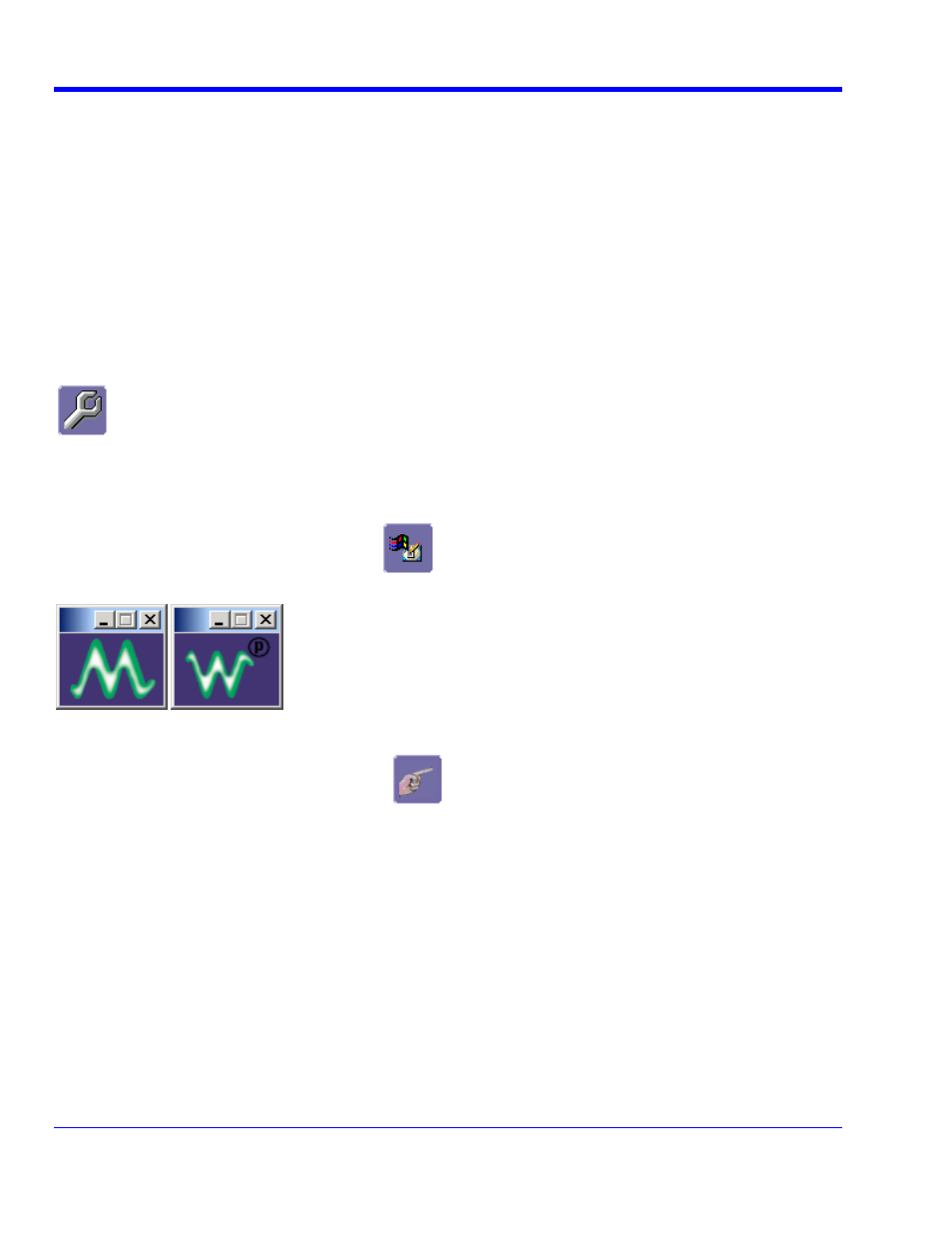
W
AVE
R
UNNER
X
I
S
ERIES
166
WRXi-OM-E Rev C
tatus
gory of oscilloscope operation, you can view a summary of your setups. These dialogs are
n menus. The
Acquisition Status . . . from drop-down menu
e
Acquisition S
For each general cate
not accessible through the Utilities menu, but are instead accessed from the menu bar drop-dow
categories are as follows:
• Vertical
-
select
Channels Status . . . from drop-down menu
• Timebase
-
select
Acquisition Status . . . from drop-down menu
• Trigger
-
select
• Math - select Math Status . . . from drop-down menu
In addition to these dialogs, summaries are also provided for XY setups, memory (M1-M4) setups, and tim
stamps for sequence mode sampling.
Service
This button provides access to service dialogs, which are for the sole use of LeCroy service personnel. A securit
code is required to gain access.
Show Windows Desktop
y
Touching the
Show Windows Desktop button
in the main
Uti
application to reveal the underlying desktop. To maximize the application, tou
lities dialog minimizes the instrument
ch the appropriate shortcut icon:
.
Touch Screen Calibration
Touching the
Touch-Screen Calibration button
starts the calibration procedure. During the proced
you will be prompted to touch the center of a small cross in 5 key locations on the touch screen. Because
sufficient accuracy cannot be achieved using your finger, use a stylus instead for this procedure. The calibration
has a ten-second timeout in case no cross is touched.
ure,
s before touching it.
To avoid parallax errors, be sure to place your line of sight directly in front of each cros
