Preferences, Audible feedback, Auto-calibration – Teledyne LeCroy WaveRunner XI SERIES Operator’s Manual User Manual
Page 164: Offset control, Delay control
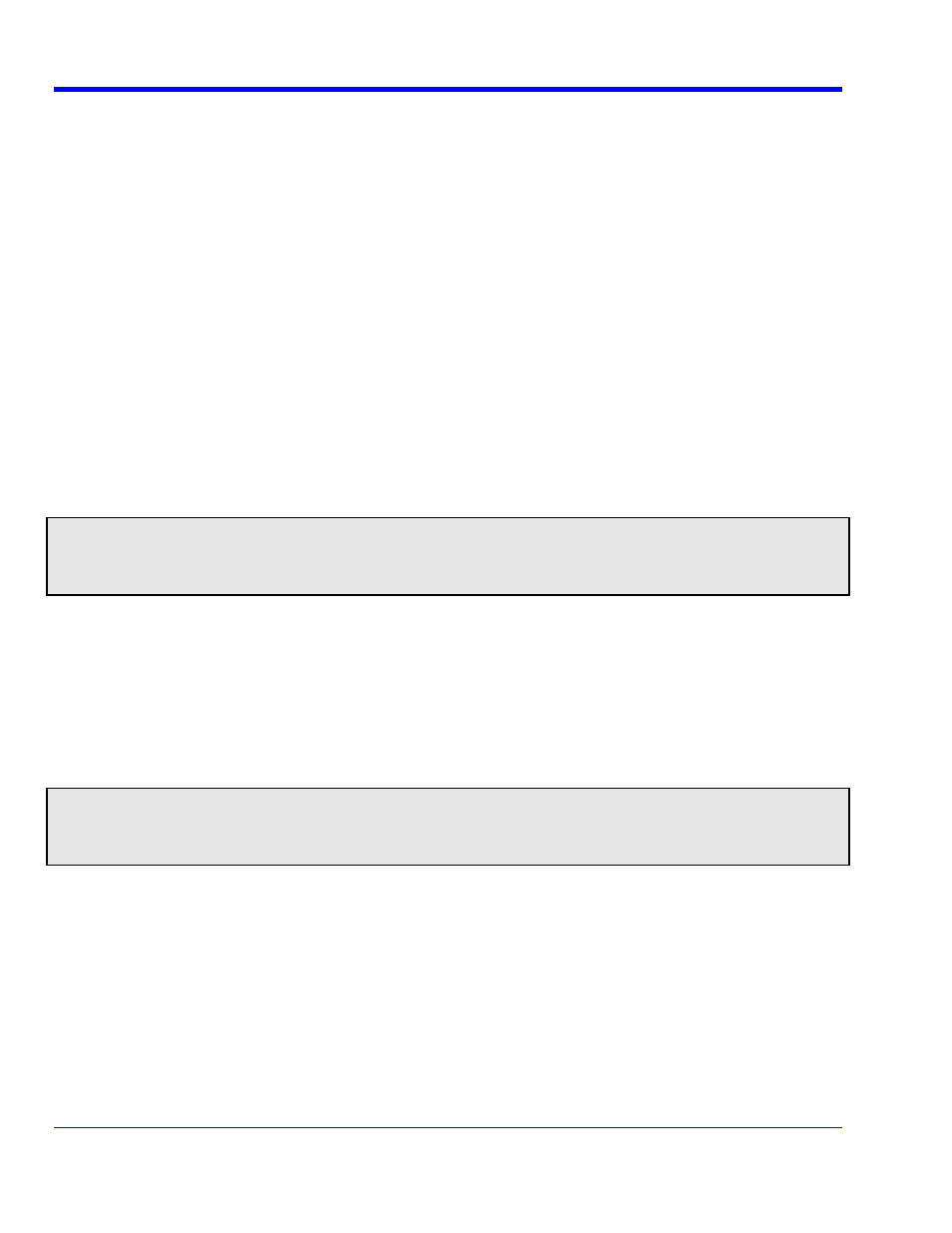
W
AVE
R
UNNER
X
I
S
ERIES
164
WRXi-OM-E Rev C
erences
Audible Feedback
You ca
ct to have audible confirmation each time you touch a screen or front panel control.
Touc
dible Feedback
Enable checkbox so that the oscilloscope emits a beep with each touch of the
anel control.
cally recalibrate itself whenever there is a significant change in
tartup and
uch
Preferences in the drop-down menu.
veform will remain on the grid as you increase the gain; whereas, if
Volts is selected,
rid.
Pref
n ele
• In the menu bar touch Utilities; then touch Preferences in the drop-down menu.
•
h the Au
screen or front p
Auto-calibration
You can choose to have your instrument automati
ambient temperature. If you do not enable this option, the oscilloscope will only recalibrate at s
whenever you make a change to certain operating conditions.
• In the menu bar touch Utilities; then to
• Touch the "Automatic Calibration" Enable checkbox.
Offset Control
As you change the gain, this control allows you to either keep the vertical offset level indicator stationary (when
Div is selected) or to have it move with the actual voltage level (when Volts is selected). The advantage of
selecting
Div is that the wa
the waveform could move off the g
Note: Regardless of whether you select Volts or Div, the Offset shown in the channel setup dialog always
indicates volts. However, when Div is selected for the Offset Control, the offset in volts is scaled proportional to
the change in gain, thereby keeping the division on the grid constant.
1. In the menu bar touch
Utilities; then touch Preferences in the drop-down menu.
2. Touch
the
Offset/Delay tab.
3. Under
Offset Setting constant in:, touch either the Div or Volts button.
set indicator stationary (when
t (when
Time is selected). The advantage of selecting Div
s selected, the
Delay Control
As you change the timebase, this control allows you to either keep the horizontal off
Div is selected) or to have it move with the trigger poin
is that the trigger point will remain on the grid as you increase the timebase; whereas, if
Time i
trigger point could move off the grid.
Note: Regardless of whether you select Time or Div, the Delay shown in the timebase setup dialog always
indicates time. However, when Div is selected for Delay In, the delay in time is scaled proportional to the change
in timebase, thereby keeping the division on the grid constant.
1. In the menu bar touch
Utilities; then touch Preferences in the drop-down menu.
Setting constant in:, touch either the Div or Volts button.
2. Touch
the
Offset/Delay tab.
3. Under
Delay
