Calling excel from your instrument, Calling excel directly from the instrument, Selecting a math function call – Teledyne LeCroy WaveRunner XI SERIES Operator’s Manual User Manual
Page 174: Selecting a parameter function call, The excel control dialog
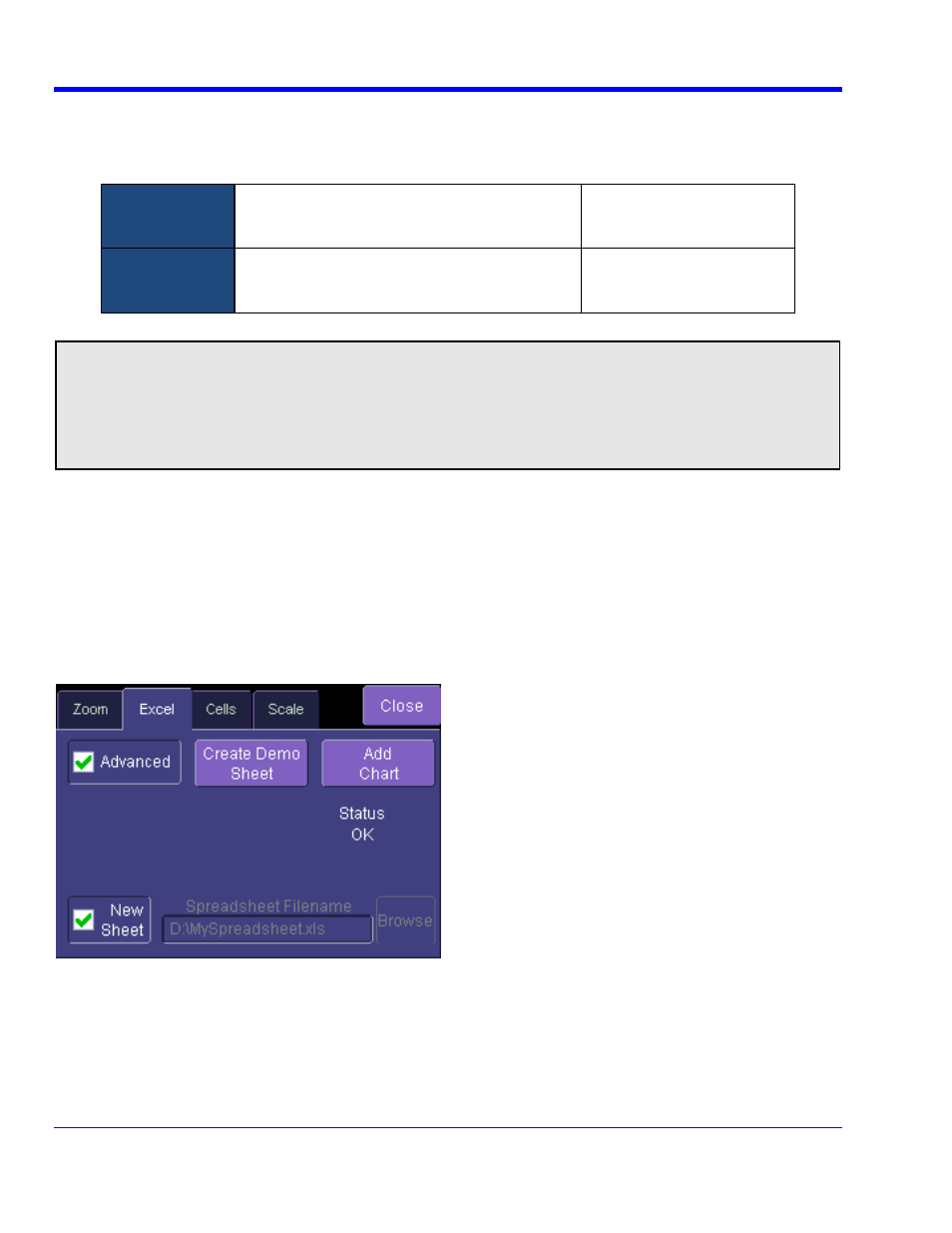
W
AVE
R
UNNER
X
I
S
ERIES
174
WRXi-OM-E Rev C
from Your Instrument
Calling Excel
Calling Excel Directly from the Instrument
Excel can be directly called from the instrument in two ways:
Using a function
available depends on the software options loaded
on your oscilloscope. See Specifications.
Excel returns a waveform
F1 through Fx The number of math traces
Using a
parameter
P1 through Px The number of parameters
available depends on the software options loaded
on you
Excel returns a parameter
r oscilloscope. See Specifications.
In both cases, one call to Excel can use two separate waveforms as input.
PLEASE NOTE THE FOLLOWING:
• Excel has a calculation algorithm of 64,000 points (32,000 if you have created a chart in Excel). Therefore,
make sure that your acquisition has less than this number of points if you are going to use an Excel
calculation.
• To use this capability, you must have the LeCroy XMAP software option and Excel loaded in your
instrument. Select Minimize from the instrument's File menu to access the Excel program directly.
Selecting a Math Function Call
The Excel math function is selected from the
Math Operator menu, where it appears in the Custom group.
Selecting a Parameter Function Call
The Excel Parameter function is selected from the
Select Measurement menu, where it appears in the Custom
group.
The Excel Control Dialog
Once you have invoked an Excel call, you will see a dialog at the right of the screen, allowing you to control the
zoom, Excel properties, linking cells, and scale of the output trace from Excel:
