Setting input and output port levels, Setting input and output port levels -17, Setting input and output port lev- els – Clear-Com CellCom Battery Pack Charger User Manual
Page 87
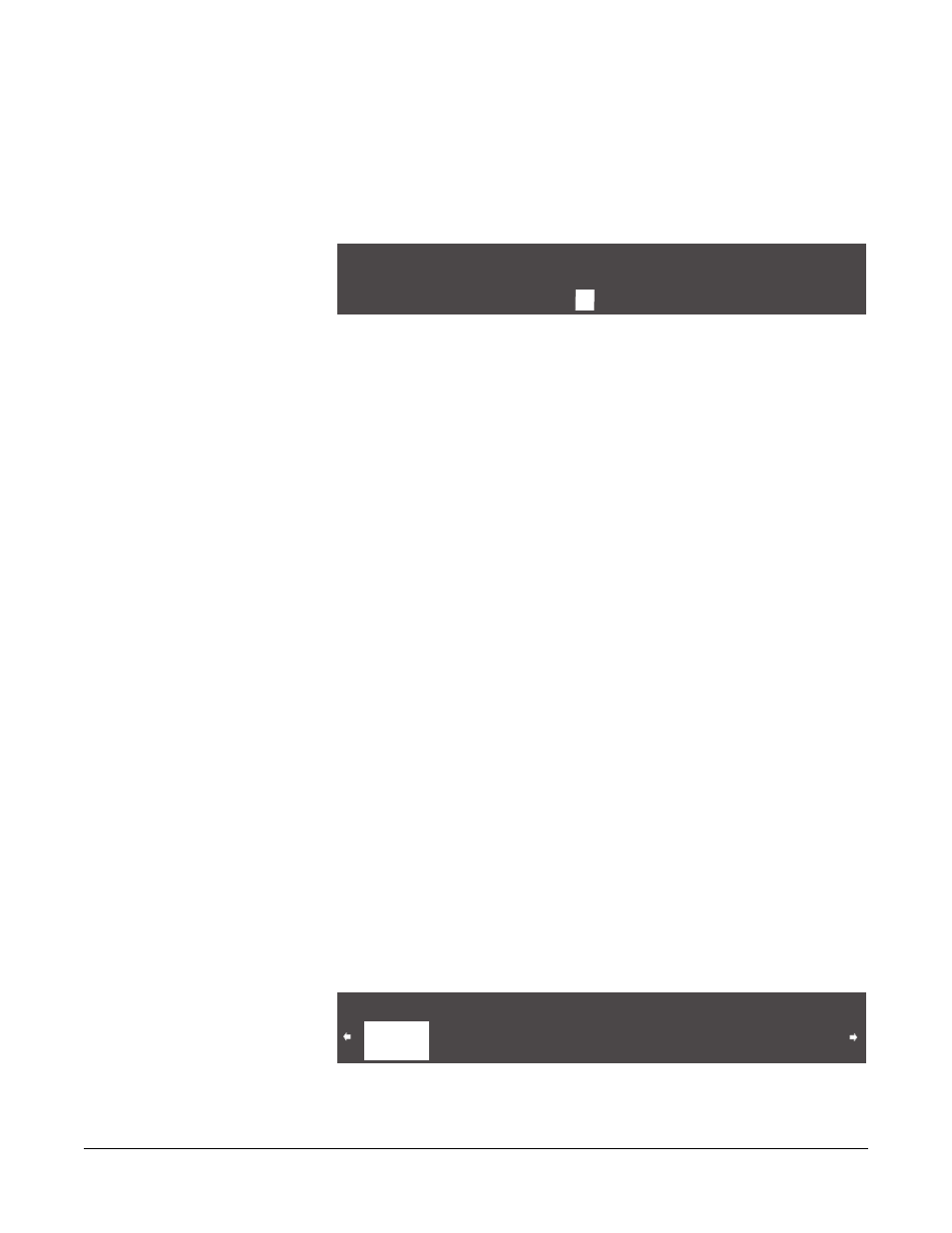
Clear-Com Communication Systems
CellCom V2.0.3 Instruction Manual
5 - 1 7
2. Select the beltpack for which audio levels are to be set. The
BELTPACK menu is displayed. Scroll to the second beltpack menu
using the Setup/Enter knob.
3. Select ‘REGISTER’. The beltpack registration menu is displayed, as
shown in Figure 5-34.
Figure 5-34: Beltpack Registration Menu
4. Scroll to and select the numeric character to be changed. A box
appears around the character.
5. Rotate the setup/enter knob. As the knob is rotated the entire range
digits 0 - 9 is displayed.
6. When the desired digit appears, press the setup/enter knob to select
it. The box disappears, and is replaced by the solid highlight.
7. Repeat steps 4 through 6 for all the digits in the beltpack serial
number.
8. When editing the label is completed select ‘BACK’ to return to the
previous menu.
9. The changes are saved and applied automatically five seconds after
the last time the setup/enter knob was pressed or turned. The
front-panel display flashes to indicate that the changes are being
saved and applied.
SETTING INPUT AND OUTPUT PORT LEV-
ELS
The settings at the basestation determine the input and output audio
levels of a device connected to a port. The user can adjust the levels
from -20 to +6 dB.
• Setting the “input” level alters how loudly others will hear it.
• Setting the “output” level alters how loudly the user will hear other
audio sources.
To set the audio level for a port
1. From the MAIN menu, select PORTS. A menu of the available
audio ports is displayed.
Figure 5-35: Available Audio Ports Menu
Enter beltpack S/N for BPK01 - BPK01
3 2 3
2
BACK
AVAILABLE AUDIO PORTS
HDSTB
HDSTB
4WIR1
4WIR1
4WIR2
4WIR2
4WIR3
4WIR3
BACK
HDSTA
HDSTA
