Setting and changing group labels, Setting and changing group labels -7, Figure 5-13 editing a port’s label -7 – Clear-Com CellCom Battery Pack Charger User Manual
Page 77
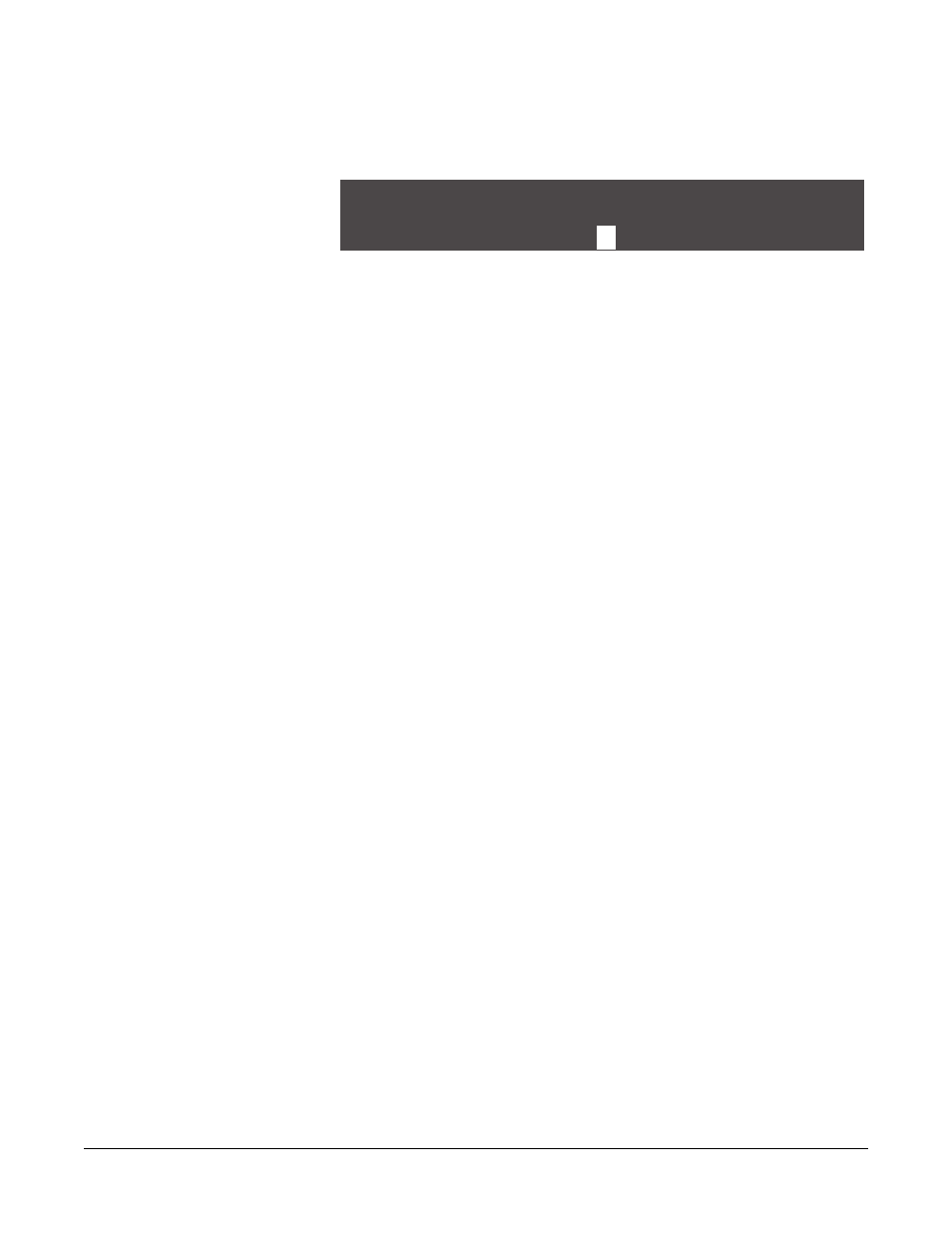
Clear-Com Communication Systems
CellCom V2.0.3 Instruction Manual
5 - 7
3. Select LABEL from the menu.
A menu to edit that port’s label appears as shown in Figure 5-13.
Figure 5-13: Editing a Port’s Label
4. Scroll to and select the alphanumeric character to be changed. A
box appears around the character.
5. Rotate the setup/enter knob. As the knob is rotated the entire range
of available characters appears, starting with upper-case
characters, proceeding to lower-case characters, then to digits, and
finally to punctuation characters.
6. When the desired new character appears, press the setup/enter
knob to select it. The box disappears, and is replaced by the solid
highlight.
7. Repeat steps 4 through 6 for all the characters in the label that are
to be changed.
8. Select ‘BACK’ to save the label. The front-panel display flashes to
indicate that the changes are being saved and applied.
In order to edit another port label, scroll clockwise to the BACK
command and select it. The AVAILABLE AUDIO PORTS menu
appears. Select a new audio port to edit, and repeat steps 2 through 9.
SETTING AND CHANGING GROUP LABELS
A group label is used when a CellCom beltpack needs to communicate
with all members of a group simultaneously, as in a party line. The user
can create up to ten groups. Five of these can be standard groups
with up to fifteen members per group and five can be wireless party
line groups with up to twenty eight members per group.
Group members can be individual beltpacks or wired devices
connected to the basestation. To form a group, the user must first
create a name or “label” for the group, and then assign members to the
group.
To create a group label
1. From the main menu, select GROUPS. The first page of the
AVAILABLE GROUPS menu appears, as shown in Figure 5-14.
The 5 standard group labels appear on the first page of the menu.
The generic labels GP#01 through GP#05 appear on the top row,
and their editable versions appear on the lower row. The default
values are GRP01 through GRP05.
Enter name for - HDSTA
V I D E
O
BACK
