The reply key, The reply key -14, Figure 10-16 beltpack key assignments -14 – Clear-Com CellCom Battery Pack Charger User Manual
Page 166
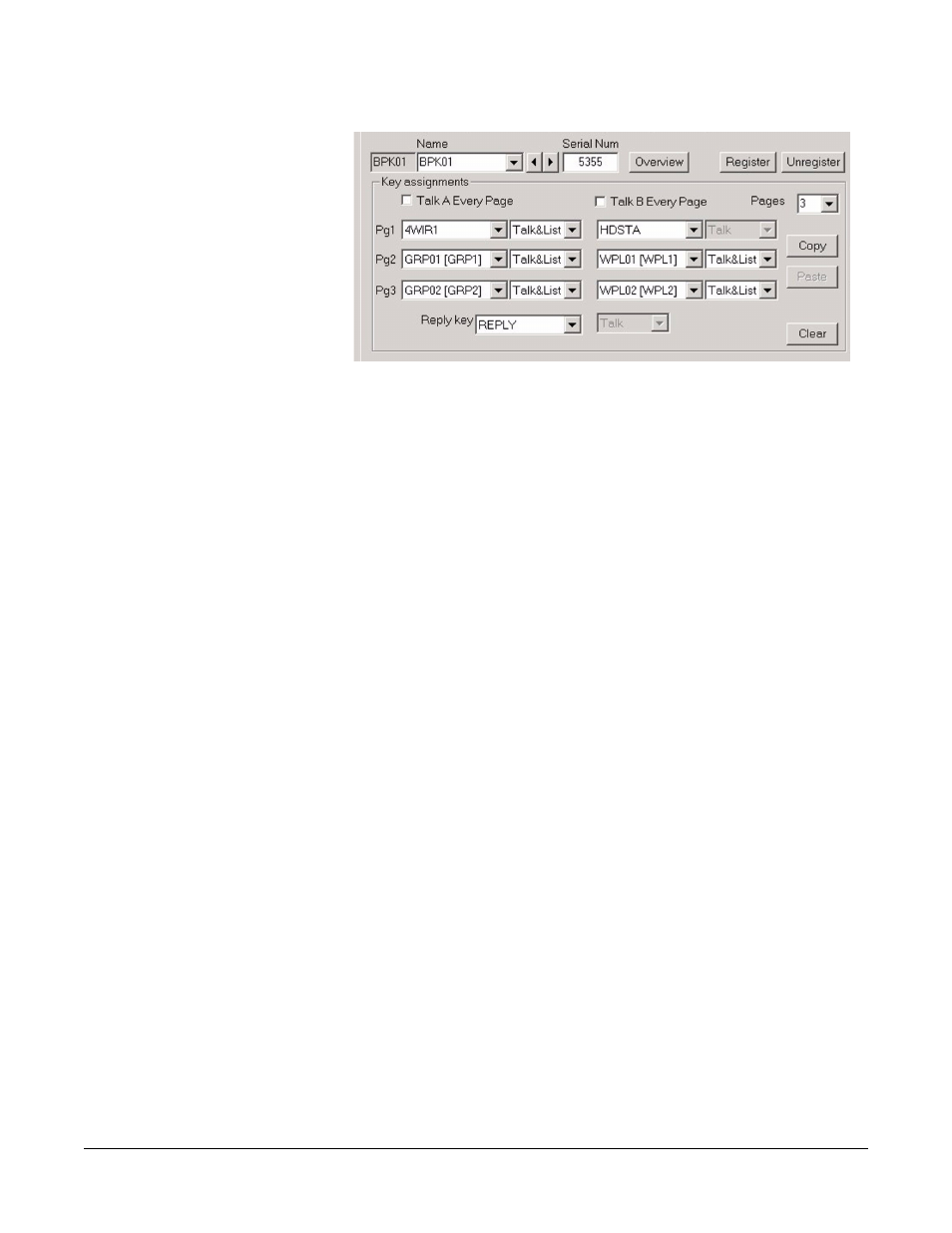
Clear-Com Communication Systems
CellCom V2.0.3 Instruction Manual
1 0 - 1 4
Figure 10-16: Beltpack Key Assignments
Click on the down arrow beside each window to open a drop-down
menu of all the available ports or key types and select the required
item. The selected item will be displayed in the window.
If the key assignment is ‘----’ then the beltpack key is locked and
cannot be used.
The ‘Talk A Every Page’ checkbox allows the key A assignment for
page 1 to be copied to key A on any other page that is enabled and
made non-editable (greyed out). The ‘Talk B Every Page’ checkbox
copies the page 1 assignment for key B to key B on any other enabled
page and disabled for editing. If a ‘Talk A Every Page’ or ‘Talk B Every
Page’ box is unchecked the forced assignments are cleared and the
pages enabled for editing.
The ‘Copy’ and ‘Paste’ buttons are used to copy the setup of the
current beltpack and paste that setup onto another beltpack. This
allows the rapid configuration of beltpacks where many have the same
setup.
The ‘Clear’ button clears all key assignments for the current beltpack.
THE REPLY KEY
The key in the centre of the face of the beltpack is known as the reply
key. The configuration of this key is the same across all three pages of
the beltpack. It can be configured in the following ways:
• As a reply key: Selecting REPLY from the drop-down box next to
the “Reply key" text configures the key as a standard reply key.
When anyone calls this beltpack, the centre LEDs will flash and
the label of the caller will appear in the display above the centre
key. The beltpack user can reply to the call by pushing the centre
key.
• Assigning a call destination: Pushing the centre key on any page
will call this destination. For example, if "STGAN" is selected from
the drop-down box, the user knows that they can always activate
the stage announce by pushing the centre key, whatever page of
