Clear-Com CellCom Battery Pack Charger User Manual
Page 73
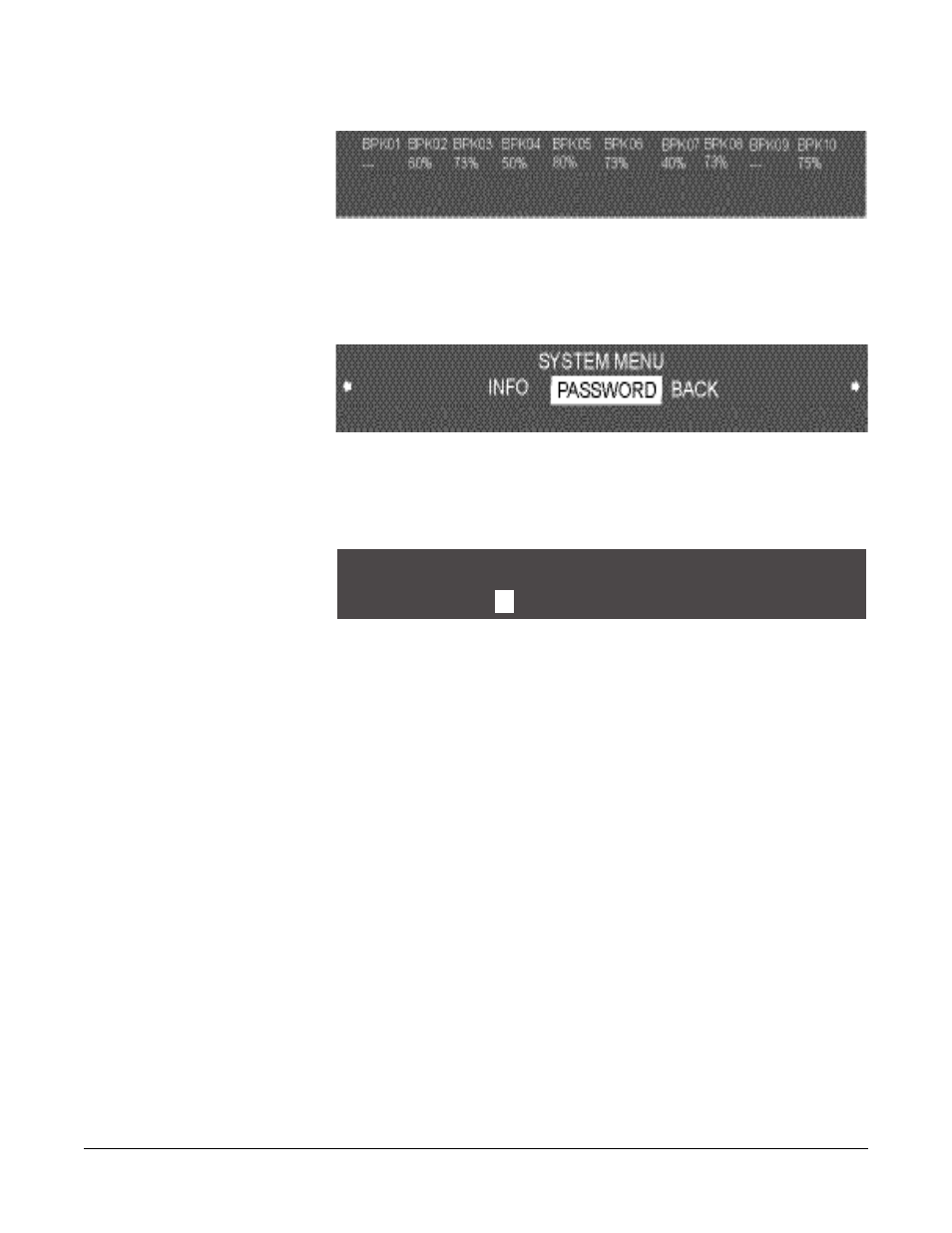
Clear-Com Communication Systems
CellCom V2.0.3 Instruction Manual
5 - 3
Figure 5-1: Battery Monitor Display
To enter the password rotate the Setup/Enter knob left until the main
menu appears and select ‘SYSTEM’. Scroll through the system
menus until the ‘PASSWORD’ menu is displayed.
Figure 5-2: System Password Menu
Scroll to the ‘PASSWORD’ entry and select it. The password entry
screen will be displayed.
Figure 5-3: System Password Entry
The first character is a string of eight characters will be highlighted
ready for the system password to be entered.
1. Scroll to and select the alphanumeric character to be changed. A
box appears around the character.
2. Rotate the setup/enter knob. As the knob is rotated the entire range
of available characters appears, starting with upper-case
characters, proceeding to lower-case characters, then to digits, and
finally to punctuation characters.
3. When the desired new character appears, press the setup/enter
knob to select it. The box disappears, and is replaced by the solid
highlight.
4. Repeat steps 1 through 3 to enter all the characters in the system
password.
5. When editing the label has been completed press the Setup/Enter
knob. The system should display the message “PASSWORD
ACCEPTED - MATRIX RESETTING”.
6. The matrix will reset and begin normal operation. If the password is
incorrectly entered the system will reject it.
Once the system password has been entered the ‘PASSWORD’ entry
will no longer be displayed on the system menu.
Enter SYSTEM ENABLE password. . .
A D 4 E A J 0
A
BACK
