Optimizing print speed – Printronix P7000 Cartridge Ribbon Printer User Manual
Page 59
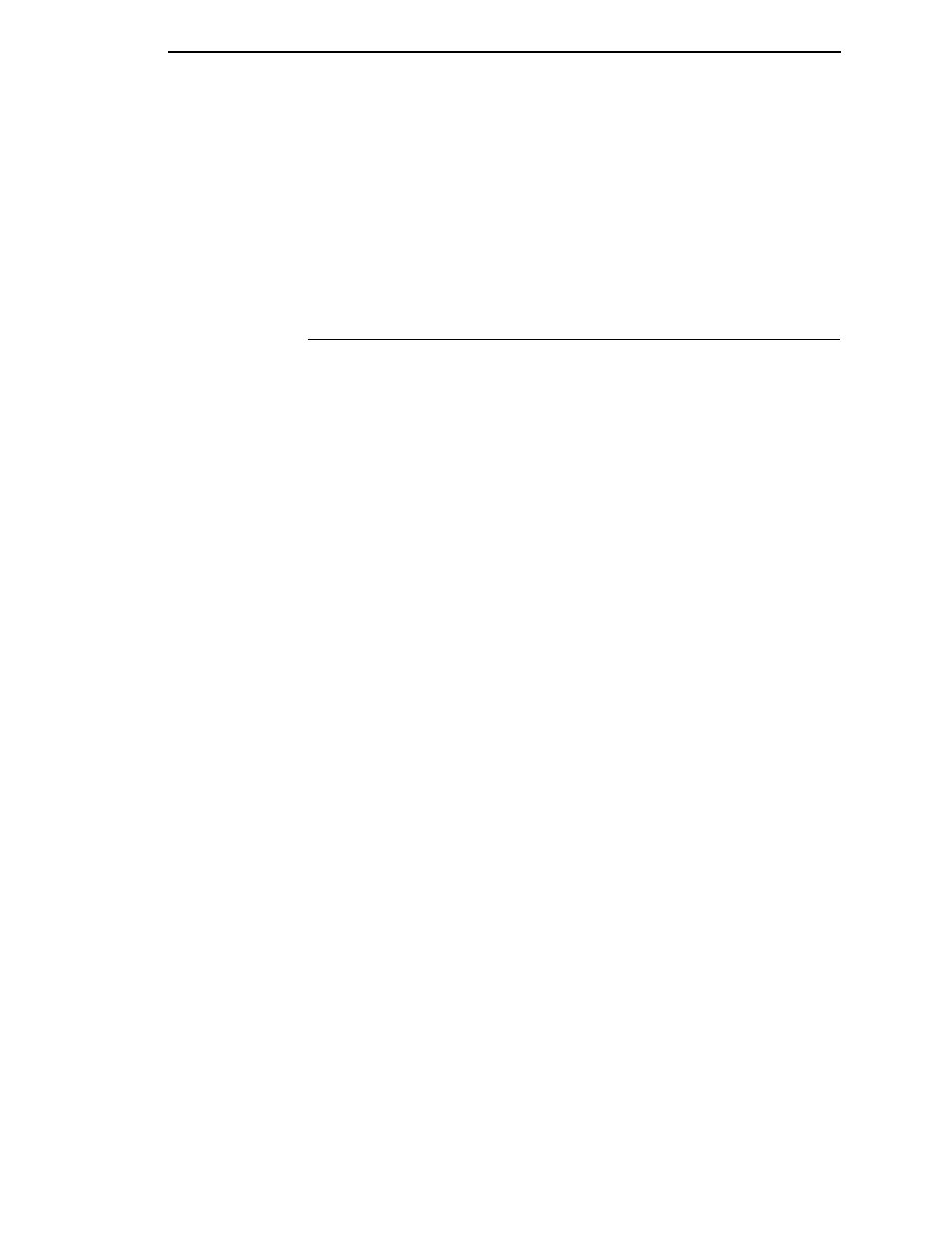
Optimizing Print Speed
59
OpenPrint Postscript/PDF Emulations
You can optimize print quality for darker and sharper text and barcodes by
using the following configuration parameters:
•
Unidirectional (Printer Control menu):
Select “Enable” for best quality
but reduced throughput (half speed).
•
Resolution (Postscript/PDF menu):
Select higher values (horizontal by
vertical DPI) to get better print quality.
Optimizing Print Speed
LP+, IGP/PGL, and IGP/VGL Emulations
The printer has been configured at the factory for optimal print speed. To
optimize print quality instead, you can change values for specific configuration
parameters such as Barcode Quality and Print Quality. Doing so, however,
will decrease the printer speed.
If you have optimized the printer for print quality, you can change it to optimal
speed by selecting the values as follows:
•
Bar Code Quality (Printer Control menu):
Select Draft.
(See page 63 for the Configuration Main Menu, and see page 252 for a
written description of Bar Code Quality.)
•
Print Quality (IGP/PGL emulation):
Select Dataprocessing. (See
page 197 for the IGP/PGL Configuration Menu, and see page 206 for a
written description of Print Quality.)
•
Print Quality (IGP/VGL emulation):
Select Dataprocessing. (See
page 210 for the IGP/VGL Configuration Menu, and see page 217 for a
written description of Print Quality.)
Coax/Twinax Emulation
You can increase print speed by selecting the Enable mode for the Early Print
Complete configuration parameter in the Coax/Twinax Emulation. However, if
an error occurs while in Enable mode, you may lose data. For more
information, refer to “Early Print Complete” on page 227. (For the Coax/
Twinax Emulation menu, see page 124.)
OpenPrint Postscript/PDF Emulations
The printer has been configured at the Factory for optimal print quality
through the Resolution configuration parameter (Postscript/PDF menu).
However, users can reduce the horizontal, vertical, or both DPI values of this
menu to increase printer speed. The downside of using a lower DPI value is
as follows:
•
Print quality is reduced and it can be difficult to read small characters.
•
Barcodes may not get detected and optimized (barcodes are not
searched for DPI values less than 120).
Users are encouraged to use the Resolution menu to find the right
combination of Print Quality, Barcode Optimization, and Print Speed.
