Optimizing print quality, Chapter 4 – Printronix P7000 Cartridge Ribbon Printer User Manual
Page 58
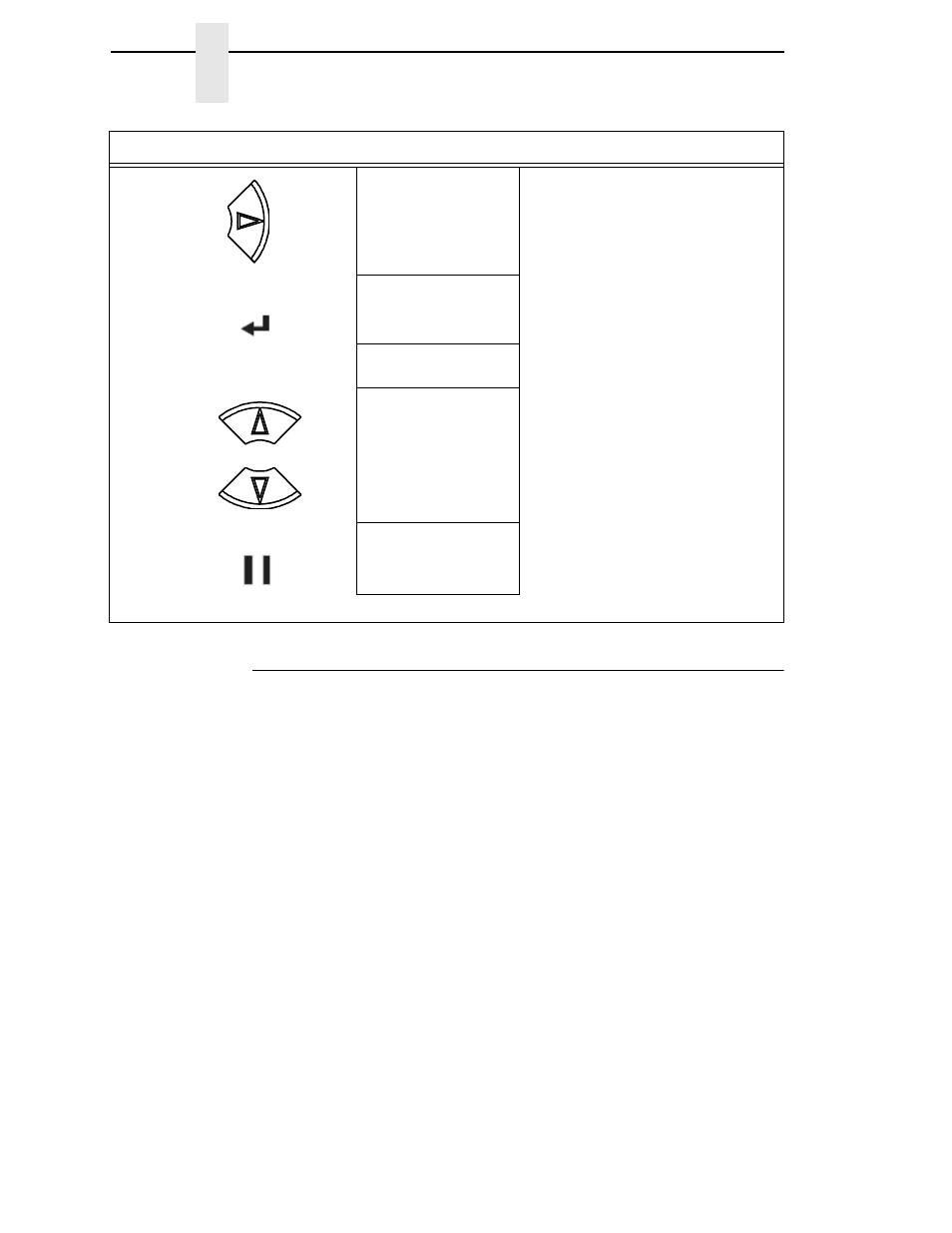
58
Chapter
4
Configuration Overview
Optimizing Print Quality
LP+, IGP/PGL, and IGP/VGL Emulations
You can optimize print quality for darker and sharper barcodes and
characters. Doing so, however, will decrease the printer speed.
To optimize print quality, you can change the values of the following
configuration parameters:
•
Bar Code Quality (Printer Control menu):
Select “Dark” or “Draft.”
Dark prints the darkest images, but at the slowest speed. Draft prints at a
faster speed than Dark, but the characters are not as dark. (See page 252
for a written description of Bar Code Quality.)
•
Print Quality (IGP/PGL emulation):
Select “Best” or “High.” Best prints
the darkest images, but at the slowest speed. High prints at a faster
speed than Best, but the characters are not as dark. (See page 197 for
the IGP/PGL Configuration Menu, and page 206 for a written description
of Print Quality.)
•
Print Quality (IGP/VGL emulation):
Select “High.” (See page 210 for the
IGP/VGL Configuration Menu, and page 217 for a written description of
Print Quality.)
22.
Save Config.
TEST
TEST now appears as one of configuration
choices.
23.
Saving Configuration
Save Config.
TEST*
Your configuration is saved as TEST.
24.
ENTER SWITCH
LOCKED
Locks the ENTER key.
25.
ONLINE
Ribbon Life = 100%
Now you have the saved configuration for later use if needed.
Step
Press
LCD
Notes
ENTER
+
ON LINE/CLEAR
