Unload paper, Chapter 3 – Printronix P7000 Cartridge Ribbon Printer User Manual
Page 38
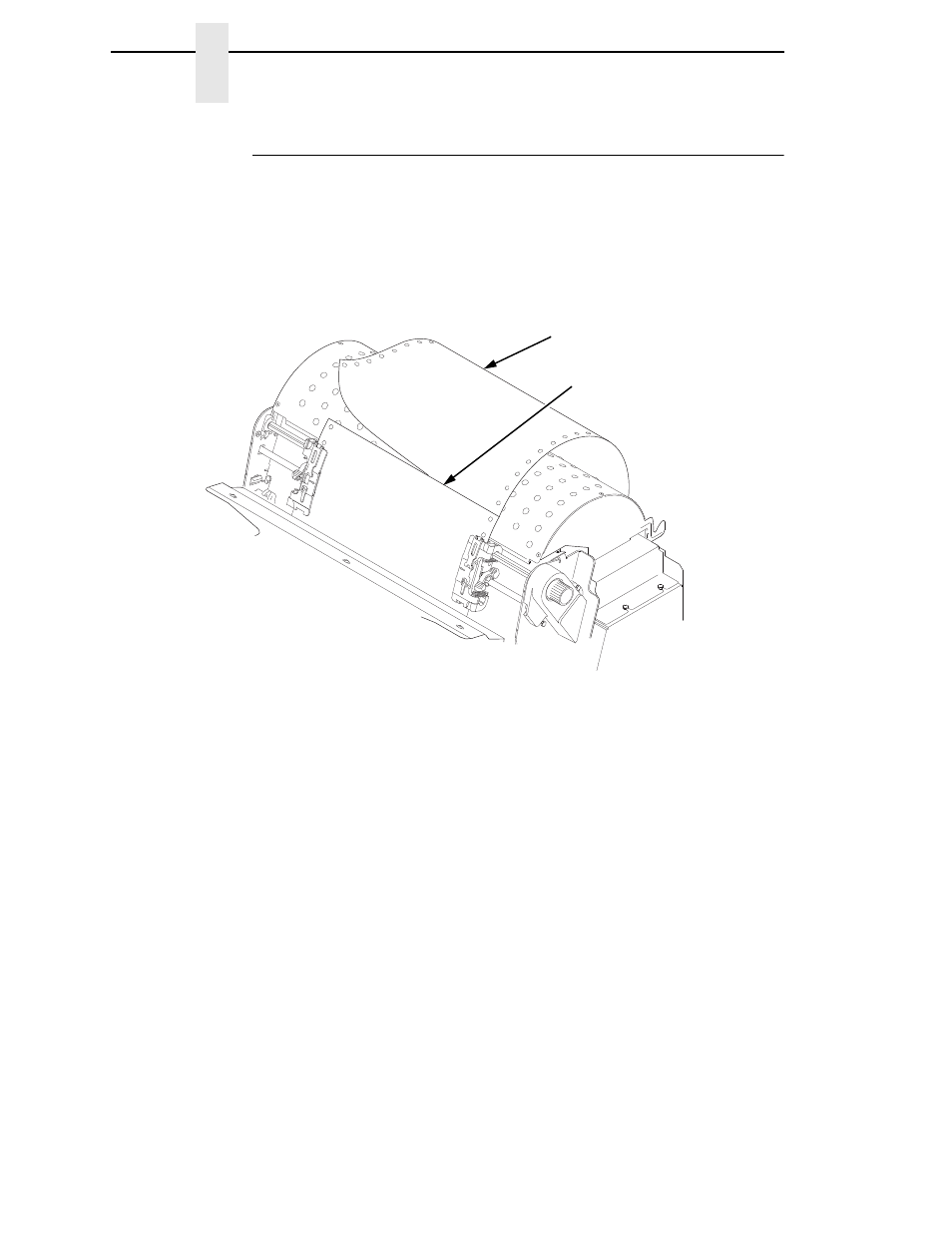
38
Chapter
3
Operational Procedures
Unload Paper
1.
Press
ON LINE/CLEAR
to place the printer in offline mode and open the
printer cover.
2.
For cabinet models, open the cabinet rear door. For models with the
power stacker installed, press the
STACKER UP
key on the rear control
panel.
Figure 16. Unloading the Paper from the Printer
3.
Tear off the paper at the perforation.
4.
Allow the paper to fall to the back of the printer and into the paper
stacking area.
5.
For pedestal models, remove the stacked paper from the paper tray.
TOF
TO
F
TO
F
TO
F
183477b
Paper
Perforation
See also other documents in the category Printronix Printers:
- SL5000e (52 pages)
- T4204 (232 pages)
- T6200 (5 pages)
- ANSI Printer (106 pages)
- MVP Series (243 pages)
- P9000 Series (334 pages)
- T3308 (144 pages)
- SL5000 (16 pages)
- L5520 (244 pages)
- 182043 (5 pages)
- SL5000r MP2 (5 pages)
- P7000 (44 pages)
- SLPA7000r MP2 (5 pages)
- SL5000r MP (84 pages)
- Series 5 (248 pages)
- P3000 Series (270 pages)
- SL5000r (102 pages)
- T5000e (76 pages)
- PSA3 (102 pages)
- laser printers (12 pages)
- ThermaLine Series (412 pages)
- L1024 (136 pages)
- T5000e Series (78 pages)
- LQH-HWTM (302 pages)
- H-SERIES P7000 (210 pages)
- T5000R (96 pages)
- P5000 (2 pages)
- L1524 (148 pages)
- L5035 (278 pages)
- L5535 (180 pages)
- L5020 (248 pages)
- PrintNet Enterprise (330 pages)
- P7000 H-Series Cartridge Ribbon Printer (220 pages)
- SL_T5R Energy Star (412 pages)
- T2N (150 pages)
- P8000 Series Cartridge Ribbon Printer (414 pages)
- N7000 H-Series Cartridge Ribbon Printer (292 pages)
- PrintCart (62 pages)
- SL5000r RFID Smart Label and Thermal Printers (394 pages)
- SL4M (308 pages)
- P7000 OpenPrint consumables (2 pages)
- P5000LJ Series (336 pages)
