Printronix P7000 Cartridge Ribbon Printer User Manual
Page 27
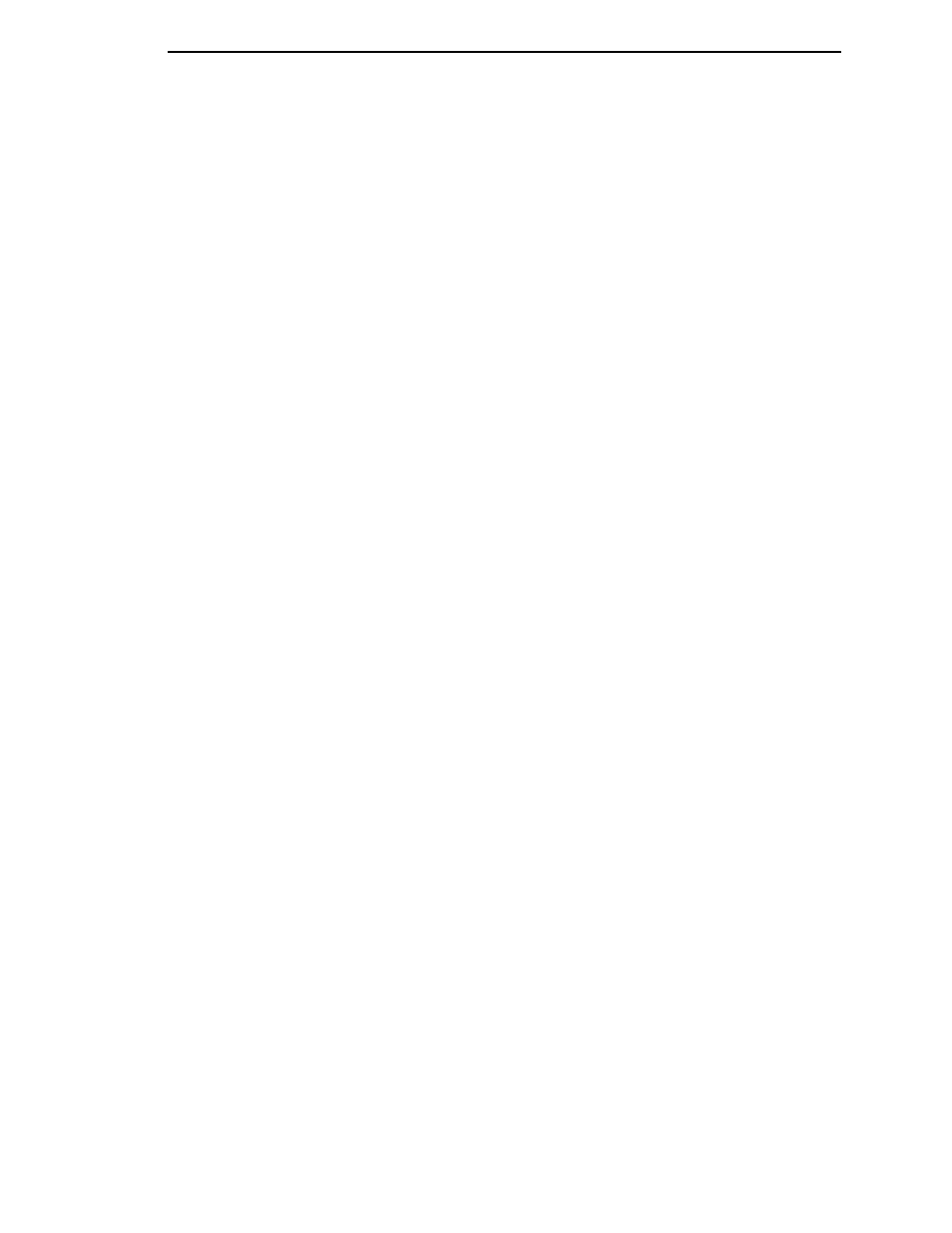
Control Panel Keys
27
UP + DOWN (
U
+
V
)
Locks and unlocks the ENTER key.
NOTE:
The ENTER
key lock and unlock function can be configured to be a
key combination other than
U + V (see page 259).
PREV or NEXT (
Y
or
Z
)
Moves between the options on the current level of configuration menu. In the
configuration menu, press
Y
to scroll backward or press
Z
to scroll forward
through the menu selections on the same level.
PREV + NEXT (
Y
+
Z
)
When both keys are pressed simultaneously, the printer will reset to the
power-up configuration and reset its internal state (in offline mode).
U
+ ON LINE (IPDS Emulation only)
In offline mode, press
U + ON LINE. If there is data in the printer buffer, the
printer will be placed in online mode, print one page, and return to the offline
mode. This action can be repeated until the end of a print job. Only one page
prints each time you press
U + ON LINE. If there is no data in the printer
buffer, the printer is placed in online mode.
In the fault state,
U + ON LINE does not work.
U
+ PAPER ADVANCE (IPDS Emulation only)
In offline mode, press
U + PAPER ADVANCE. The printer will perform a
reverse linefeed. If you hold down the
U + PAPER ADVANCE keys for longer
than 1/2 second, the printer moves to the previous top-of-form position. If
there is data in the printer buffer, the data does not print.
In the fault state,
U + PAPER ADVANCE does not work.
U
+ VIEW
(IPDS Emulation only)
In offline mode, press
U + VIEW/EJECT. If there is data in the IPDS printer
buffer, the printer will be placed in online mode, print one line, and return to
offline mode. This action can be repeated until the end of the job. This
function prints only one line of text. If the data is not text, only 1/6 inch prints.
If there is no data in the printer buffer, the printer is placed in online mode for
one second and then returns to offline mode.
In the fault state,
U + VIEW does not work.
Ribbon Life Indicator
The second line of the LCD displays the remaining life of the currently
installed ribbon. The default settings for this feature should match the
requirements for most applications; no special user setup is needed. If your
particular application requires darker printing or can tolerate lighter printing,
the ribbon end point can be adjusted as appropriate. Please refer “Ribbon
End Point” on page 83.
