Configure remote control source – Xantrex Technology XDC 20-600 User Manual
Page 82
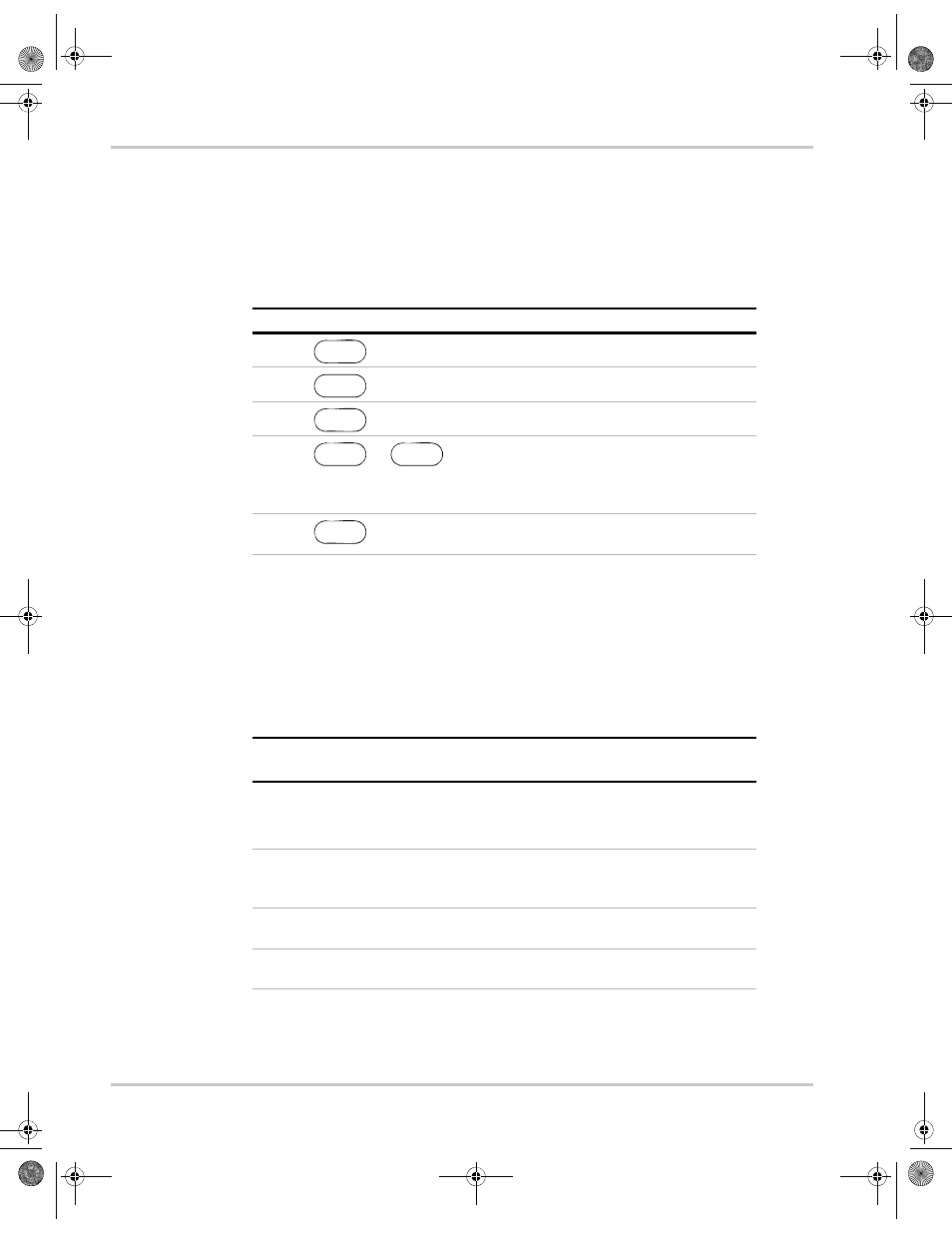
Operation
3–20
TM-XDOP-01XN
Configure Remote Control Source
The REMOTE CONFIG menu option lets you set up the attributes of the remote
control sources.
The following table shows how to access and work with the Remote
Configuration option.
After you have selected the remote control source you want to configure,
configure that setting using appropriate values from the following table. Select
values using the arrow keys or the numeric keypad. To save a value you have
selected, press ENTER.
See Chapter 4, “Remote Operation” for detailed instructions on setting up remote
interfaces.
Step # Do This
You Will See
1
ERROR MSGS
2
5 times
a
a.
You can also press MENU 5 times.
REMOTE CONFIG
3
RS-232 Cfg
4
or
Press repeatedly until the desired
remote control source appears.
RS-232 Cfg
Analog Cfg
GPIB Cfg
Multichnl Cfg
5
See the tables that follow to see
how to proceed.
MENU
ENTER
ENTER
Remote Control
Source
Prompt
Configuration Settings
RS-232
Baud ######
Flow Ctl ####
1200, 2400, 4800, 9600, 19200, 38400
a
Hdwr, XON, None
b
Analog
Input #### V
Select the operating range of the API:
0–5
0–10
GPIB
GPIB Addr ##
PON SRQ? Y
1–30
Y, N
Multichannel
Slave Addr ##
Connect?
2-50
Y, N
a.
This range depends on the user’s network configuration.
b.
Hdwr = hardware handshake; XON = software flow control XON/XOFF characters used;
None = no flow control
TM-XDOP-01XN.book Page 20 Monday, July 17, 2006 11:19 AM
