Toshiba Strata CS User Manual
Page 81
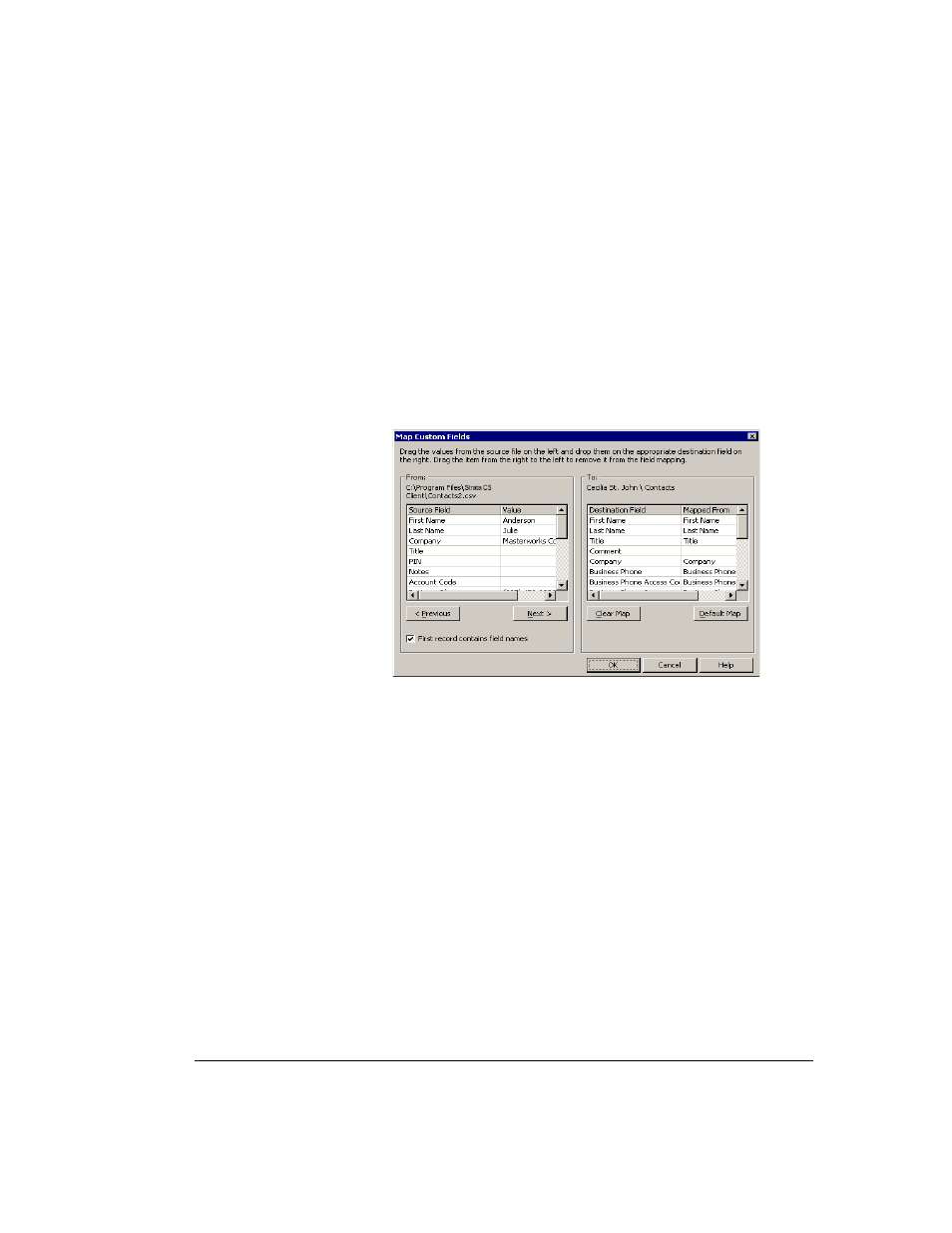
C
HAPTER
7. U
SING
THE
S
TRATA
CS C
LIENT
7-25
BETA DOCUMENT - PRELIMINARY & CONFIDENTIAL
n
Do not import duplicate items.
If Strata CS finds duplicate contacts
in the .CSV file, it will not import them.
6.
Select
Use phone numbers as caller identification for these contacts
to add the imported contacts’ phone numbers to Strata CS’s list of caller
ID numbers so that contacts can be identified when they call. For more
information, see “You can teach Strata CS to recognize contacts when
they call.” on page 15-8.
7.
If you are importing a file that was created by Strata CS, go to step 10.
8.
If you are importing contacts from another application, click
Map
Custom Fields
.
9.
Map the fields as follows:
n
Check
First record contains field names
at the bottom of the dialog
box if the .CSV file’s first record consists of the names of fields.
Then drag fields from the left pane (the .CSV file) to the fields in the
right pane (Strata CS contacts) in which you want the values to
appear. Drag unwanted default field mapping from the right pane to
the left pane.
n
Click
Previous
or
Next
to view other records in the .CSV file.
n
Click
Clear Map
to remove all mapping from the right pane.
n
Click
Default Map
to restore the default mapping.
When you are finished mapping fields, click
OK
.
10.
Click
Next
in the Import and Export Wizard, and then click
Finish
. The
contacts in the .CSV file are imported.
Note:
When text is imported from a .CSV file, a comma in the text breaks the text
between fields unless the text is within quotation marks.
