Changing how names are displayed -12, Changing how names are displayed – Toshiba Strata CS User Manual
Page 218
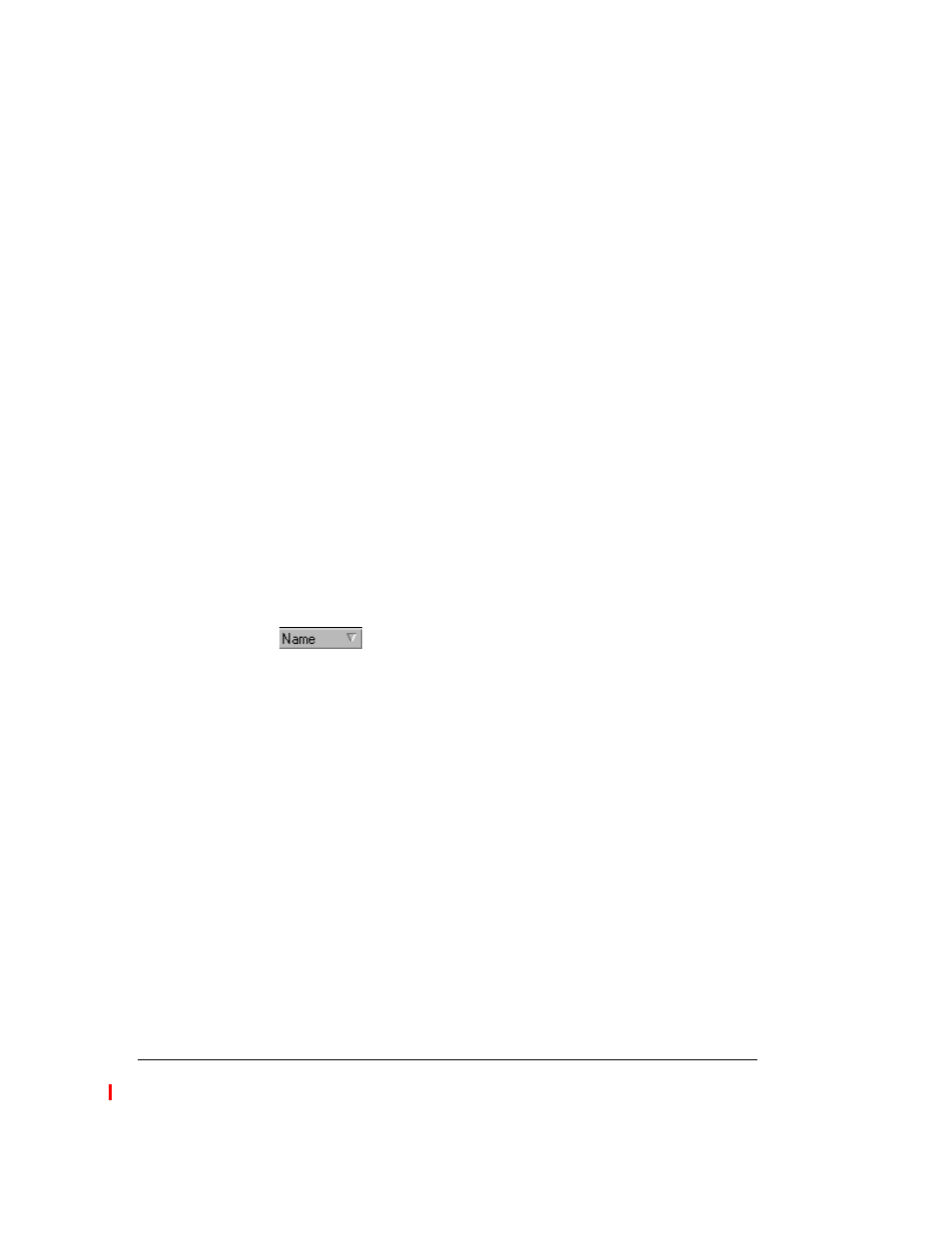
18-12
S
TRATA
CS C
LIENT
U
SER
G
UIDE
BETA DOCUMENT - PRELIMINARY & CONFIDENTIAL
To move columns by using the Show Columns dialog box
1.
Choose
View > Current View > Show Columns
. You can also
right-click in the view and select
Show Columns
. The Show Columns
dialog box opens.
2.
Select the column in the
Show these columns in this order
list that you
want to be the first column shown in the view.
3.
Click the arrows to move the column to the top of the list
4.
Continue moving columns by using the arrows until you have the order
that you want.
5.
Click
OK
.
Resizing columns
You can change column widths by dragging the sides of the column headers.
Sorting by column
Click a column header to sort the items in a view by the information in that
column. Click the column header again to sort in the reverse order.
The column in the view that contains an arrow is the column by which the display
is currently sorted. The direction of the arrow indicates the order.
Changing how names are displayed
Several views in the Client display names and allow you to sort by the columns
in which they appear. For example, in the Contacts view and the Extensions view
one column contains names.
To specify how names are displayed in a view
1.
Choose
Tools > Options
. The Options dialog box opens.
2.
Click the View tab.
3.
Under
Name Format,
select the format that you want:
n
First name Last name
- Joe Smith
n
Last name, First name
- Smith, Joe
4.
Click
OK
.
