Adding a party to a conference -9, Adding a party to a conference – Toshiba Strata CS User Manual
Page 127
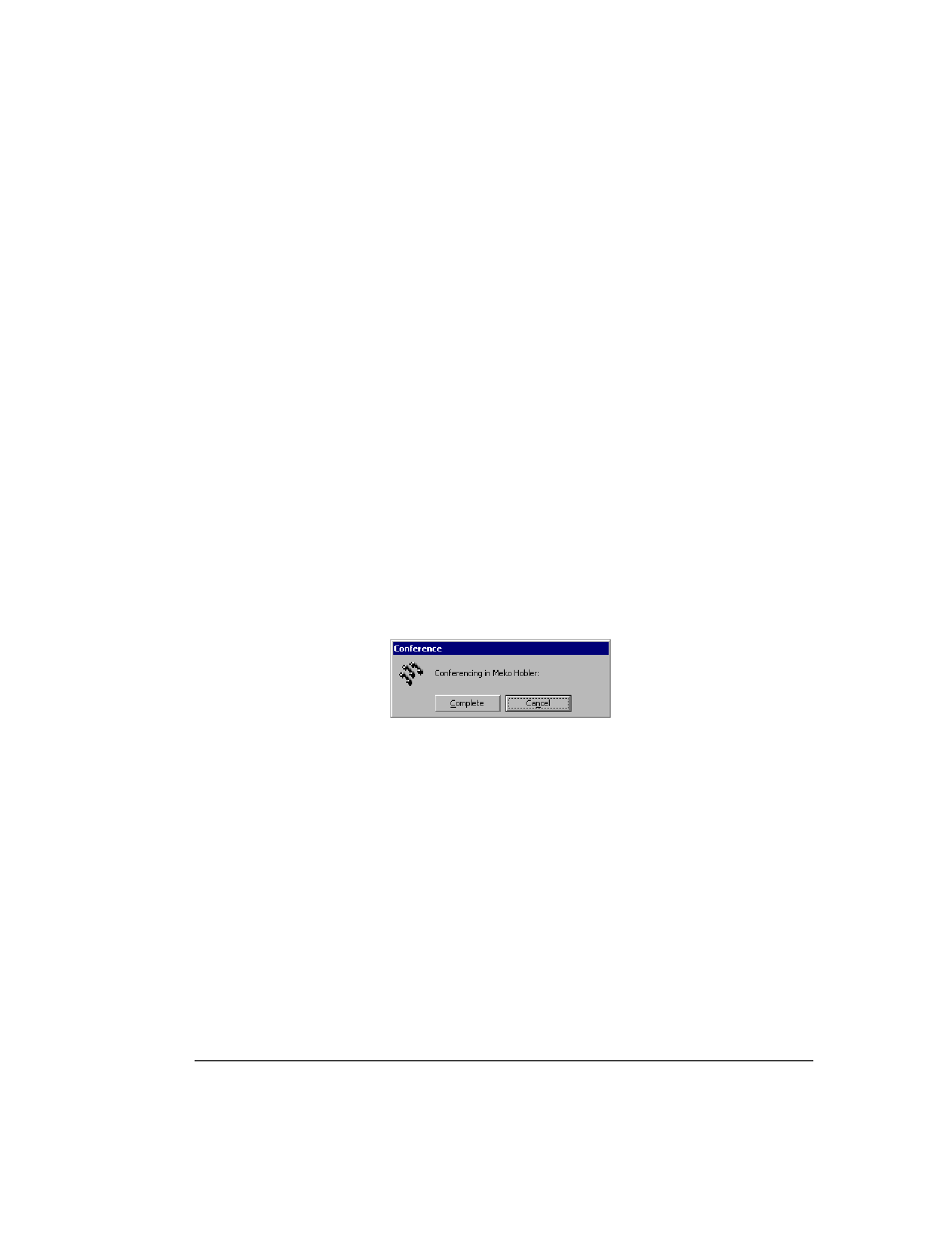
C
HAPTER
11. P
LACING
C
ALLS
IN
THE
C
LIENT
11-9
BETA DOCUMENT - PRELIMINARY & CONFIDENTIAL
n
Adding a new party into the conference
n
Conferencing two separate calls together
Adding a party to a conference
Use this procedure to start and build a conference call. The call is placed on hold
while you are adding new parties, but the parties already conferenced can
continue to talk to each other.
1.
Dial the first party and wait for an answer.
2.
Click the call in the Call Monitor view.
3.
Choose
Actions > Conference
. The Conference dialog box opens.
4.
Select the second party for the conference call or enter a phone number
to dial, and then click
OK
. See “Placing a call” on page 11-2 for more
information.
Note:
If you have more than one active call when you choose the
Conference command, click the New Call tab in the Conference dialog
box to place the call.
When the call is answered, you are connected to the new party in a
separate call. The Conferencing dialog box opens giving you the option
of adding the party to the conference or not.
5.
Determine whether you want to add the new party to the conference.
Then click one of the following:
n
Complete.
The new party is added to the conference call.
n
Cancel.
The new party’s call is disconnected, and you return to the
conference call.
6.
Repeat steps 2-5 to add more parties to the conference.
Important:
n
No more than 7 parties can participate in a conference call,
n
You cannot conference two conference calls together.
