Taking a break, Signing in at another extension – Toshiba Strata CS User Manual
Page 202
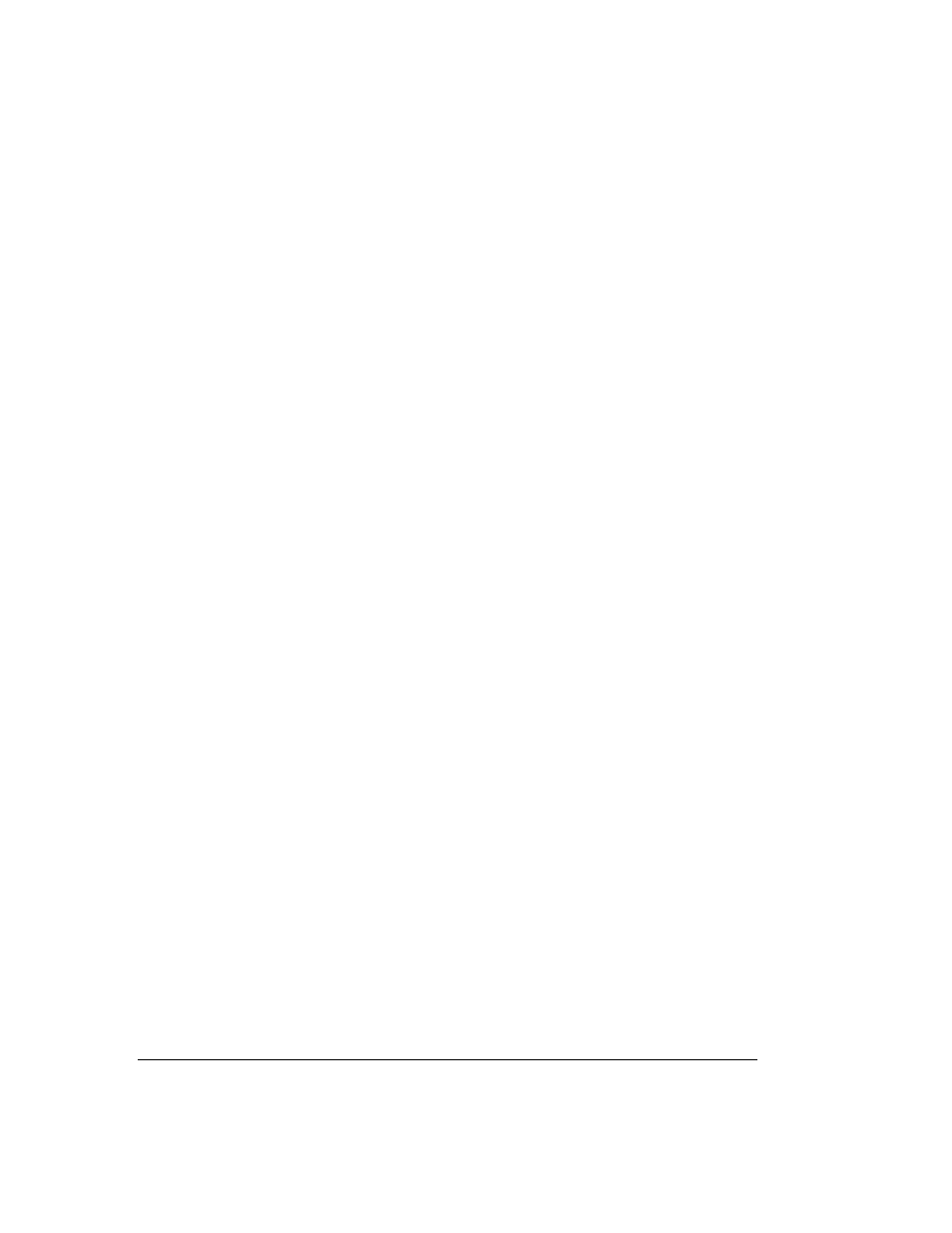
17-4
S
TRATA
CS C
LIENT
U
SER
G
UIDE
BETA DOCUMENT - PRELIMINARY & CONFIDENTIAL
subsequent outbound calls as being from yourself. Otherwise your outbound calls
will continue to be marked as coming from the queue, even though you have
signed out. See “Placing calls from a queue” on page 17-7.
When you sign out by using one of these methods, you continue to receive
non-queue calls, but you receive no queue calls. You can also sign out by
choosing any personal status other than
Available
,
Available (Queue Only)
, and
On Break
. For example, choosing
Do Not Disturb
signs you out of the queue and
also sends non-queue calls directly to voice mail.
Taking a break
To take a break from answering queue calls during your shift, do one of the
following:
n
Pick up the phone and press
*53
.
n
In the Client, select the personal status
On Break
.
Important:
Select the On Break personal status whenever you leave your phone
during your shift, even for a short time. If you leave your phone without selecting
On Break, queue calls might be sent to your phone, and callers will hear an interval
of ringing before they are placed back on hold. Note that if you do not answer calls
to your phone, the queue might automatically place you in On Break status.
When you finish your break and are ready to receive calls again, you must sign in
again—even though you have not signed out. Press
*51
on your phone or select
the personal status
Available
or
Available (Queue Only)
. See “Signing in” on
Note:
Signing in at the beginning of your shift and returning to work after a break
are the same process.
Signing in at another extension
To sign in to a queue at an extension other than your own, do the following:
1.
Forward your calls to the new extension. See “Forwarding calls” on
page 14-2 for instructions.
2.
Log on to your account so that Strata CS knows which agent you are.
Otherwise, your call center performance might be logged under another
agent’s name. You can log on to your account by using either the Client
or the telephone.
n
To log on using the Client:
Start the Client and log on by using your
user name and password. If the Client is already running under
someone else’s account, choose
File > Log on as another user
, and
then log on by using your user name and password.
