Customizing columns -11, Customizing columns – Toshiba Strata CS User Manual
Page 217
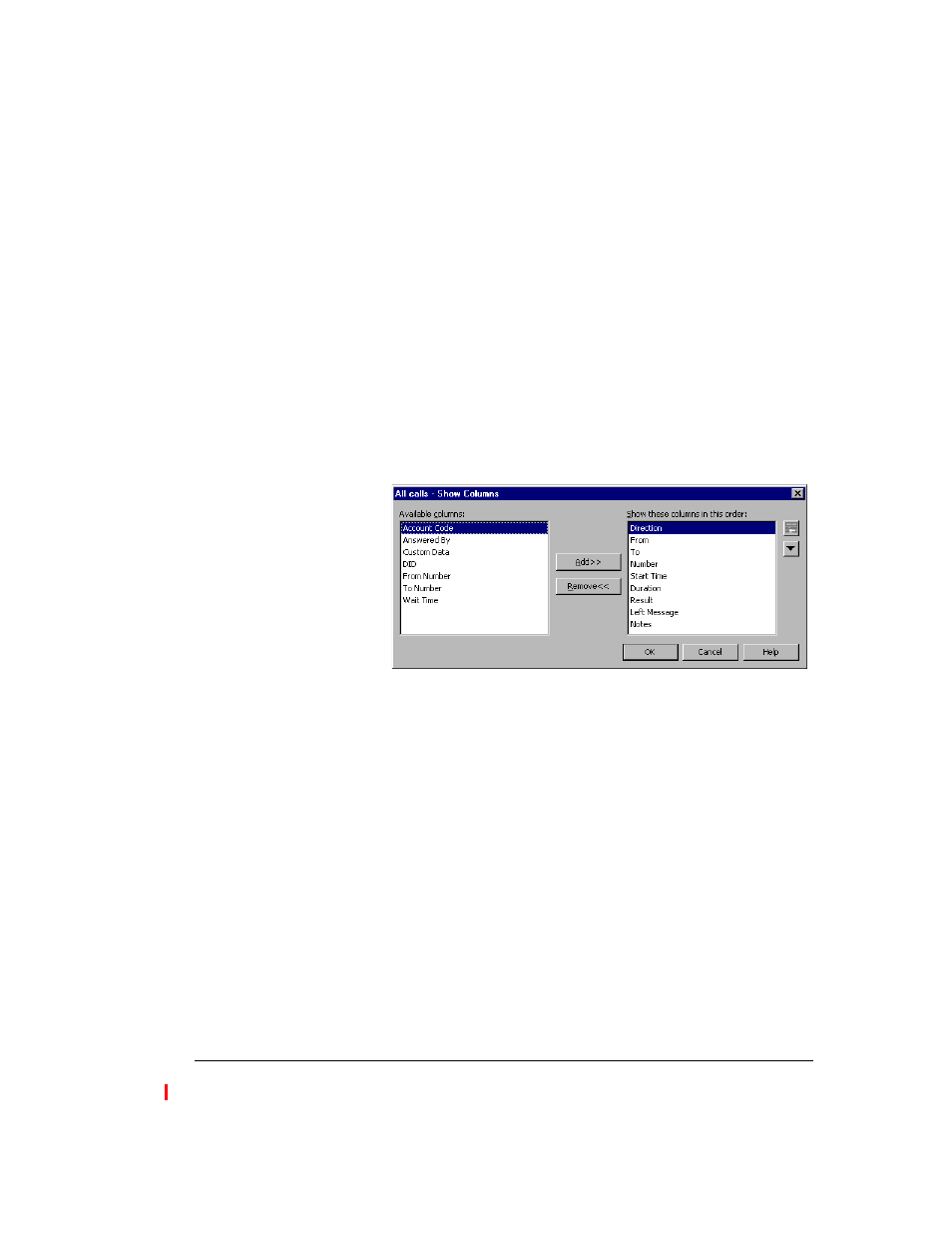
C
HAPTER
18. C
USTOMIZING
Y
OUR
C
LIENT
18-11
BETA DOCUMENT - PRELIMINARY & CONFIDENTIAL
Customizing columns
You can choose to show or hide columns in a view. You can also customize
columns in a view by moving, resizing, and sorting them. The changes you make
to columns in a view are saved when you exit the Client.
Showing and hiding columns
For each view in the Client, you can choose the columns that you want to see in
the view. Some views do not show all the available columns by default.
To show or hide columns in a Client view:
1.
Choose
View > Current View > Show Columns
. You can also
right-click in the view and select
Show Columns
. The Show Columns
dialog box opens.
2.
Do any of the following:
n
In the
Available columns
list, select a column and click
Add
to show
it.
n
In the
Show these columns in this order
list, select a column and
click
Remove
to hide it.
Use the arrows to arrange the columns in the order you want. For an
explanation of the columns, click
Help
.
3.
Click
OK
.
Moving columns
Click a column header and then drag and drop it to move the column in a view.
You can also move columns by using the Show Columns dialog box.
