Muting a call, Playing a caller’s name, Disconnecting a call while staying on the phone – Toshiba Strata CS User Manual
Page 115
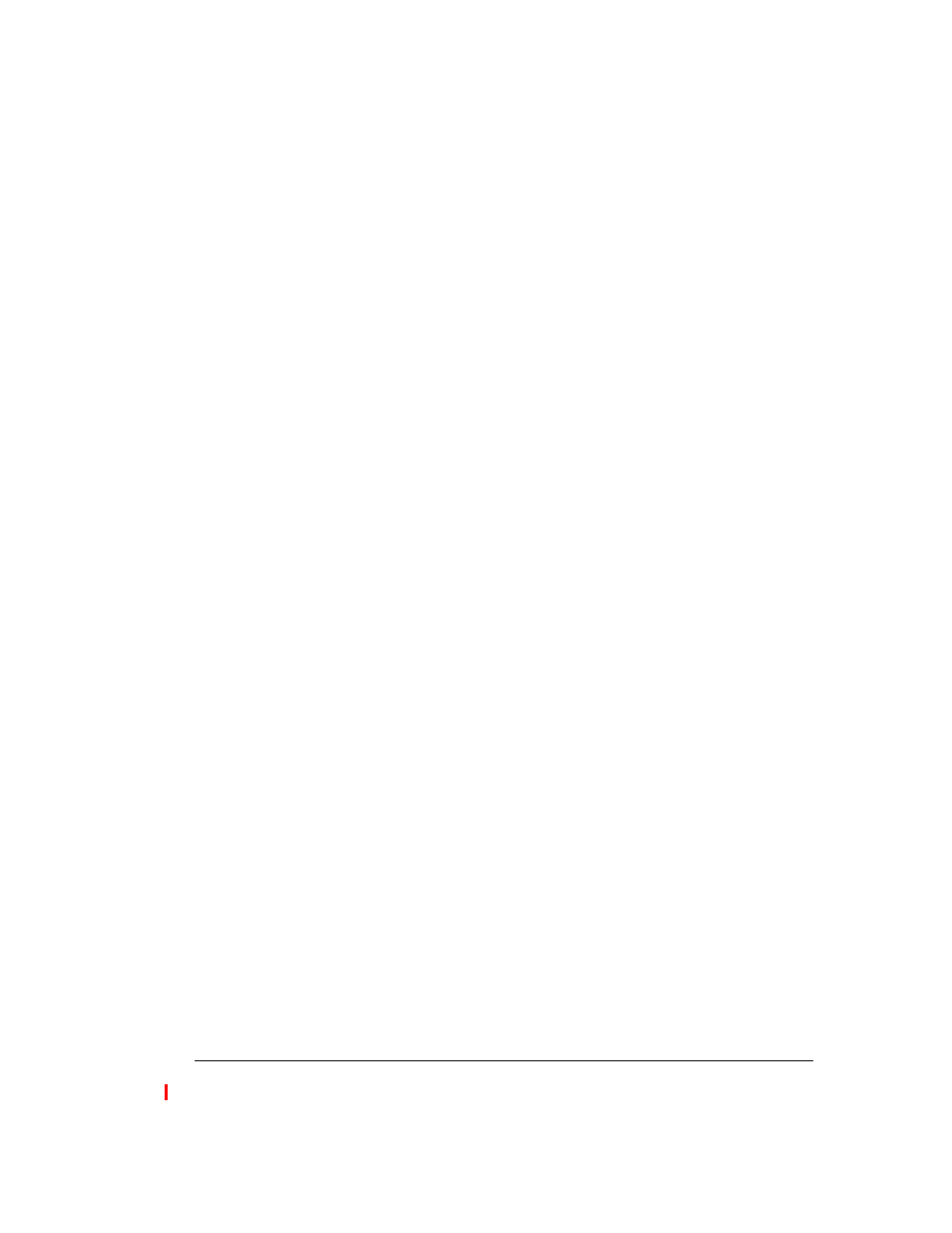
C
HAPTER
10. R
ECEIVING
AND
H
ANDLING
C
ALLS
IN
THE
C
LIENT
10-13
BETA DOCUMENT - PRELIMINARY & CONFIDENTIAL
Muting a call
With Strata CS you can mute a call even if your phone does not have a mute
button. When muted, you can hear the caller, but the caller cannot hear you.
To mute a call, choose
Actions > Mute
. Choose
Actions > Mute
again to turn
muting off.
Playing a caller’s name
You can play a recording of a caller’s name over your speakers at any time during
a call by choosing
Actions > Announce Caller
.
The recording that plays is either the caller’s voice title, if one has been recorded,
or the caller’s answer to the call announcing prompt, “Please say your name.” If
you choose
Actions > Announce Caller
and a name does not play, one or more
of the following conditions are present: the caller has no voice title recorded, you
have the call announcing prompt turned off, or the caller did not answer the
prompt.
See “Customizing or turning off call announcing” on page 18-3 for more
information about call announcing. See “Recording your voice title” on page 2-2
for more information about voice titles.
You also can have the caller’s name play automatically when an incoming call
arrives. See “Other options for incoming calls” on page 10-14.
Disconnecting a call while staying on the phone
You can hang up on a call without hanging up the phone. Select the call, and then
choose
Actions > Disconnect
. This command disconnects the caller and
provides you with a dial tone. This command is useful if.
n
You want to disconnect a single party in a conference call. Hanging up
your phone would disconnect you from the whole conference.
n
You are going to immediately dial another call. If you hang up and pick
up the phone too quickly, Strata CS can read that as a Flash command,
which would put the call on hold instead of disconnecting it.
Creating notes about a call
While a call is visible in your Call Monitor view, you can create notes about the
call in the Detail pane. If the Detail pane is not showing, choose
View > Detail
Pane
.
