Working with conference calls -8, Working with conference calls – Toshiba Strata CS User Manual
Page 126
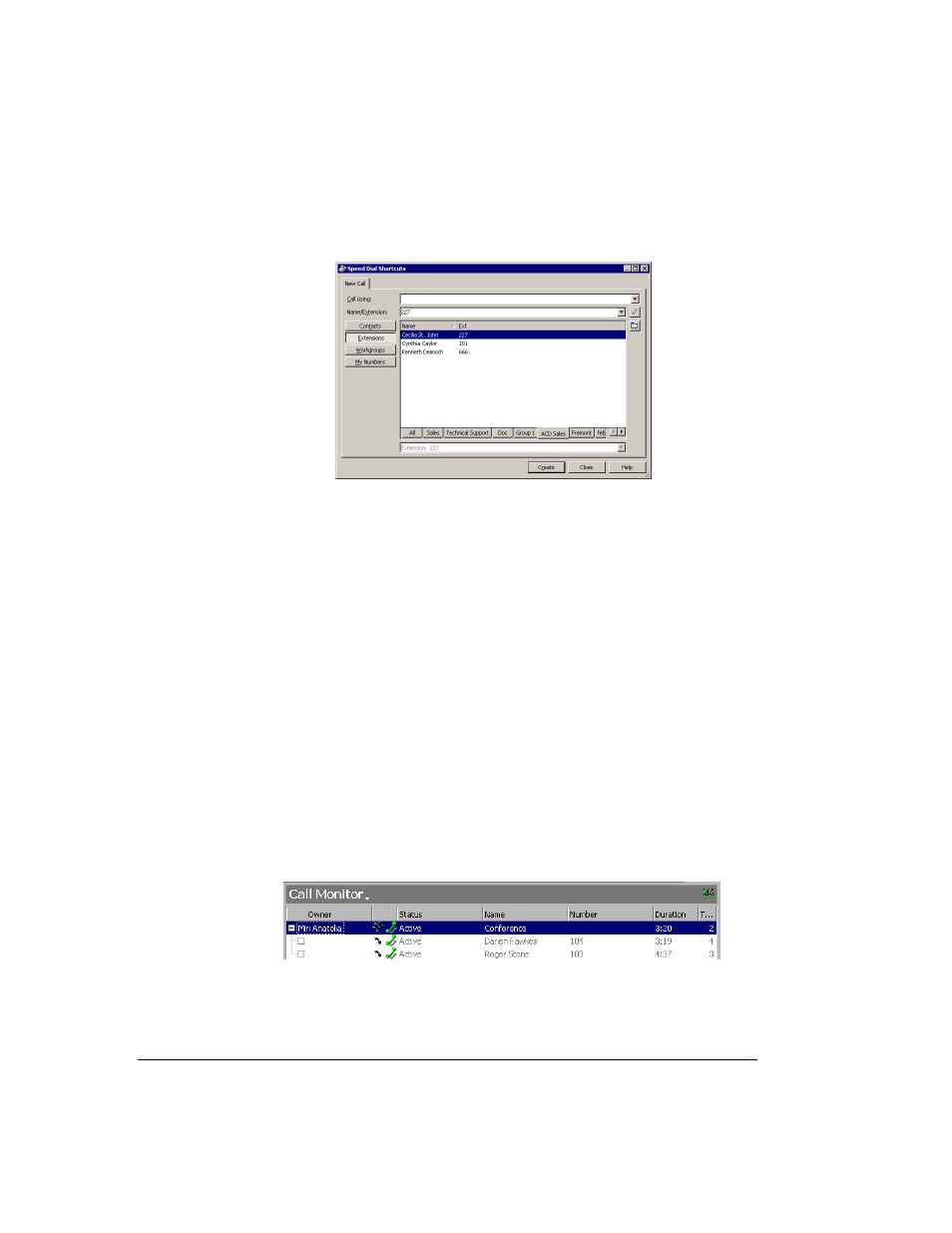
11-8
S
TRATA
CS C
LIENT
U
SER
G
UIDE
BETA DOCUMENT - PRELIMINARY & CONFIDENTIAL
1.
Choose
Tools > Speed Dial Shortcuts
. The Speed Dial Shortcuts
dialog box opens.
2.
Enter a phone number for the shortcut or click
Contacts
,
Extensions
,
Workgroups
, or
My Numbers
and choose the appropriate number from
the list.
Note:
You cannot make a shortcut for a workgroup unless your Strata
CS system administrator has given it an extension.
3.
Click
Create
. A dialog box opens and confirms that the shortcut has
been added to your desktop.
4.
Repeat steps 2 through 3 to create other speed dial shortcuts or click
Close
.
Working with conference calls ___________________________
Strata CS lets you conference up to seven calls together. This total number
includes the user who creates the conference call. The Call Monitor view treats a
conference call as a single call. You can put a conference on hold or park it exactly
as you would a single call.
Conference calls appear in a tree structure in the Call Monitor view. Participants
appear on indented rows under the conference call. Click the top row to perform
an action on the conference.
You can create a conference call by:
