Sending a call to voice mail, Creating a conference call – Toshiba Strata CS User Manual
Page 37
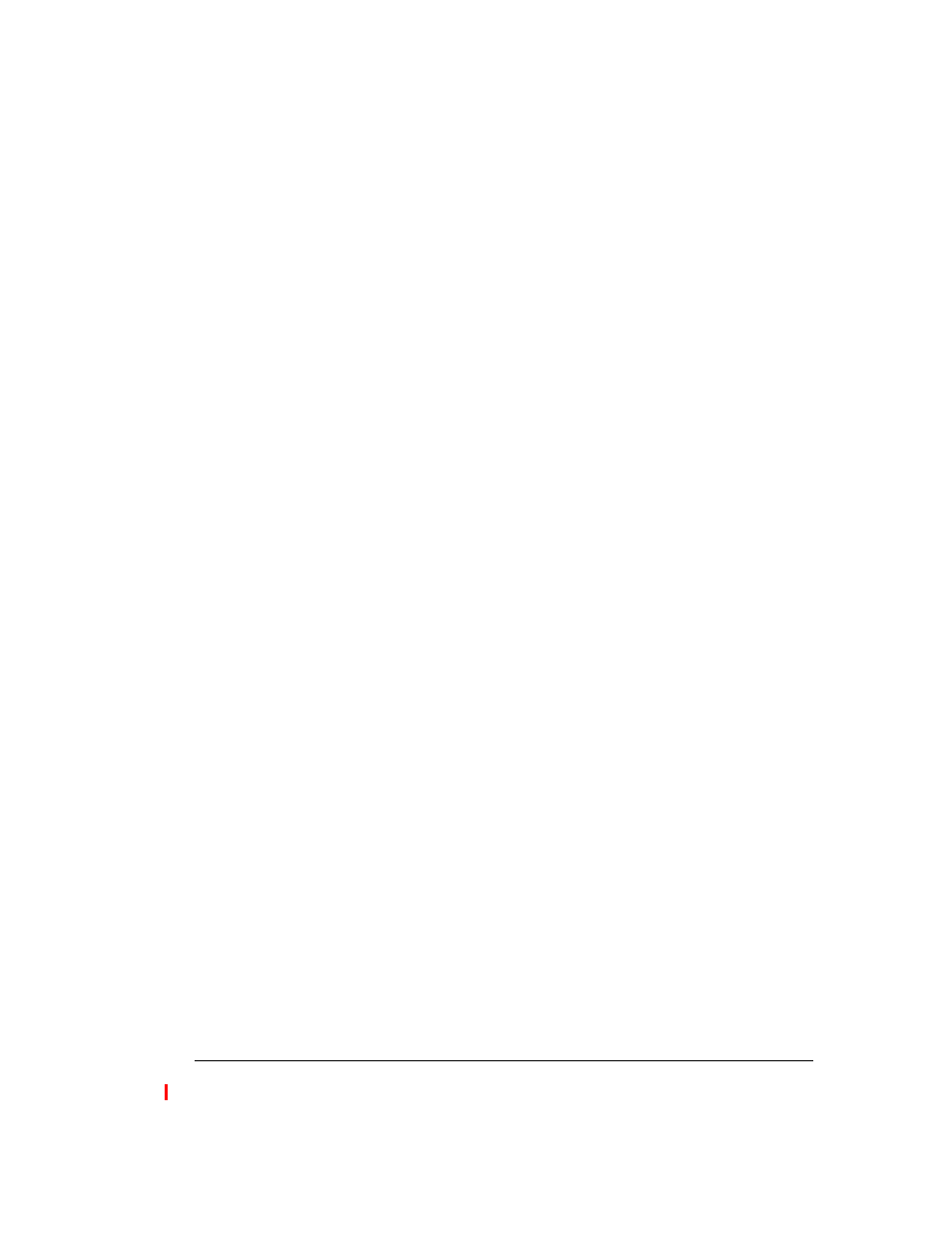
C
HAPTER
4. A
NSWERING
AND
H
ANDLING
C
ALLS
ON
THE
P
HONE
4-7
BETA DOCUMENT - PRELIMINARY & CONFIDENTIAL
3.
Enter the extension to which you want to transfer the call. If you do not
know the extension, press
411
and select the user by name.
4.
Complete the transfer in one of the following ways:
n
Blind transfer.
Hang up the phone to complete the transfer. After a
pause, pick up the phone again and press
Flash 4
to return to your
calls on hold.
n
Supervised transfer.
Speak to the recipient as necessary to
announce the transfer. To complete the transfer, press
Flash 2
, and
then press
4
to return to your calls on hold.
Sending a call to voice mail
You can send a call directly to your voice mail or the voice mail of any user.
1.
Press
Flash 2
.
2.
Enter the extension of the voice mailbox to which you want to send the
call.
3.
Hang up.
Disconnecting from a call and remaining on the line
You can disconnect from a call and remain on the line. This capability is useful if
you are calling into Strata CS from a remote phone and making a series of
outgoing calls through Strata CS. By disconnecting from your current outgoing
call only, you do not have to repeatedly dial into Strata CS. Your connection with
Strata CS continues, and you can proceed to make more outgoing calls.
To disconnect from your current call at a remote phone, press
Flash 3
. Note that
from a remote phone you would press
** 3
.
Creating a conference call
You can create a conference call of up to seven (7) parties in the following ways:
n
By adding parties
n
By connecting separate calls
To create a conference call by adding parties
1.
Dial the first party and wait for an answer.
2.
Press
Flash #
for a dial tone to start another call.
3.
Dial the second party and wait for an answer.
4.
Press
Flash 5
. You and the two parties you called are now conferenced
in a single call.
