Parking a call, Putting a call on silent hold, Unparking a call – Toshiba Strata CS User Manual
Page 38
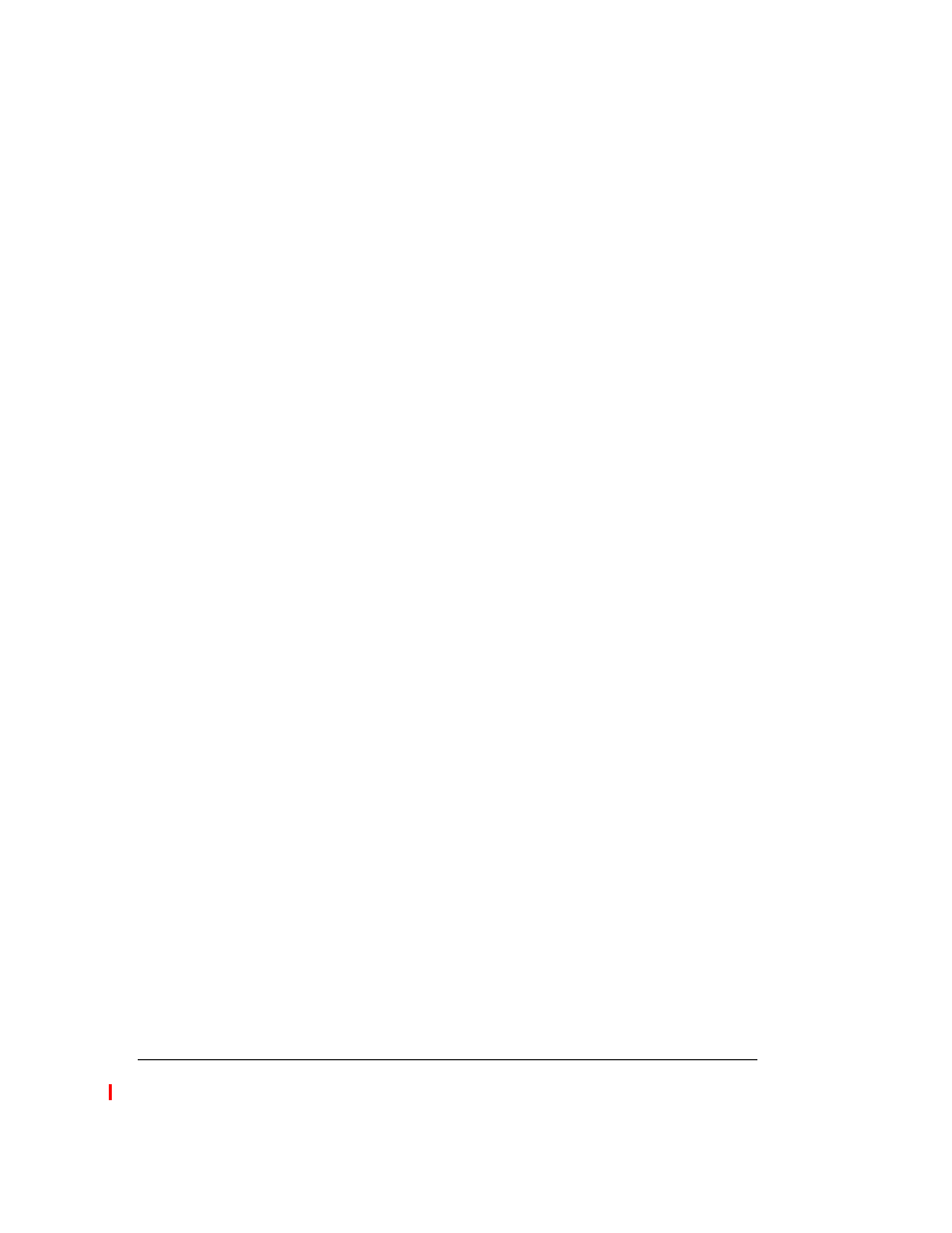
4-8
S
TRATA
CS C
LIENT
U
SER
G
UIDE
BETA DOCUMENT - PRELIMINARY & CONFIDENTIAL
5.
Press
Flash #
for a dial tone to start another call. The conference is put
on hold, and the parties already in it can continue to talk to each other.
6.
Dial another party and wait for an answer.
7.
Press
Flash 5
to add the new call to the existing conference call.
8.
Repeat steps 5-7 to add more parties to the conference call.
To create a conference call from separate calls
You can also create a conference call from separate, individual calls by pressing
Flash 5
.
When you hear the call waiting beep for an incoming call, you can conference that
call with your current call. After the call waiting beep, press
Flash 4
.
Notes:
n
Up to seven (7) parties can participate in a conference call.
n
You cannot conference two conference calls together.
n
When you hang up on an ongoing conference call, the conference
continues without you. The other participants can continue to talk, even if
you started the conference and your company is paying for the outgoing
calls used to create it. To terminate the call, each participant must hang up.
To create conference calls in the Client, see “Working with conference calls” on
page 11-8.
Parking a call
Parking a call lets you put a call on hold and pick it up at any Strata CS extension.
1.
Press
Flash 6
. Strata CS tells you the call's orbit number. Make a note
of it.
2.
Hang up.
Unparking a call
1.
To retrieve a call, pick up any Strata CS extension and dial
*92
.
2.
Enter the orbit number. You are connected to the parked call.
Putting a call on silent hold
Press
Flash 7
to put a caller on “silent hold.” In silent hold, you do not hear the
cycling menu prompts. The caller still hears hold music. Silent hold is useful for
headset or speakerphone users.
Press any key to resume the menu prompts. From there, you can return to the
caller by pressing
4
or
Flash
.
