Deleting voice messages – Toshiba Strata CS User Manual
Page 143
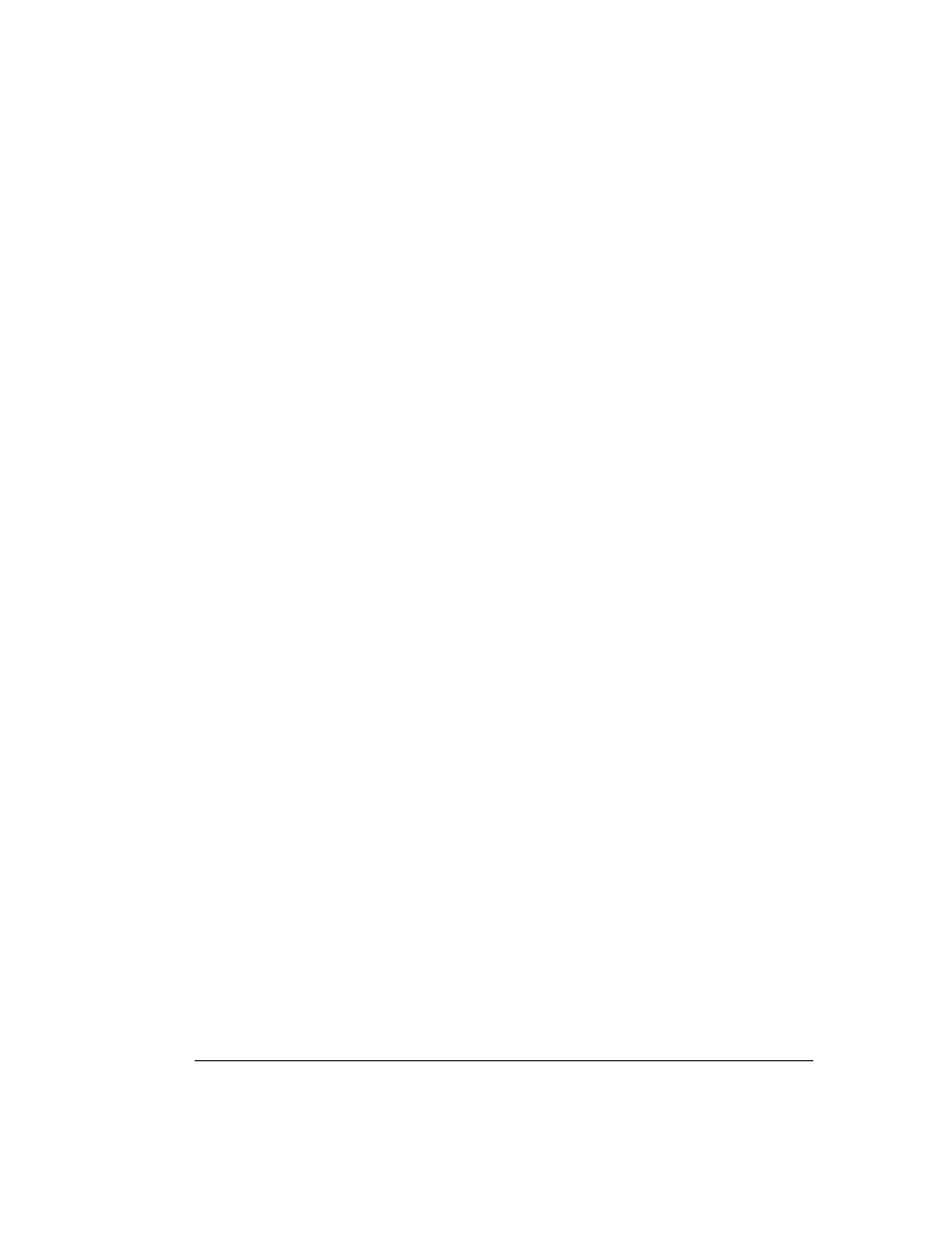
C
HAPTER
12. W
ORKING
WITH
V
OICE
M
ESSAGES
IN
THE
C
LIENT
12-13
BETA DOCUMENT - PRELIMINARY & CONFIDENTIAL
5.
Mark the message Urgent or Private as needed by checking the
Mark
Urgent
or
Mark Private
boxes.
6.
In the
Notes
field, type any notes you want to add to the message.
7.
When you are ready to send the message, click
Send
.
Deleting voice messages
By default, messages in the Deleted folder that are older than three days are
permanently removed from Strata CS. For information about how to change the
default, see “To empty the Deleted folder automatically” on page 7-19.
To move a voice message to the Deleted folder
1.
Select the message.
2.
Choose
Edit > Delete
.
The message is moved to the Deleted folder. You can still play it or retrieve it if
necessary.
Deleting a message permanently
To delete a message permanently, select the message and press SHIFT+DELETE.
A message is also deleted permanently when you delete it from the Deleted folder
or empty the Deleted folder. See “Managing the Deleted folder” on page 7-18.
Microsoft Exchange Server synchronization
If your office uses Microsoft Exchange Server for e-mail, Strata CS can
synchronize the Voice Messages view’s Inbox and Deleted folders with those in
your e-mail program. When synchronized, messages you delete in one application
are deleted in the other.
For example, if you delete a voice message e-mail attachment in your e-mail
program, Strata CS moves the same message to its own Deleted folder. Similarly,
if you delete the matching voice message in Strata CS, your e-mail notification
moves to your e-mail program’s Deleted folder.
For more information, see your Strata CS system administrator.
Associating a voice message from “Unknown” with a contact
A voice message that appears from “Unknown,” means that Strata CS could not
identify the caller. You can associate the message with a contact, so that the
correct name appears in the Call Monitor and so that Strata CS identifies the
contact on subsequent calls from that phone.
See “Associating a call or caller ID number with a contact” on page 15-10 for
complete instructions.
