Adding notes to a voice message -14, Organizing voice messages in folders -14, Sharing your voice messages -14 – Toshiba Strata CS User Manual
Page 144: Organizing voice messages in folders, Sharing your voice messages, Marking a voice message heard or unheard, Marking a voice message urgent or private
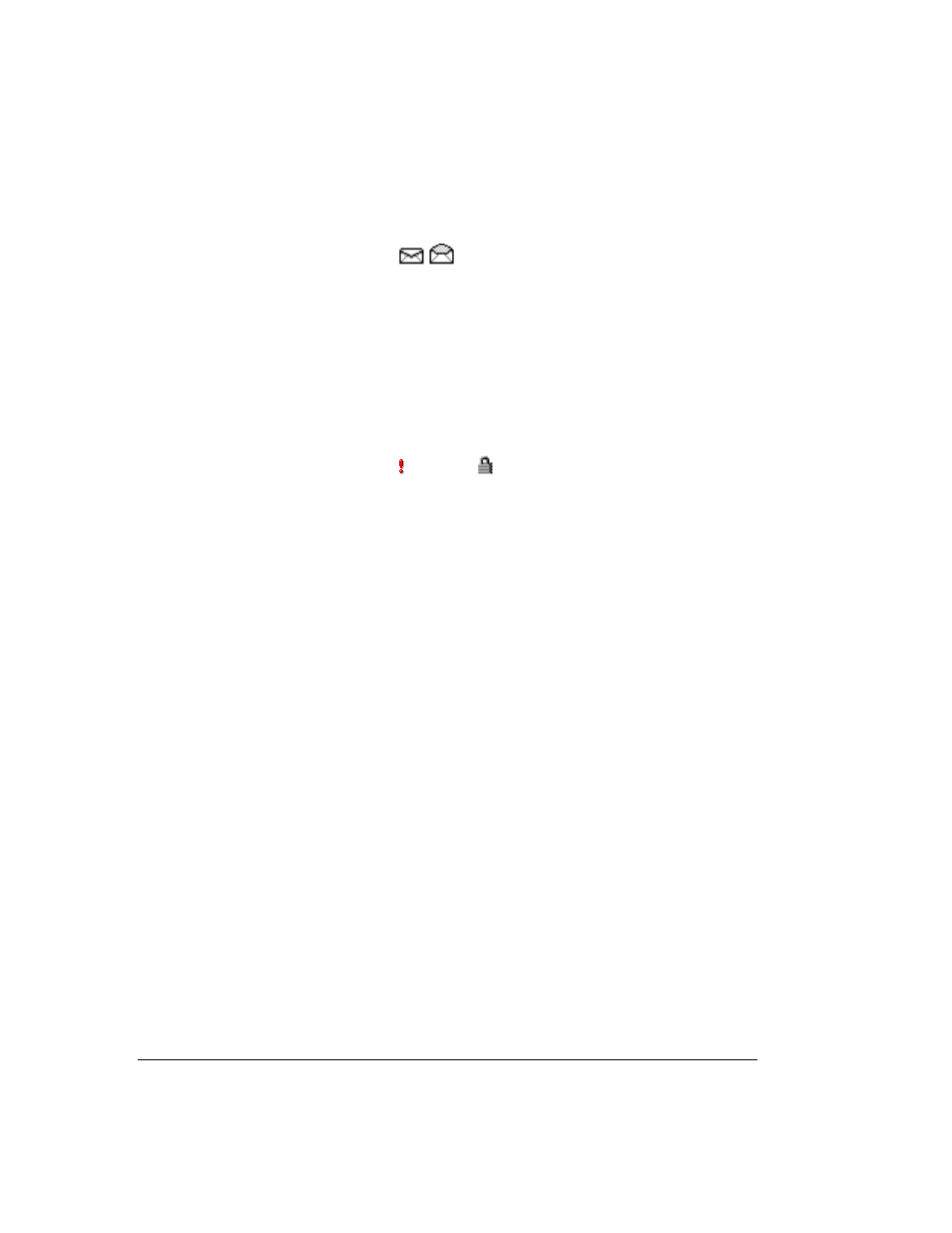
12-14
S
TRATA
CS C
LIENT
U
SER
G
UIDE
BETA DOCUMENT - PRELIMINARY & CONFIDENTIAL
Marking a voice message Heard or Unheard
The envelope icons
indicate whether or not you have listened to a
message.
To mark an old voice message as new (unheard), select the message and then
choose
Actions > Mark As Unheard
.
Marking a voice message Urgent or Private
You can mark a voice message Urgent, Private, or both. Private messages cannot
be forwarded, and users who share your mailbox cannot play them, reply to them,
or call back the sender.
The icons in the columns to the right of the envelope icon show whether a
message is Urgent
or Private
.
n
To mark a voice message Urgent, select the message and choose
Actions
> Urgent
. Select the command again to remove its Urgent status.
n
To mark a voice message Private, select the message and choose
Actions
> Mark As Private
. After a message is marked Private, it cannot be made
not Private again.
Adding notes to a voice message
To add written notes to a voice message, click the message and type your notes in
the Detail pane at the bottom of the Voice Messages view.
Any notes that you create for a message accompany that message if it is forwarded
to other users.
Hiding and showing notes
To hide or display the Detail pane, choose
View > Detail pane
. To hide the Notes
column, see “Showing and hiding columns” on page 18-11.
Organizing voice messages in folders_____________________
Strata CS allows you to archive your voice messages in folders that you create.
You can create as many folders and subfolders as you want. See “Organizing the
contents of a view in folders” on page 7-16.
Sharing your voice messages ___________________________
You can share your voice message folders with other Strata CS users, including
your Inbox folder, your Deleted folder, and your Saved folder. You can also share
any custom folders that you create. See “Sharing views and folders” on page 7-19
