Sharing your contacts -7, Teaching strata cs to recognize your contacts -7, Teaching strata cs to recognize your contacts – Toshiba Strata CS User Manual
Page 179: Sharing your contacts
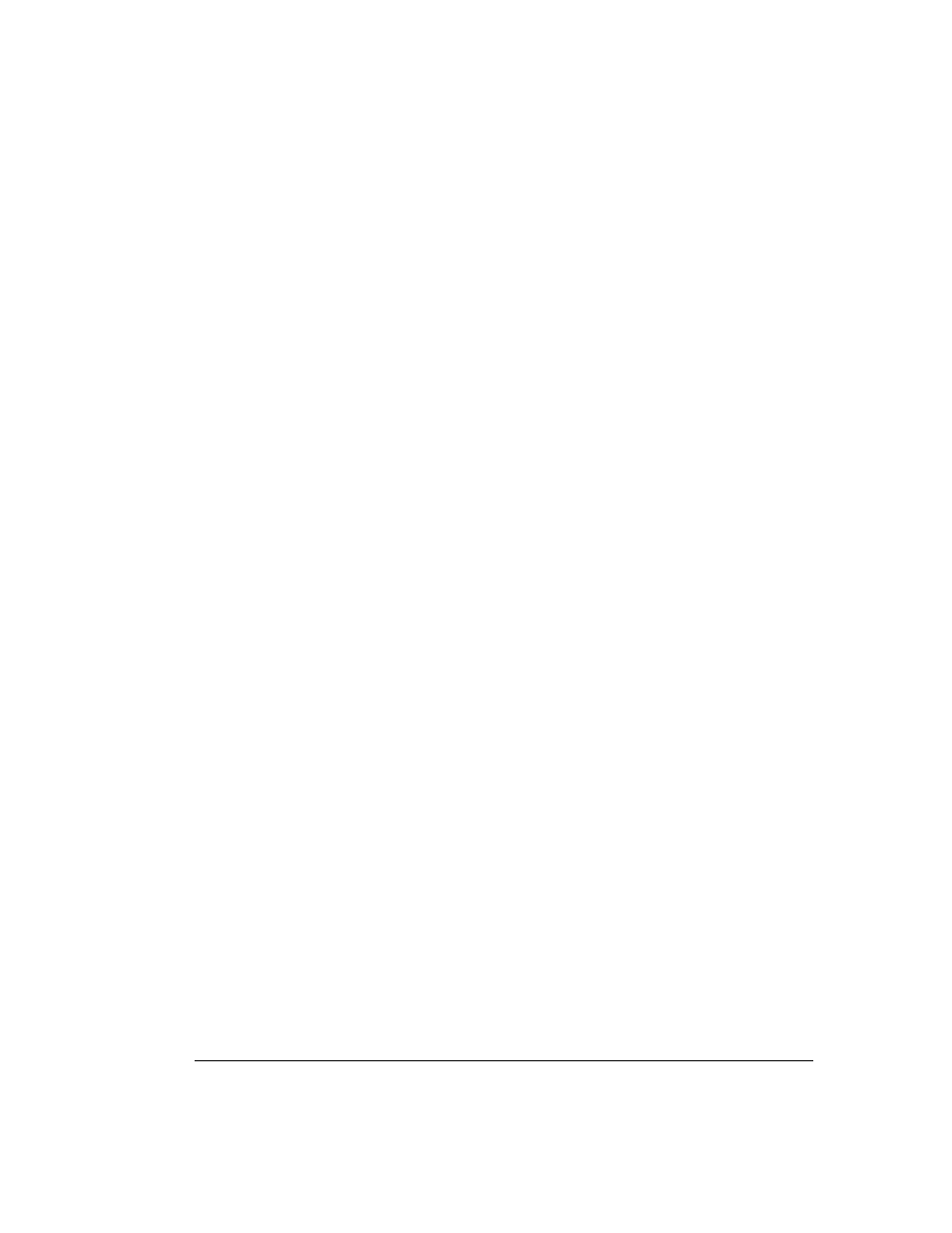
C
HAPTER
15. M
ANAGING
C
ONTACTS
AND
W
ORKGROUPS
15-7
BETA DOCUMENT - PRELIMINARY & CONFIDENTIAL
7.
To enter more phone numbers for this contact, repeat steps 1-6 for the
other categories in the phone number list.
8.
Click
OK
to close the Contact dialog box. The new contact now appears
in the Contacts view.
To record a voice title for a contact
1.
In the Contacts view, select the contact for whom you want to record a
voice title and choose
File > Open
.
2.
In the Contact dialog box, click the Caller Identification tab.
3.
Record the voice title by using the audio controls. See “Using the audio
controls” on page 7-22 for instructions.
4.
Click
OK
.
Notes:
n
Strata CS can play contacts’ voice titles over your computer speakers
automatically when they call. See “Customizing incoming call behavior” on
page 18-9 for more information.
n
Strata CS can also capture contacts’ names in their own voices when they
respond to the call announcing prompt and use those recordings as
contacts’ voice titles. See “To associate a call with a contact” on
page 15-10 for more information.
Sharing your contacts
You can share any of your contacts folders with other Strata CS users. Those users
can access your contacts folders from their folder lists according to access levels
that you specify. You can grant individual users specific levels of access to your
contacts.
For instructions, see “Sharing views and folders” on page 7-19.
Teaching Strata CS to recognize your contacts______________
Strata CS’s more advanced features depend on Strata CS recognizing your
contacts. You can teach Strata CS to recognize your contacts in the following
ways:
n
Using call rules and routing lists to customize how calls from the contact
are handled (see Chapter 16 and Chapter 14, respectively).
n
Strata CS can identify whenever the contact calls—from any phone
number or if caller ID is not available. See “Using contact PINs for
guaranteed recognition” on page 15-12.
