Customizing the client for operators -10, Customizing the client display -10, Customizing the client for operators – Toshiba Strata CS User Manual
Page 216: Customizing the client display, Showing or hiding client window elements
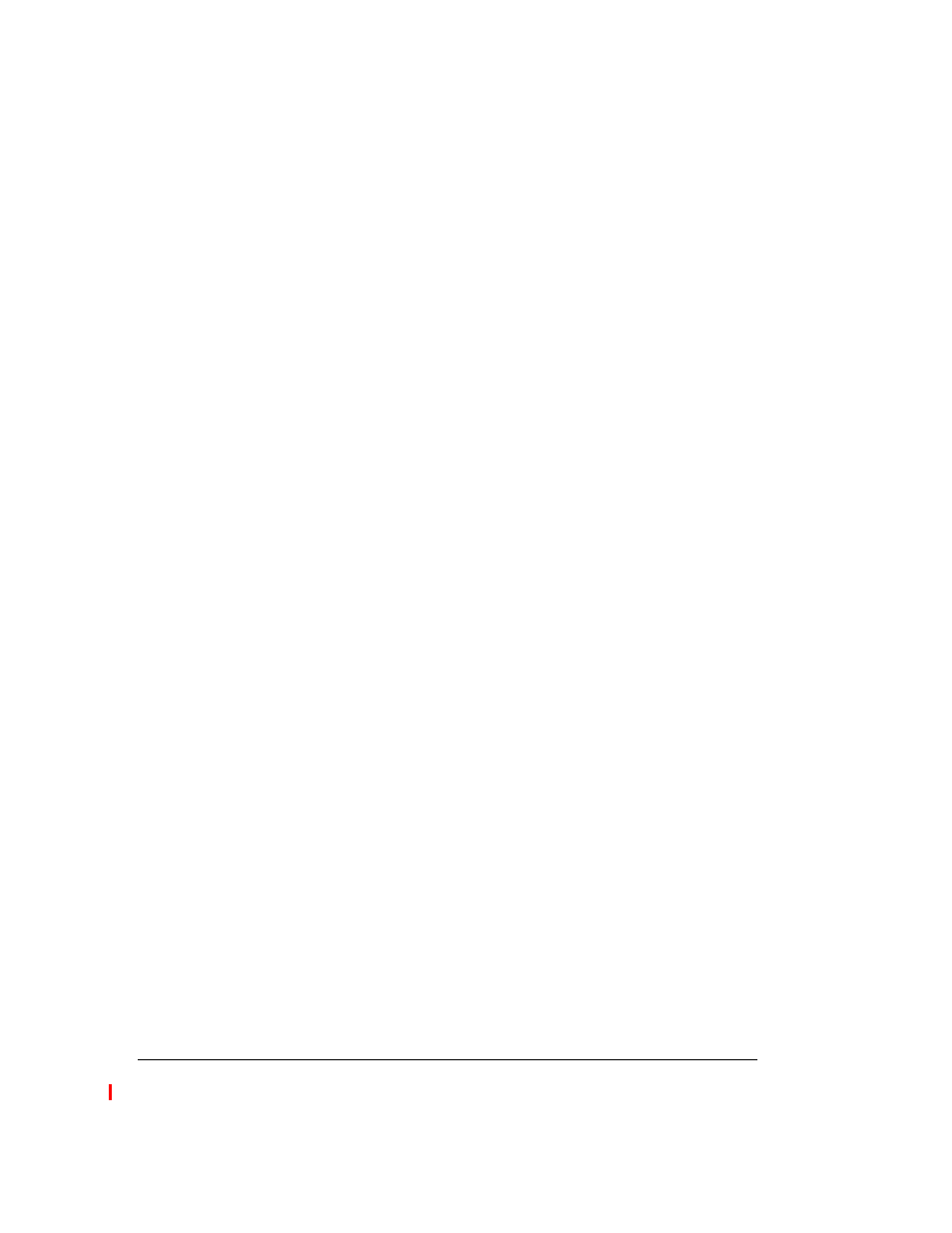
18-10
S
TRATA
CS C
LIENT
U
SER
G
UIDE
BETA DOCUMENT - PRELIMINARY & CONFIDENTIAL
Customizing the Client for Operators _____________________
If you are an Operator user, you can use the following options to make
transferring a call to the correct user easier and faster:
n
Resize the Transfer To dialog box.
You can make the Transfer To
dialog box larger so that you can see more users and more columns at a
glance. The next time you open the dialog box it opens at the larger size
you set.
n
Viewing users by workgroup .
In the Transfer To dialog box, each
workgroup is represented by a tab that lists its members. You can create
workgroups that represent the departments of your office, so that when
transferring calls you can see at a glance all the users in a given
department. For example, if you have to transfer a call to Sales, you can
click the Sales tab (for the Sales workgroup) and see all the members of
the Sales department and their current personal statuses.
Customizing the Client display___________________________
You can customize the Client display by any of the following:
n
Showing or hiding Client window elements
n
Defining double-click behavior in the Contacts view
n
Customizing columns
Showing or hiding Client window elements
You can show or hide the Client’s view bar, folder list, status bar, and toolbars by
checking or unchecking their entries on the
View
menu.
Defining double-click behavior in the Contacts view
Double-clicking a contact lets you either edit the information for the contact or
place a call to the contact.
To define the result of double-clicking a contact
1.
Choose
Tools > Options
. The Options dialog box opens.
2.
Click the View tab.
3.
Under
Double clicking contacts behavior
, select the desired behavior.
4.
Click
OK
.
