Managing folders -17, Managing folders – Toshiba Strata CS User Manual
Page 73
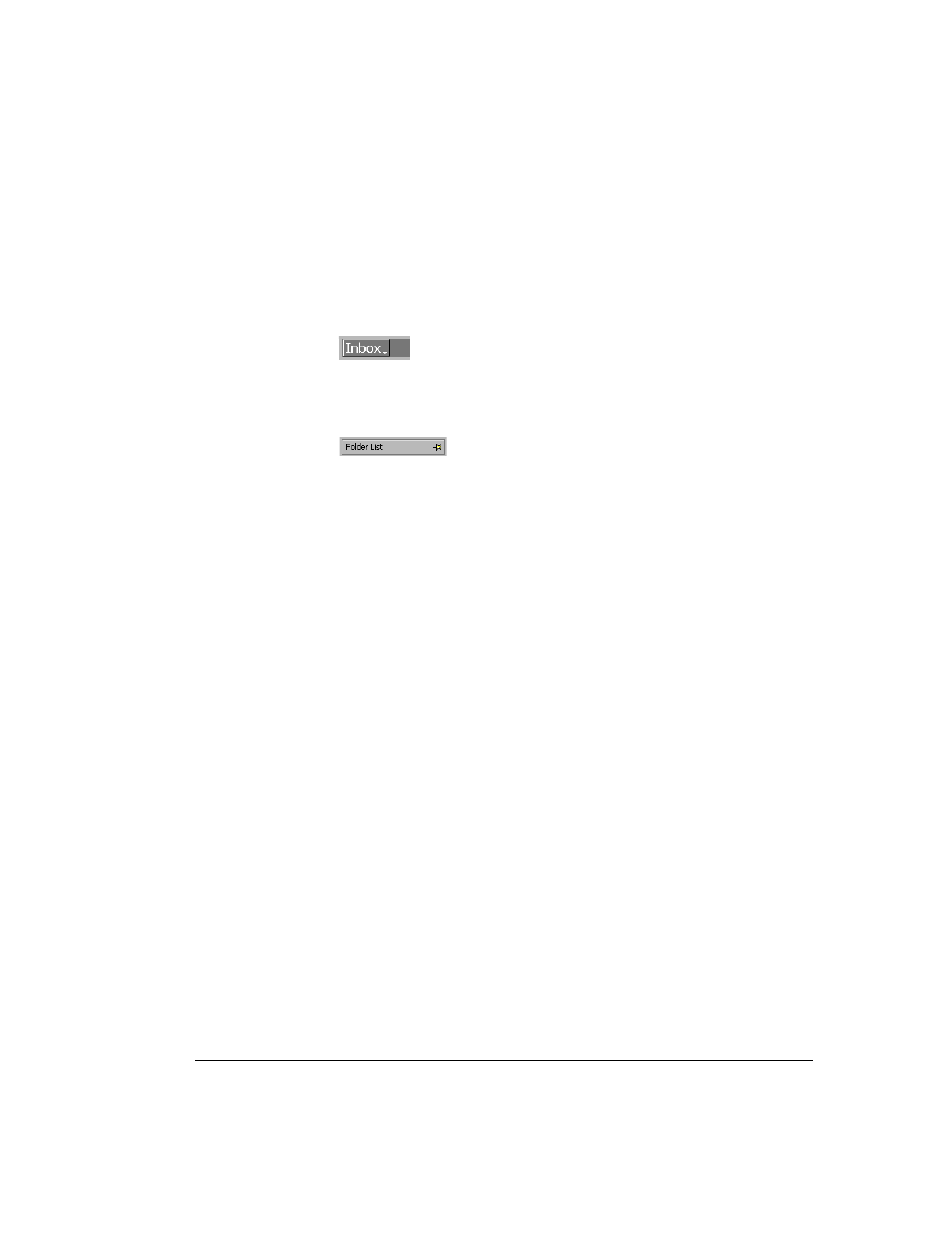
C
HAPTER
7. U
SING
THE
S
TRATA
CS C
LIENT
7-17
BETA DOCUMENT - PRELIMINARY & CONFIDENTIAL
Note:
The folder for the Extensions view appears under Public Folders in the
folder list.
Viewing the folder list temporarily
You can display the folder list temporarily by clicking the folder title at the top of
the view.
The folder list remains open in the Client window until you click elsewhere in the
window. To keep the folder list open, click the push-pin button in the upper right
corner of the folder list.
Managing folders
This section is a guide to basic actions you can perform on folders. The views that
support folders are the Voice Messages view and the Contacts view.
Creating folders
1.
Choose
File > Folder > New Folder
. The Create New Folder dialog box
opens.
2.
Under
Name
, type a name for the new folder.
3.
Under
Select where to place the folder
, click the view or folder within
which you want to place the new folder. The views that support folders
are the Voice Messages view and the Contacts view.
4.
Click
OK
.
After you create a folder, it appears in the folder list.
Deleting folders
1.
In the folder list, click the folder that you want to delete.
2.
Choose
File > Folder > Delete
. The folder and any contents is moved to
the Deleted folder. To delete a folder permanently, you must delete it
from the Deleted folder or empty the Deleted folder by choosing
Tools
> Empty Deleted Folder
.
Renaming folders
1.
In the folder list, click the folder that you want to rename.
2.
Type a new name for the folder.
3.
Press ENTER to complete the name change.
