Transfer tips for operator users – Toshiba Strata CS User Manual
Page 112
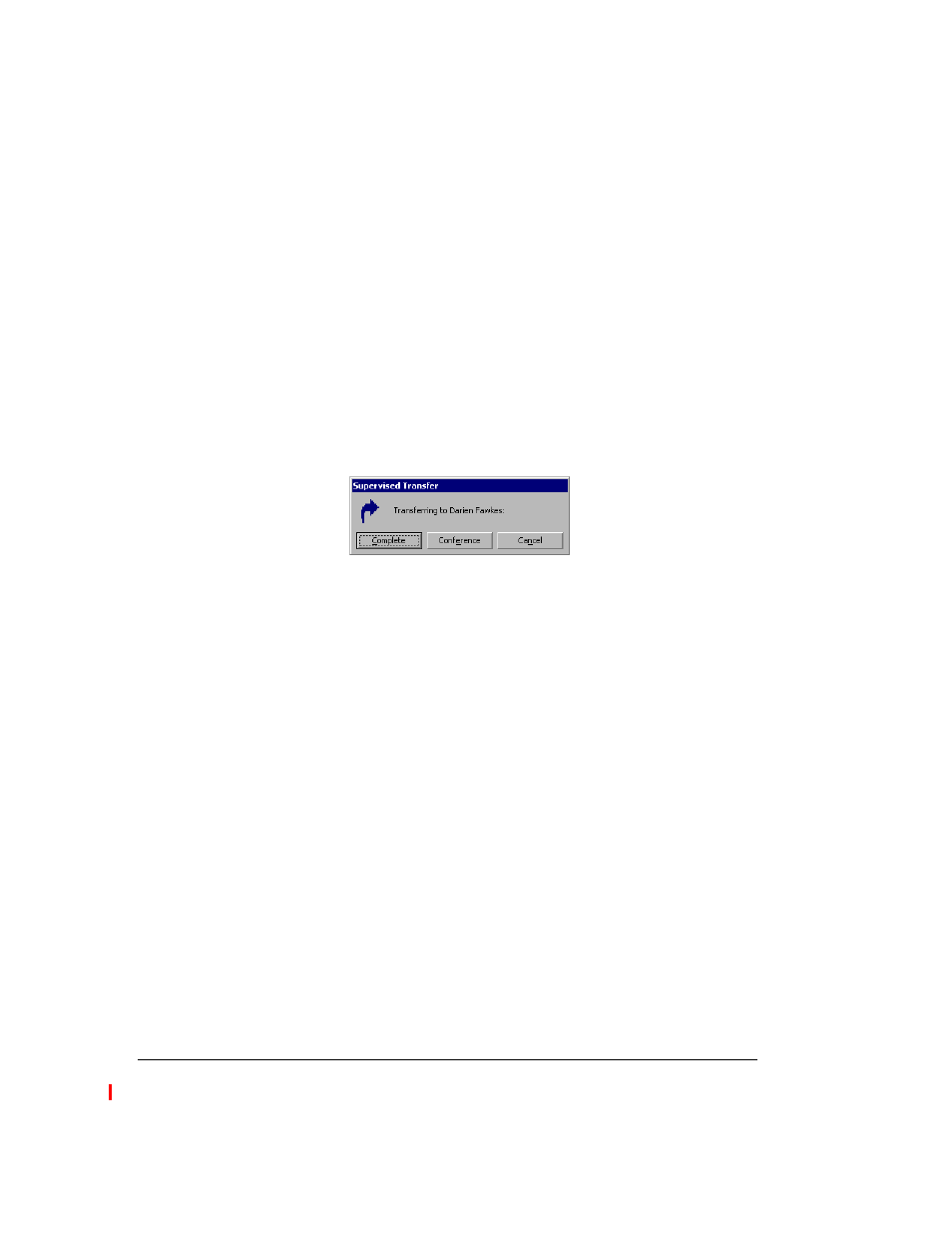
10-10
S
TRATA
CS C
LIENT
U
SER
G
UIDE
BETA DOCUMENT - PRELIMINARY & CONFIDENTIAL
5.
If you are transferring the call to a user or a contact, choose a blind or
supervised transfer. (See “Blind vs. supervised transfers” on page 10-9
and in the next step).
6.
If you selected
Blind transfer
, click
OK
. The transfer is completed and
the call disappears from your Call Monitor.
If you selected
Supervised transfer
, go to the next step in this
procedure.
7.
Click
OK
. You are connected to the recipient’s extension, and the caller
is put on hold. The incomplete transfer displays as a linked three-party
call in the Call Monitor.
8.
Speak to the recipient and announce the caller. A dialog box opens and
asks you if you want to complete the transfer or cancel it.
9.
Choose one of the following options:
n
Complete.
The transfer is completed and the call disappears from
your Call Monitor. You can also complete the transfer by hanging
up the phone.
n
Conference.
You, the caller, and the recipient are all connected
in a conference call.
n
Cancel.
The transfer process ends and you are reconnected to the
caller.
Transfer tips for Operator users
By using workgroups and showing the Extensions pane in the Call Monitor view,
you can easily find and choose the recipient of a call that you want to transfer.
Define workgroups to represent the departments of your office. When transferring
a call you can then view only the members of a workgroup, for example, the
Marketing workgroup. You can see at a glance the names of members of the
Marketing department and who is available to take a call. See “Using
workgroups” on page 15-13 and “Adding the Extensions pane to the Call Monitor
view” on page 7-10.
You can also transfer calls more easily by resizing the Transfer To dialog box,
showing and hiding columns, and sorting by column. See “Customizing the Client
for Operators” on page 18-10.
