Transferring a call -9, Transferring a call – Toshiba Strata CS User Manual
Page 111
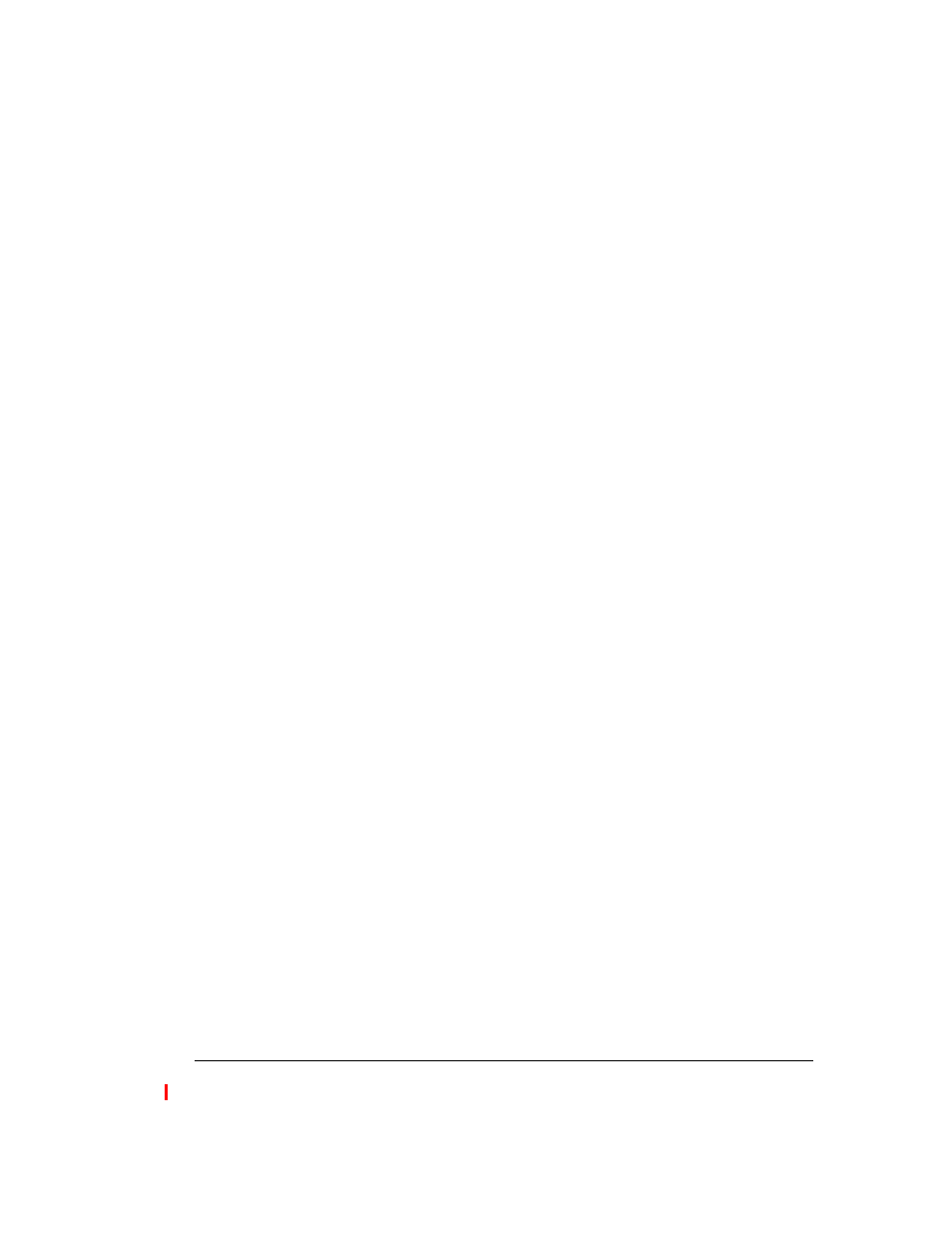
C
HAPTER
10. R
ECEIVING
AND
H
ANDLING
C
ALLS
IN
THE
C
LIENT
10-9
BETA DOCUMENT - PRELIMINARY & CONFIDENTIAL
Callback is not available when working at a remote phone.
Transferring a call
The Call Monitor view allows you to easily transfer a call to any party, either
another Strata CS user or someone at an external phone number. You can look up
users and contacts by name, and you can see in advance if an extension is busy.
You can even transfer a call to an auto attendant or to a user’s voice mail.
Drag-and-drop transferring
With the Extensions pane showing in the Call Monitor view, you can drag a call
from the Call Monitor to an extension in the Extensions pane to transfer the call
to that extension. For more information on drag-and-drop commands, see
“Dragging and dropping items” on page 7-13.
Blind vs. supervised transfers
You can transfer a call in one of the following ways:
n
Blind transfer,
sometimes called an unattended transfer. You transfer
the call without first speaking to the recipient. When the recipient answers
the phone, the call is connected.
Note:
If you transfer a call without answering it, you are performing a blind
transfer.
n
Supervised transfer,
sometimes called an attended transfer. You ask
the recipient to accept the call, and then you transfer the call if the
recipient agrees, or you send the call to the recipient’s voice mail if the
intended recipient does not agree to take the call.
To transfer a call
1.
Select the call that you want to transfer.
2.
Choose
Actions > Transfer.
The Transfer To dialog box opens.
3.
Select the person or enter the number to which to you want to transfer
the call. See “Placing a call” on page 11-2 for instructions.
Note:
You may be prohibited from transferring an external caller to an
external number. See your Strata CS system administrator for more
information.
4.
If you are transferring the call to an external number, select the dialing
service to use on the
Call Using
drop-down list. See “Using dialing
