Placing calls to an extension -4, Changing another user’s personal status -4, Placing calls to an extension – Toshiba Strata CS User Manual
Page 102: Changing another user’s personal status, Seeing the extensions view elsewhere in the client
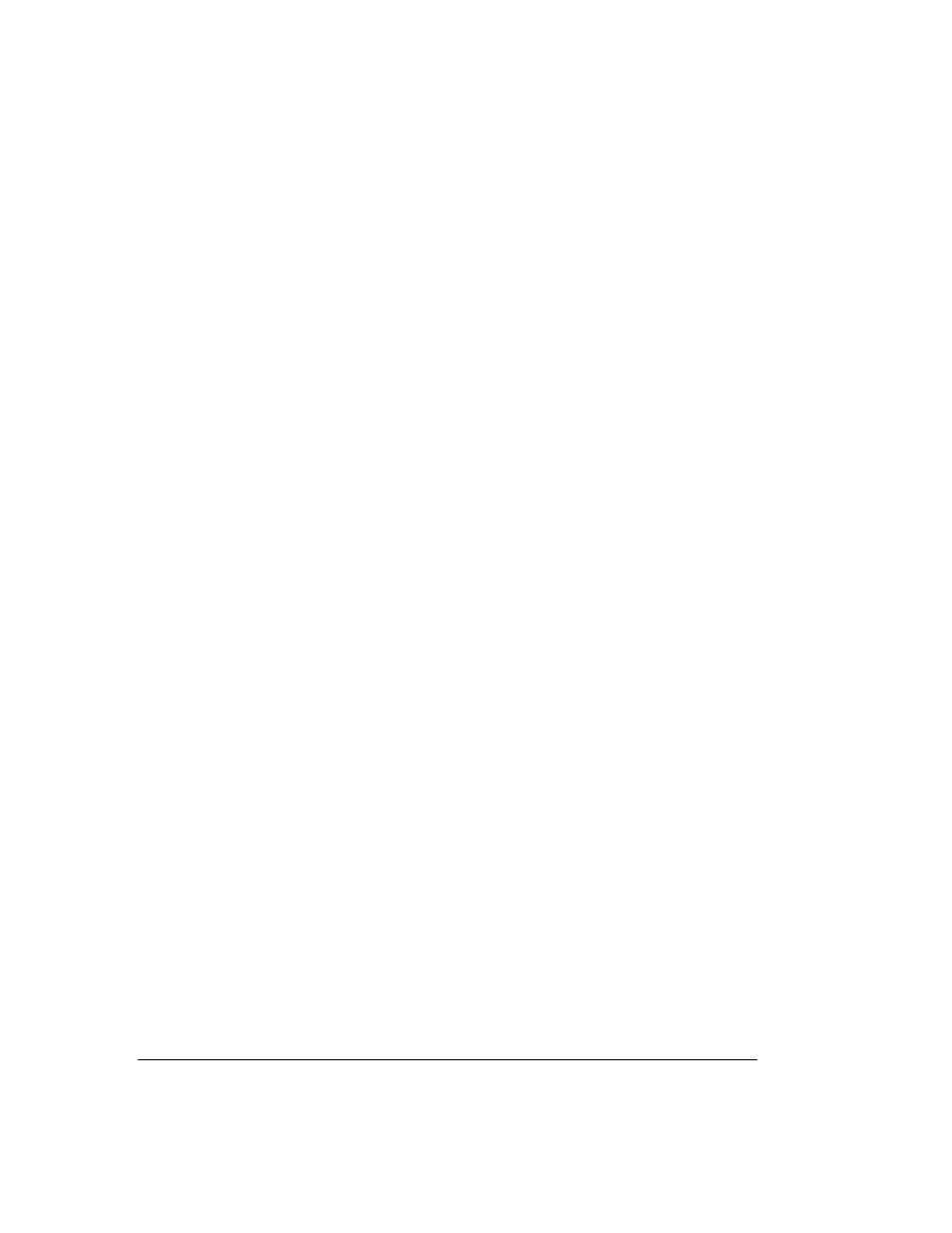
9-4
S
TRATA
CS C
LIENT
U
SER
G
UIDE
BETA DOCUMENT - PRELIMINARY & CONFIDENTIAL
Placing calls to an extension ____________________________
To place a call to an extension, double-click the extension. If your phone is on
hook, it rings to connect you to the call being placed.
Automatically switching to the Call Monitor view
You can have Strata CS automatically switch to the Call Monitor view when you
place a call from the Extensions view. To do so:
1.
Choose
Tools > Options
. The Options dialog box opens.
2.
Click the View tab.
3.
Under
Display Call Monitor in the following situations
, check
Placing
new calls from Contacts or Extensions
.
4.
Click
OK
.
Changing another user’s personal status __________________
From the Extensions view you can change another user’s personal status if you
know that user’s password. For instructions, see “Changing the personal status of
another user” on page 8-14.
Seeing the Extensions view elsewhere in the Client _________
The Extensions view appears in the following places in the Client:
n
In the Place Call To dialog box, so that you can see it when placing a call
from any view. See “Placing a call” on page 11-2.
n
In the Transfer To dialog box, so that you can see it when transferring a
call. See “Transferring a call” on page 10-9.
In both of these locations, the display does not refresh automatically.
You can also display the Extensions view as a pane in the Call Monitor view,
enabling you to place and transfer calls using drag-and-drop operations. See
“Adding the Extensions pane to the Call Monitor view” on page 7-10 and
“Dragging and dropping items” on page 7-13.
