Calling back a message -5, Sending a message directly to a user’s voice mail, Calling back a message – Toshiba Strata CS User Manual
Page 47
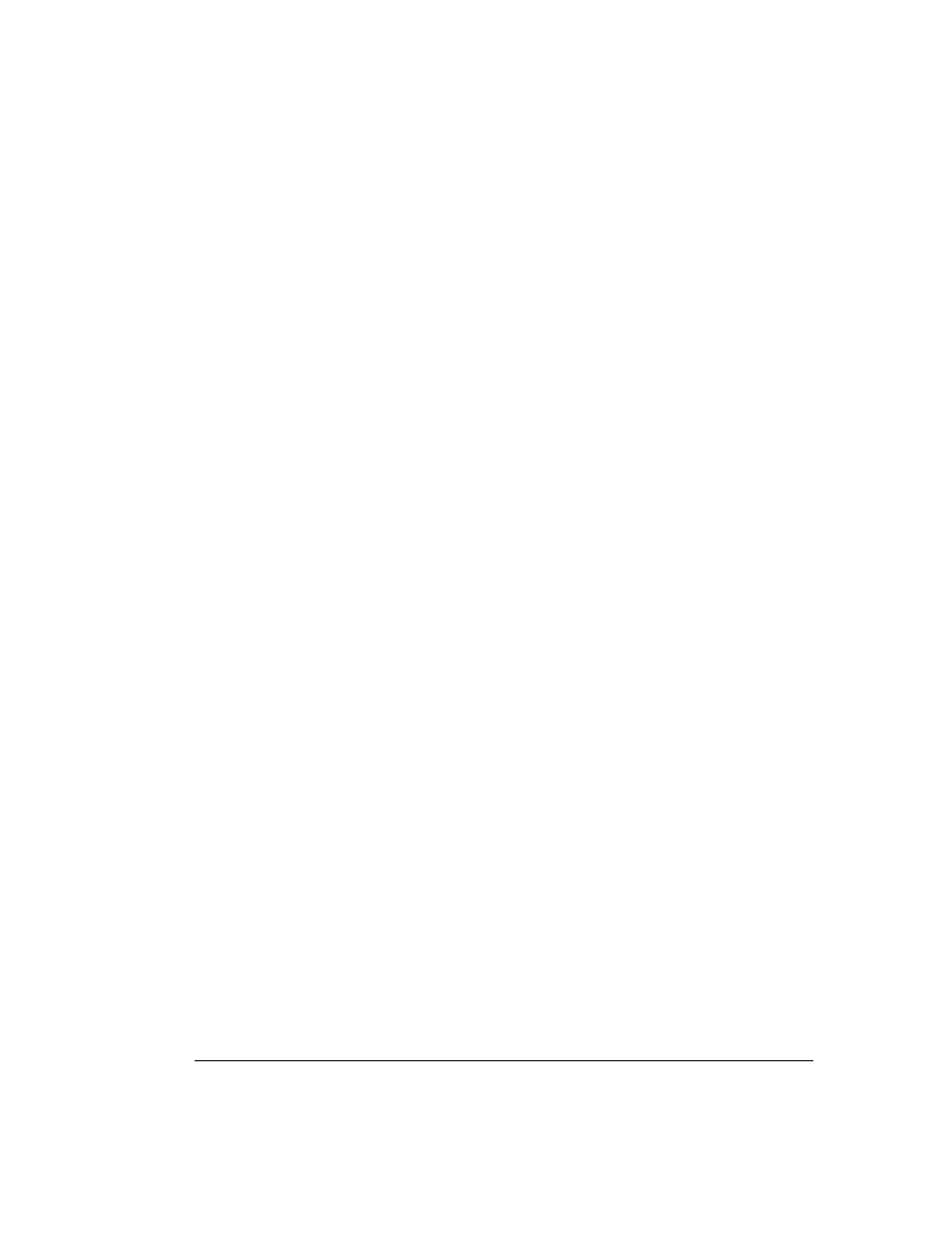
C
HAPTER
5. W
ORKING
WITH
V
OICE
M
ESSAGES
ON
THE
P
HONE
5-5
BETA DOCUMENT - PRELIMINARY & CONFIDENTIAL
introduce the forwarded message to users. For example, your message might say,
“I just received this message about our new product, and I thought the three of you
ought to hear it.”
To forward a message
1.
Press
4 2
while or after a message plays.
2.
At the tone, record your message. Press
#
when you are done.
3.
Press
1
to accept your recorded message. See the table on page 5-3 for
other options.
4.
Enter the extension to which you want to forward the message followed
by
#
. If you do not know a user’s extension, press
411
and select the user
by name. Enter multiple extensions like this:
ext1 # ext2 # ext3 # #
Enter
8888 #
to forward the message to all extensions. Sending a
message to all extensions may take a few seconds.
Calling back a message
When you call back a voice message, Strata CS either dials the extension of the
Strata CS user, if the message is from a Strata CS user, or dials the external phone
number, if caller ID information is available or if the caller has left a ringback
number.
Note:
If the system cannot dial the ringback number, see your Strata CS system
administrator. The call dialing rules set up by your Strata CS system administrator
may need to be changed.
To call back a voice message
Press
4 3
while or after a message plays.
You hear a dial tone and then entry of the digits of the phone number that
you want to call.
If you want to return to the voice message and listen to it, you can end the call by
pressing
Flash 3
or you can wait for the other party to hang up.
Sending a message directly to a user’s voice mail___________
You can record a message and send it directly to the voice mail of one or more
Strata CS users with the telephone commands.
1.
Pick up the phone and press
#
to log in to your account.
2.
Press
3
to send a message.
