Performing with an active expression voice – Roland Atelier AT900 User Manual
Page 73
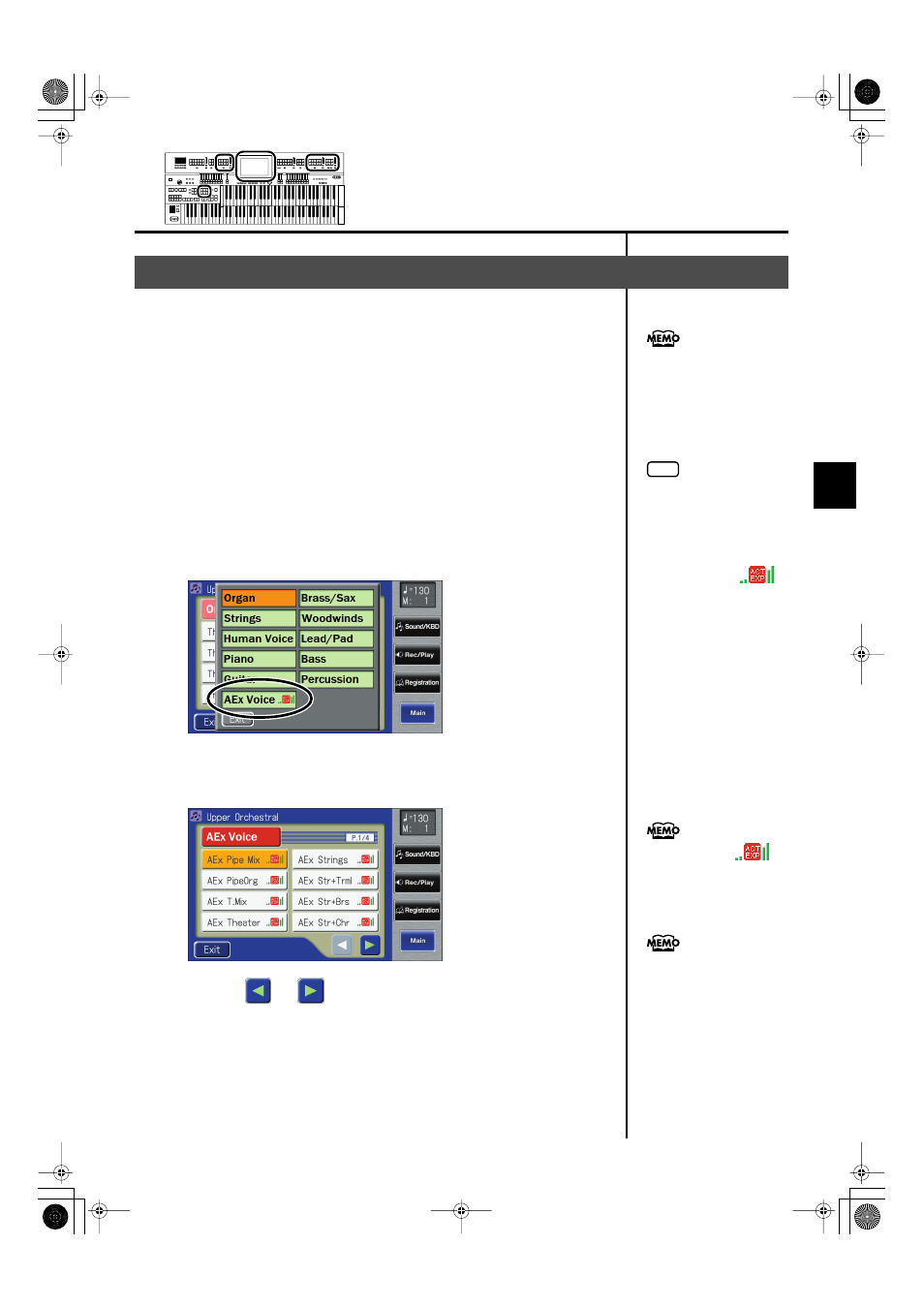
71
Selecting and Playing Sounds
Selecting and Playing Sounds
For “Active Expression Voices,” operating the expression pedal will control
not only the volume but also the tone, or may add additional sounds.
1.
Touch the [Others] button of the Part to which you want to
assign an Active Expression voice.
The Others Voice screens appears. “Active Expression voices” can be
assigned to the [Others] buttons of the Upper Orchestral part, Lower
Orchestral part, Pedal Orchestral, and Solo part.
2.
Touch a button that shows a sound group.
A sub-window appears, allowing you to select a sound group.
3.
fIn the sub-window, touch
Voice).
ig.01-16.eps
The indicator of the selected [Others] button will blink.
The Others Voice (Others Voice Select) screen appears, and only the Active
Expression Voices from the entire collection are displayed.
fig.01-44.eps
4.
Touch <
> <
> to change screens, and touch a voice
name.
5.
Once again, press the [Others] button for the part whose
sound you wish to set to confirm the voice.
The indicator of the [Others] button will change from blinking to lit.
An active expression voice will be selected.
Performing with an Active Expression Voice
You can also confirm the voice
by touching
Others Voice (Other Voice
select) screen. You can also
press the key for the part
containing a changed voice to
confirm the voice setting.
NOTE
Although you can select an
Active Expression voice with the
[Others] button for parts other
than Lower Orchestral, Upper
Orchestral, Pedal Orchestral,
and Solo, no Active Expression
effect is applied. The
(Active Expression) icon does
not appear when an Active
Expression voice is selected for
a part for which the Active
Expression effect is not being
used.
Sounds marked by “
”
support the Active Expression
function.
For details on the active
expression voices that are
available, refer to “Voice list”
(Appendix: separate booklet).
AT-900_e.book 71 ページ 2008年9月16日 火曜日 午前10時38分
