Repositioning the touch screen – Roland Atelier AT900 User Manual
Page 234
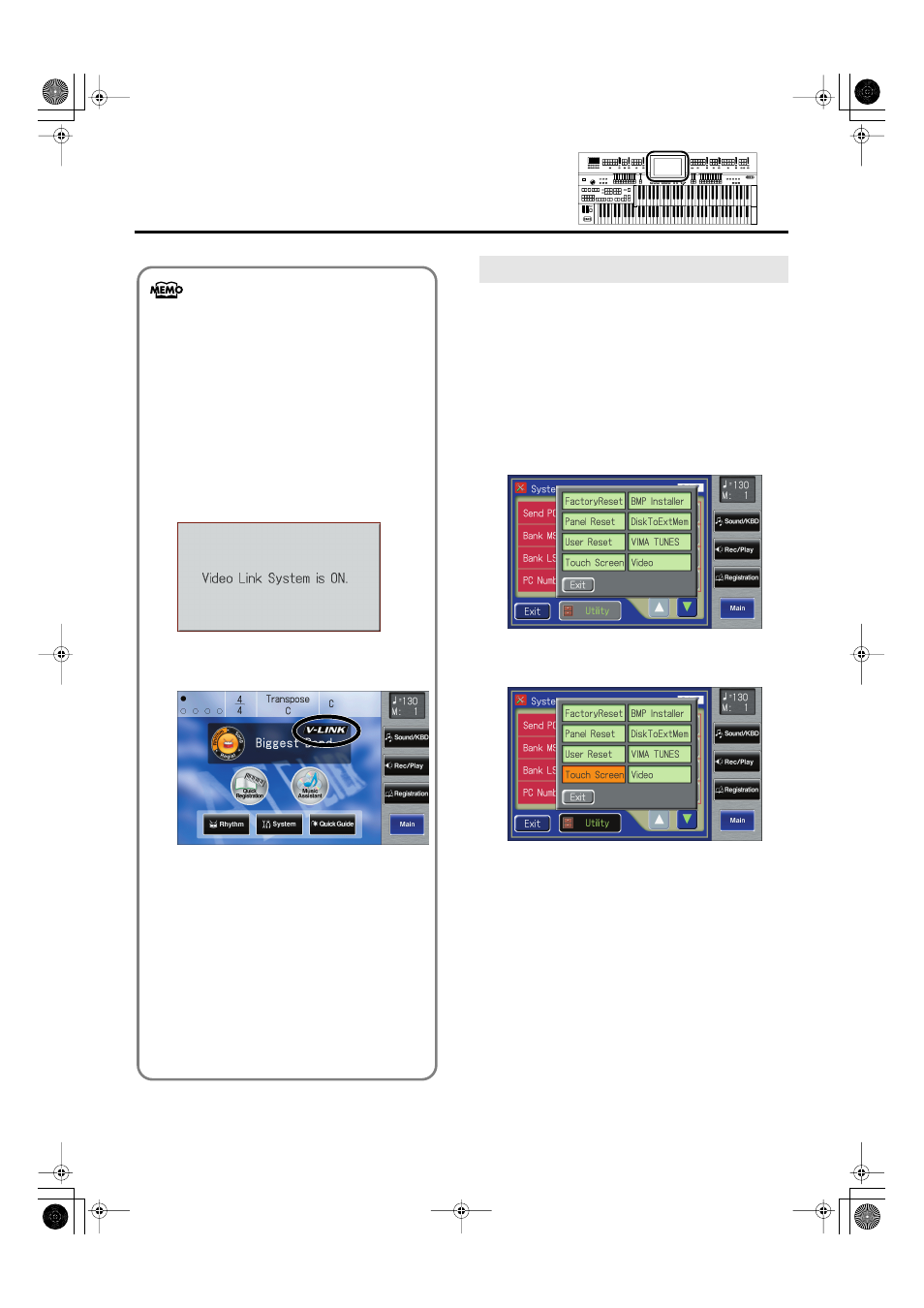
232
Various Other Settings
If you’ve been using the Touch Screen for some time, the
pointer may be shifted, making the ATELIER react incorrectly.
You should correct this displacement when necessary by
performing calibration (repositioning).
1.
Touch
The System screen appears.
2.
In the System screen, touch
The Utility screen appears.
fig.00-38.eps
3.
Touch
fig.00-38-2.eps
A display will ask for confirmation.
To cancel the operation, touch
4.
Touch
5.
Touch the points indicated on the touch screen.
You can also use the following procedure to turn the
V-LINK function on.
1.
Hold down the Composer [Reset] button
and press either the Upper Organ [Full 1]
button or the Upper Organ [Full 2] button.
Holding down the Composer [Reset] button and
pressing the Upper Organ [Full 1] button switches
the instrument to “MODE 1” (p. 231). Holding
down the Composer [Reset] button and pressing
the Upper Organ [Full 2] button switches the
instrument to “MODE 2” (p. 231).
The display changes as shown below, and the
ATELIER switches to Image Control mode.
fig.09-42.eps
The V-LINK function is turned on, and the V-LINK
icon appears in the main screen.
fig.09-41.eps
2.
To cancel the V-LINK function, once again
hold down the Composer [Reset] button
and press either the Upper Organ [Full 1]
button or the Upper Organ [Full 2] button.
If set to “MODE 1” (p. 231), holding down the
Composer [Reset] button and pressing the Upper
Organ [Full 1] button switches the V-LINK function
off. If set to “MODE 2” (p. 231), holding down the
Composer [Reset] button and pressing the Upper
Organ [Full 2] button switches the V-LINK function
off.
Repositioning the Touch Screen
AT-900_e.book 232 ページ 2008年9月16日 火曜日 午前10時38分
