Preparations for creating user rhythms, Displaying the rhythm customize screen, 201 creating original accompaniment rhythms – Roland Atelier AT900 User Manual
Page 203
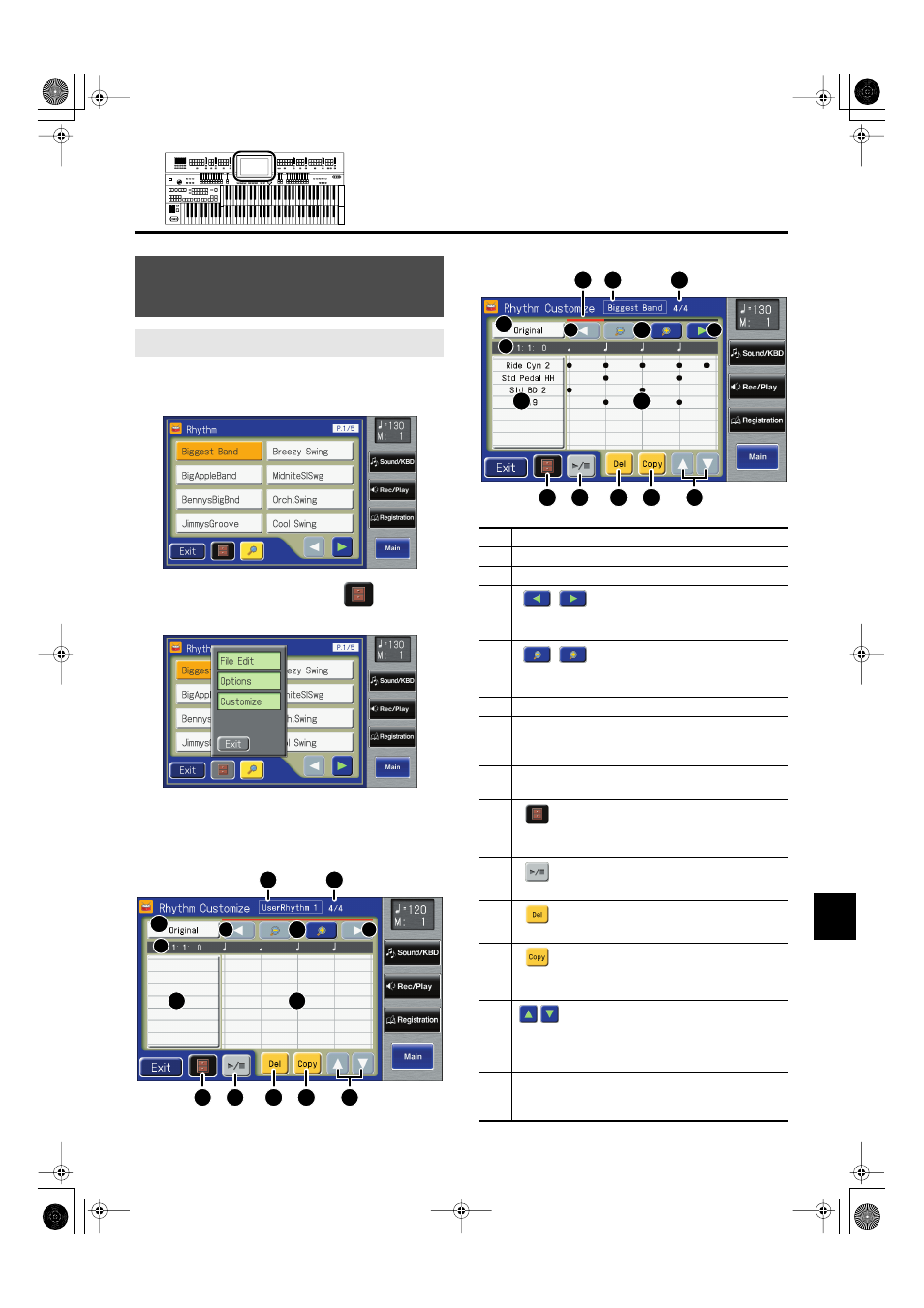
201
Creating Original Accompaniment Rhythms
Creating Original Accompaniment Rhythms
1.
Touch
The Rhythm screen appears.
fig.02-09.eps
2.
In the Rhythm screen, touch <
> (Utility).
The Utility screen appears.
fig.02-10.eps
3.
Touch
The Rhythm Customize screen appears.
When opening a new Rhythm Customize screen
When calling up a source
Preparations for Creating
User Rhythms
Displaying the Rhythm Customize Screen
3
7
9
10
11
12
13
8
5
4
6
4
2
1
1
Rhythm Name
2
Beat
3
4
button
Switches the page when the Rhythm pattern is
displayed over multiple pages.
5
(Zoom Out/Zoom In) button
Expands (zooms in) and reduces (zooms out) the
Rhythm pattern display.
6
Current location (Measure: Beat: Tick)
7
Instrument Name
Indicates the name of the instrument used in the
Rhythm.
8
Rhythm Pattern Display
Displays the notes in the selected Rhythm pattern.
9
(Utility) button
Displays the menu with settings for the Rhythm
Customize function.
10
(Preview) button
Allows you to listen to the created Rhythm.
11
(Delete) button
Deletes the Rhythm in the displayed measure.
12
(Copy) button
Copies the Rhythm in the displayed measure and
adds it to the end of that measure.
13
button
When more than eight different instruments are used
in a Rhythm, press these buttons to switch through the
instrument names.
14
Scroll Bar
This indicates the position of the current measure in
the overall Rhythm.
3
7
9
10
11
12
13
8
5
4
6
4
2
1
14
AT-900_e.book 201 ページ 2008年9月16日 火曜日 午前10時38分
