Formatting a usb memory (format), Formatting a usb memory (format)” (p. 235) – Roland Atelier AT900 User Manual
Page 237
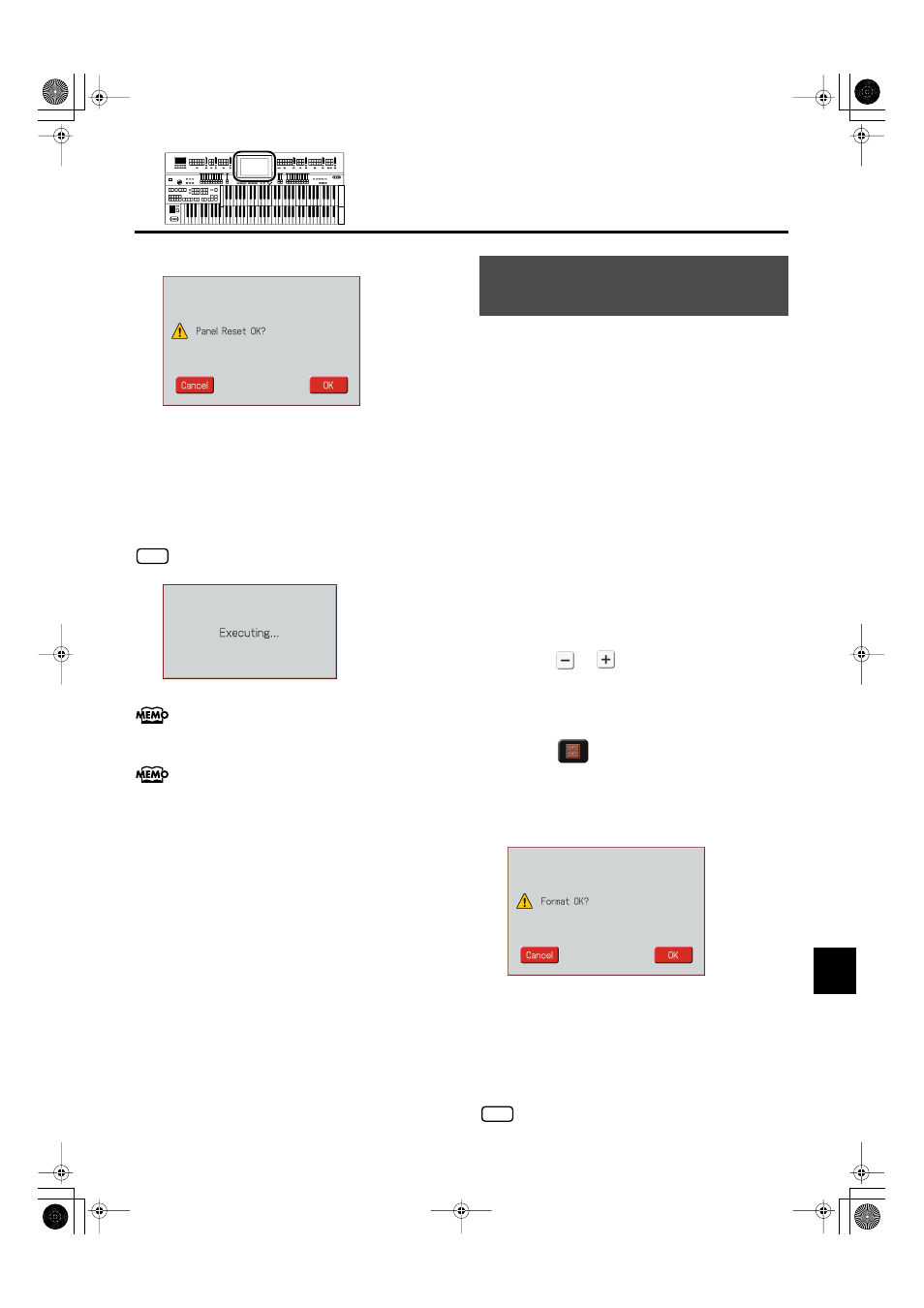
235
Various Other Settings
Various Other Settings
The confirmation message appears on screen.
fig.00-43-2.eps
If you touch
performed, and you will return to the System screen.
4.
Touch
The Panel Reset operation will begin, and the settings
will return to the factory-set condition.
Never switch off the power while this operation is in
progress!
fig.00-40-2.eps
To reset only the User memory to its original factory settings,
refer to p. 233. If you want to reset all settings to their
factory-set state, refer to p. 27.
You can also use the following method to open the Panel
Reset confirmation screen.
1.
Touch
display the Quick Guide screen.
2.
Press the [Harmony Intelligence] button.
The Panel Reset confirmation screen appears.
The process of preparing USB memory or floppy disks so that
they can be used with the ATELIER is called “initialization”
(formatting).
In certain cases, particularly with floppy disks, the media is
formatted for a specific type of device. If the media format
does not match the ATELIER’s, you will not be able to use that
media with the ATELIER.
1.
Connect the USB memory to the External
Memory connector
If you want to initialize a floppy disk, connect your
floppy disk drive (sold separately) to the Ext Drive
connector, and insert the floppy disk.
2.
Touch
3.
Touch
The Registration Save screen appears.
4.
Touch <
> <
> to select the media.
Choose
“
Ext Memory
”
if you want to initialize USB
memory, or choose
“
Disk
”
if you want to initialize a
floppy disk.
5.
Touch <
> (Utility).
The Utility screen appears.
6.
Touch
The Format screen appears.
If you touch
Save screen without formatting.
7.
Touch
When the format is finished, the Registration Save
screen returns.
Never attempt to remove the USB memory until formatting is
complete.
NOTE
Formatting a USB Memory
(Format)
NOTE
AT-900_e.book 235 ページ 2008年9月16日 火曜日 午前10時38分
