Configuring the e1 external clock interface, Configuring the t1 tdm interface – RAD Data comm IPmux-11 User Manual
Page 73
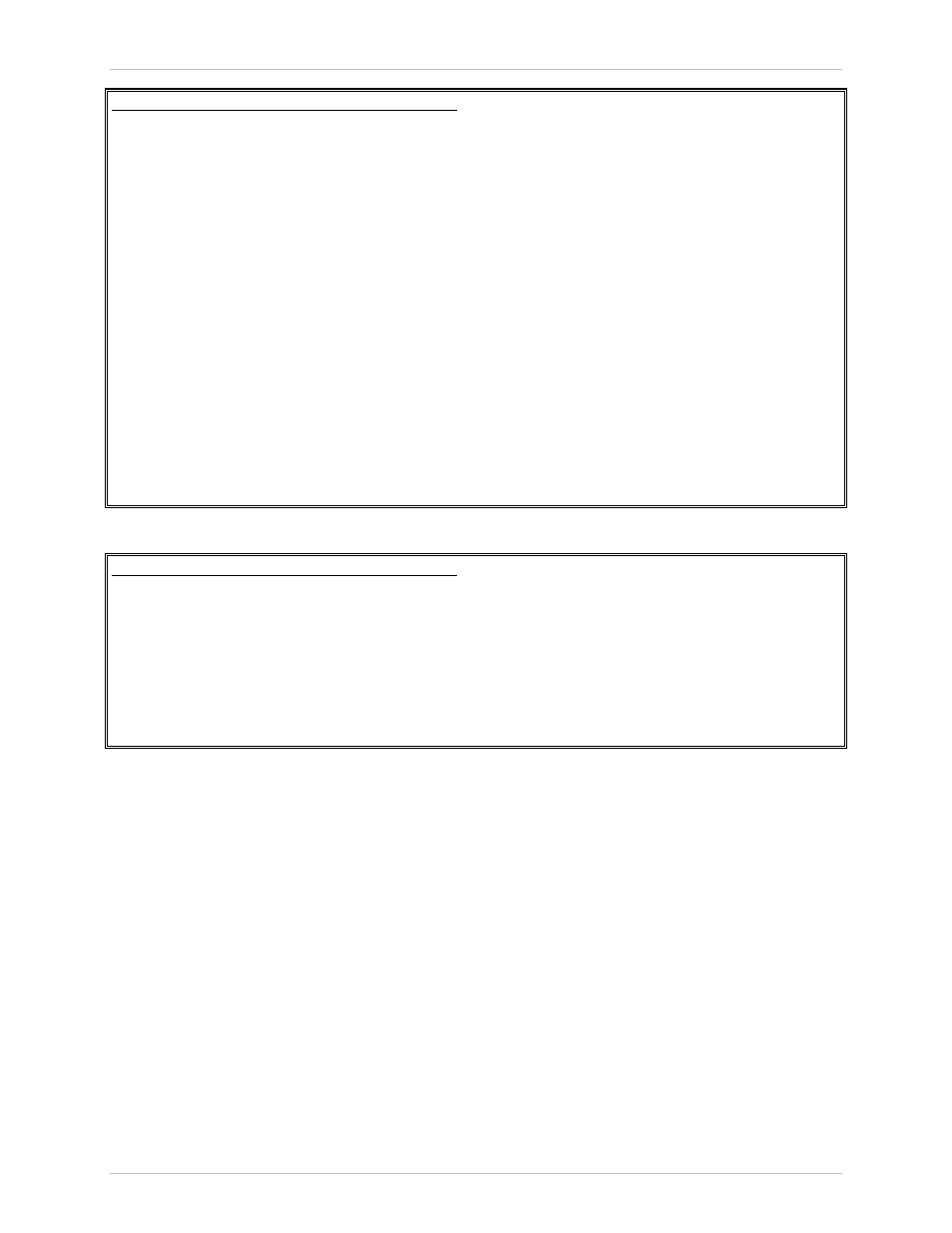
Installation and Operation Manual
Chapter 4 Configuration
IPmux-11 Ver. 2.00
Configuring IPmux-11 for Operation
4-15
Configuration>Physical layer>TDM (E1)
Channel ID
(1)
Restoration time
>(CCITT)
Signaling mode
(CAS Disabled)
1. Admin status
(Enable)
2. Transmit clock source
>(Adaptive)
3. Rx sensitivity
(Short haul)
4. Trail mode
(Termination)
5. Line type
>(Framed G.704)
6. Idle code[0 - ff]
... (7E)
7. Send upon fail
(OOS Code)
8. OOS Code[0 - ff]
(FF)
(N)
>
Please select item <1 to 11>
ESC-prev.menu; !-main menu; &-exit 1 Mngr/s
Figure 4-14. TDM (E1) Menu (Page 1)
Configuration>Physical layer>TDM (E1)
...(P)
9. OOS signaling > (Space)
10. Mark signaling code[0 - f] ... (D)
11. Space signaling code[0 - f] ... (1)
>
Please select item <1 to 11>
ESC-prev.menu; !-main menu; &-exit 1 Mngr/s
Figure 4-15. TDM (E1) Menu (Page 2)
Configuring the E1 External Clock Interface
For the units with the E1 user interface it is necessary to define the external clock
interface type: balanced or unbalanced. When it is set to unbalanced, connection
to the external clock source must be performed via CBL-RJ45/2BNC/E1/X adapter
cable.
To configure the external clock E1 interface type:
• From the Physical Layer menu (Configuration > Physical Layer), select
External Clock Interface
and choose its type: balanced or unbalanced.
Configuring the T1 TDM Interface
The procedure for configuring the T1 port is similar to the procedure described
above for configuring the E1 port.
