4 configuration alternatives, Working with terminal, Login – RAD Data comm IPmux-11 User Manual
Page 52
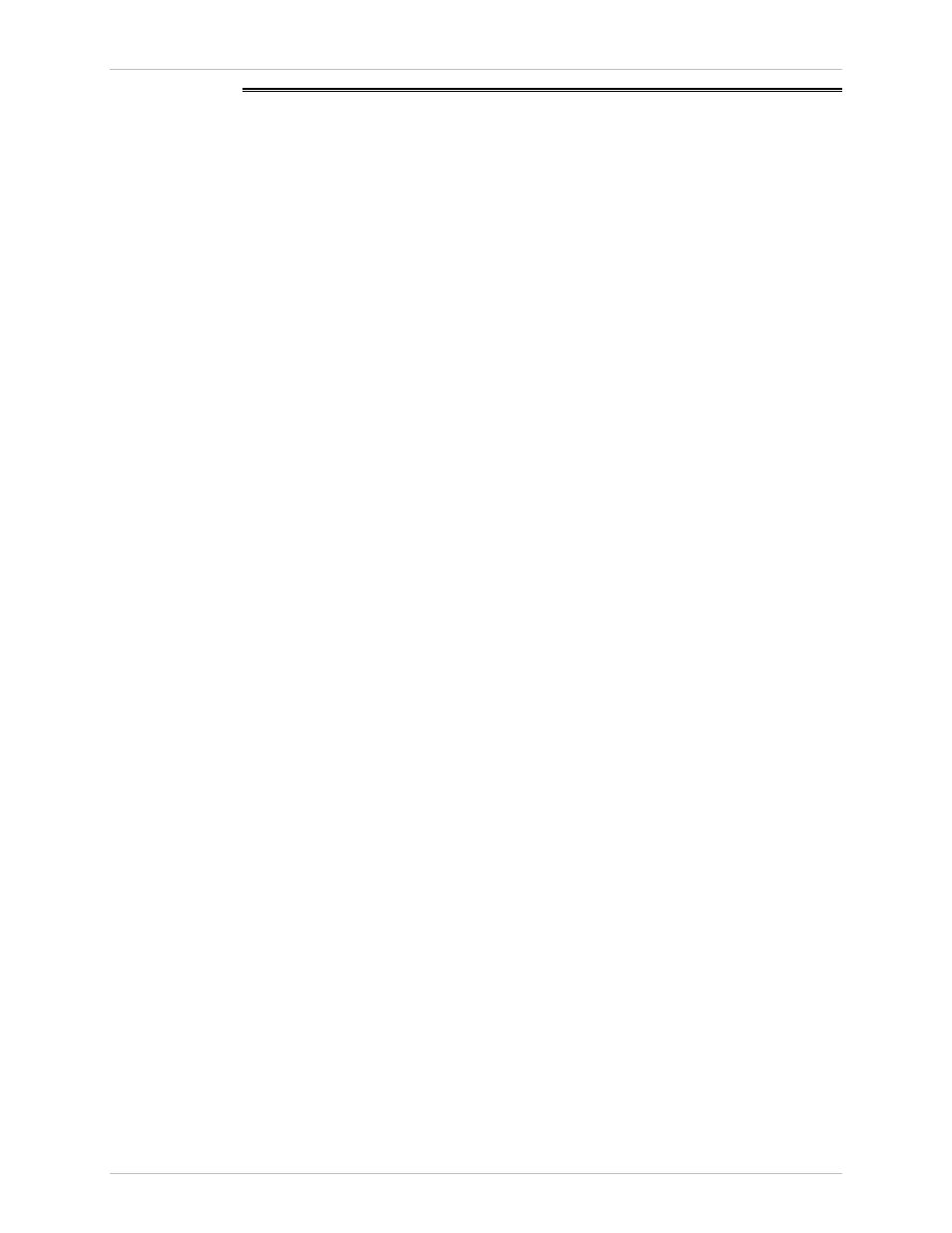
Chapter 3 Operation
Installation and Operation Manual
3-6
Configuration Alternatives
IPmux-11 Ver. 2.00
3.4
Configuration Alternatives
If required, IPmux-11 can be reconfigured. The IPmux-11 configuration and
monitoring operations are performed using any of the following tools:
• ASCII terminal connected to supervisory port
• ConfiguRAD, a Web-based management system, using a Web browser running
on a PC connected to the network
• RADview, an SNMP based management system with a graphical user interface.
See RADview SC/TDMoIP User's Manual for details.
Detailed configuration procedures are given in
The following functions are supported by the IPmux-11 management software:
• Viewing system information
• Modifying configuration and mode of operation, including setting system
default values
• Monitoring IPmux-11 performance
• Initiating diagnostic tests
• Uploading and downloading software and configuration files.
Working with Terminal
To start a terminal control session:
1. Make sure all IPmux-11 cables and connectors are properly connected.
2. Connect IPmux-11 to a PC equipped with an ASCII terminal emulation
application (for example, Windows Hyper Terminal or Procomm).
3. Turn on the control terminal PC and set its port parameters to 115.2 kbps,
8 bits/character, 1 stop bit, no parity. Set the terminal emulator to ANSI VT100
emulation (for optimal view of system menus).
4. When the initialization and self-test are over, a menu appears displaying
initialization and self-test results. If problems are encountered, refer to
for troubleshooting instructions.
Login
To prevent unauthorized modification of the operating parameters, IPmux-11
supports two access levels: .
• Superuser can perform all the activities supported by the IPmux-11
management facility, including defining new users.
• User’s access rights (full control or read only) are defined by the superuser.
Users are not allowed to create new users.
To enter as a superuser:
1. Enter su for user name.
2. Enter 1234 for password.
This allows you to configure all the parameters of IPmux-11, and to change the
su and user passwords.
