Using front panel leds, Working with the event log, Displaying events – RAD Data comm IPmux-11 User Manual
Page 109: Pears (see, Figure 6-4, Figure 6-5
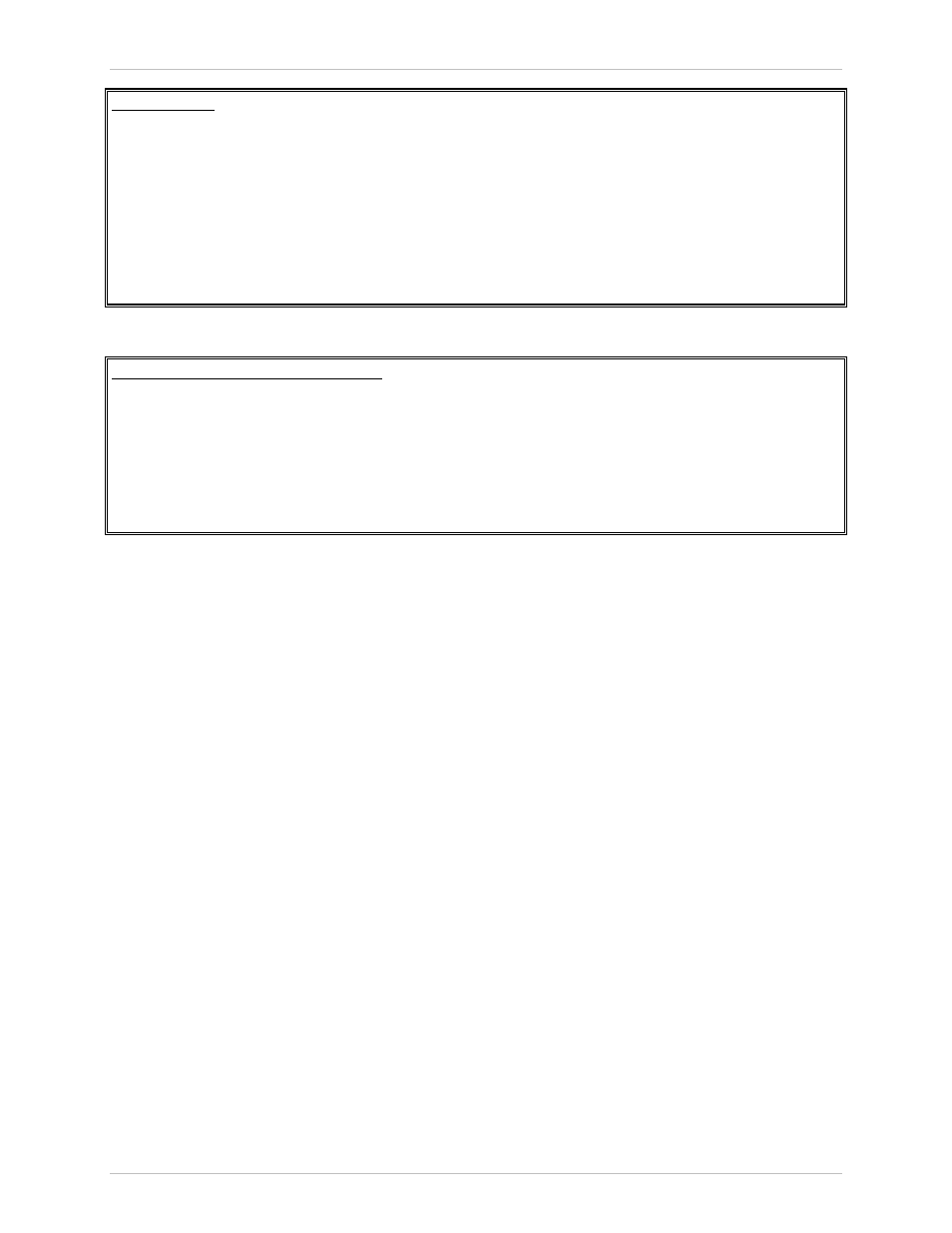
Installation and Operation Manual
Chapter 6 Troubleshooting and Diagnostics
IPmux-11 Ver. 2.00
Detecting Errors
6-11
Diagnostics
1. Ping
>
2. Loopback
>
3. Trace route
>
4. Self Test Results
>
>
Please select item <1 to 4>
ESC-prev.menu; !-main menu; &-exit 1 Mngr/s
Figure 6-4. Diagnostics Menu
Diagnostics>Self Test Results
1. Framer Test (Pass)
2. Bridge Test (Pass)
>
Please select item <1 to 2>
ESC-prev.menu; !-main menu; &-exit 1 Mngr/s
Figure 6-5. Self Test Results Screen
Using Front Panel LEDs
LED indicators on the front panel IPmux-11 indicate the operating status of the
module. The LED indicators are described in
of this manual.
Working with the Event Log
IPmux-11 maintains an Event Log file, which can hold up to 2048 events. All
events are time-stamped.
Displaying Events
To access the event log:
1. From the Main menu, select Monitoring.
The Monitoring menu is displayed (see
2. From the Monitoring menu, select Event Log.
The Event Log menu is displayed (see
).
3. From the Event Log menu, select Read log file.
The Read Log File screen appears (see
).
4. In the Read Log File screen, use the
key combinations to scroll the alarm list up and down.
