Rogue scan data collection rogue scan, Rogue scan data collection, Rogue scan – Proxim ORiNOCO AP-700 User Manual
Page 75
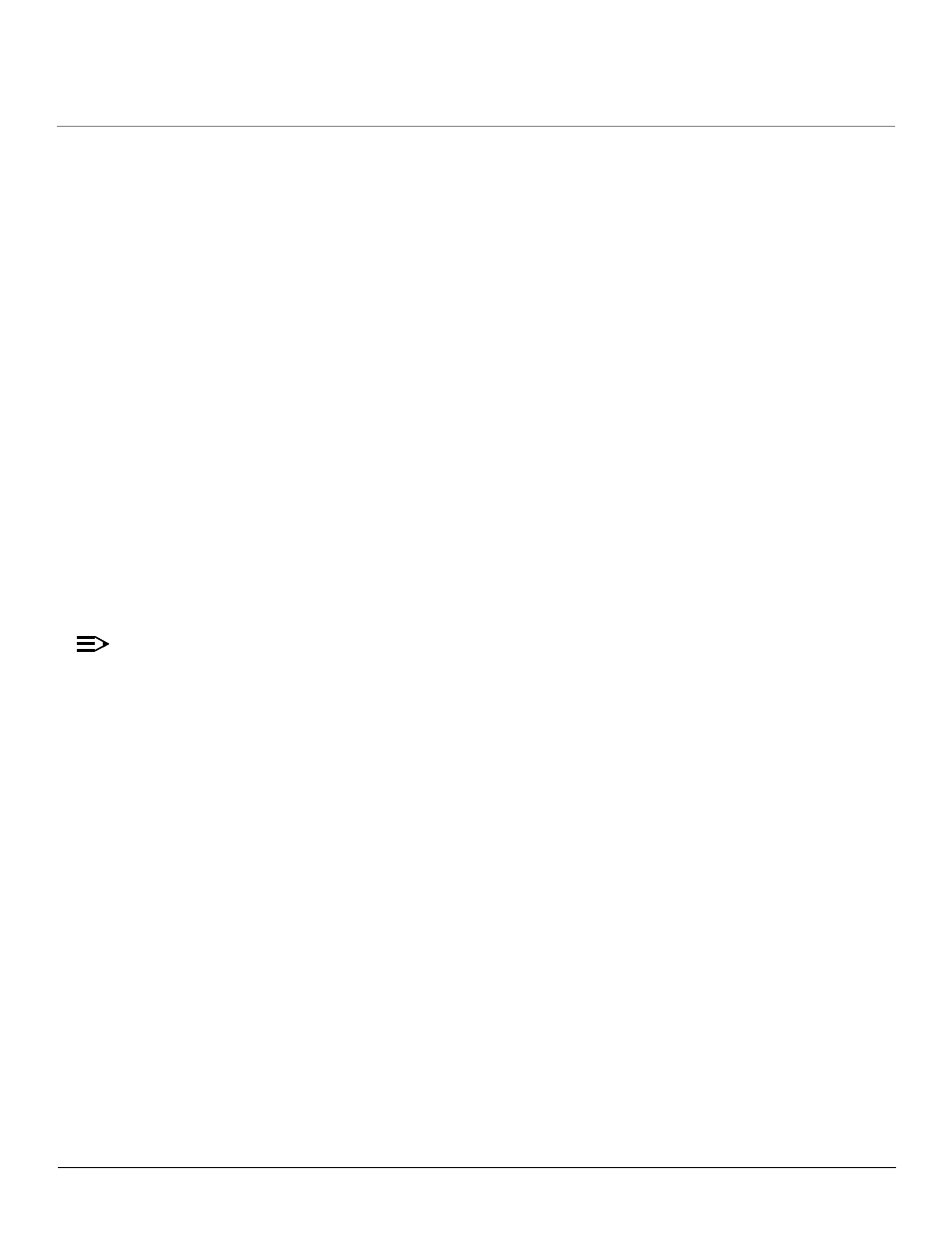
Performing Advanced Configuration
AP-700 User Guide
Alarms
75
Rogue Scan Data Collection
The AP stores information gathered about detected stations during scanning in a Rogue Scan result table. The Rogue Scan result table can
store a maximum of 2000 entries. When the table fills, the oldest entry gets overwritten. The Rogue Scan result table lists the following
information about each detected station:
•
Station Type: indicates one of the following types of station:
–
Unknown station
–
AP station
–
Infrastructure Client Station
–
IBSS Client Station
•
MAC Address of the detected station
•
Channel: the working channel of the detected station
•
SNR: the SNR value of the last frame from the station as received by the AP
•
BSSID: the BSSID field stores the:
–
MAC address of the associated Access Point in the case of a client.
–
Zero MAC address or MAC address of the partner Access Point if the AP is a partner of a WDS link
The AP ages out older entries in the Rogue Scan result table if a detected station is inactive for more than the Scan Result Table Ageing
Time.
Rogue Scan
Perform this procedure to enable Rogue Scan and define the Scan Interval. Refer to
Figure 4-25 on page 76
.
The Rogue Scan screen also displays the number of new access points and clients detected in the last scan on each wireless interface.
1. Enable the Security Alarm Group. Select the Security Alarm Group link from the Rogue Scan screen. Configure a Trap Host to receive the
list of access points (and clients) detected during the scan.
2. Click Configure > Alarms > Rogue Scan.
3. Enable Rogue Scan on the wireless interface by checking Enable Rogue Scan.
NOTE
Rogue Scan cannot be enabled on a wireless interface when the Wireless Service Status on that interface is shutdown. First, resume
service on the wireless interface.
4. Enter the Scan Mode. Select Background Scanning or Continuous Scanning. In Continuous Scanning mode the AP stops normal
operation and scans continuously on that interface. In Background Scanning mode, the AP performs background scanning while doing
normal AP operation on that interface.
5. If the Scan Mode is Background Scanning, then enter the Scan Interval.
•
The Scan Interval specifies the time period in minutes between scans in Background Scanning mode and can be set to any value
between 1 and 1440 minutes.
6. Configure the Scan Result Table Ageing Time. The AP ages out older entries in the Rogue Scan result table if a detected station is
inactive for more than this time. The valid range is from 60-7200 minutes, the default is 60 minutes.
7. Configure the Scan Results Trap Notification Mode to control the notification behavior when APs or stations are detected in a scan:
–
No Notification
–
Notify AP
–
Notify Client
–
Notify All (Notify both AP and Client detection)
8. Configure the Scan Results Trap Report Style to control the way detected stations are reported in the notification:
–
Report all detected stations since last scan (default)
–
Report all detected stations since start of scan
9. Click OK.
The results of the Rogue Scan can be viewed in the Status page in the HTTP interface.
