Initialization, Scantool, Scantool instructions – Proxim ORiNOCO AP-700 User Manual
Page 26
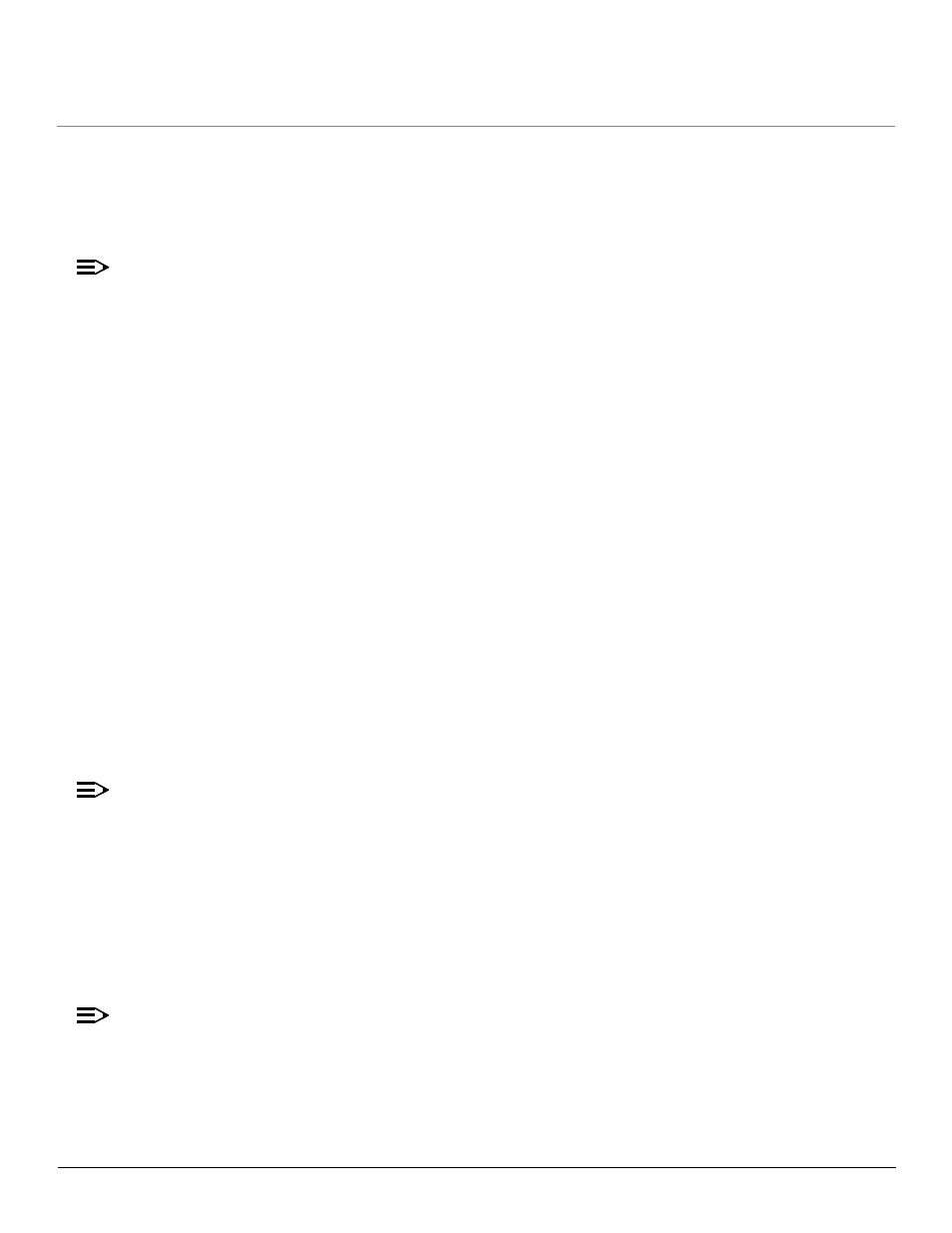
Getting Started
AP-700 User Guide
Initialization
26
Initialization
Proxim provides two tools to simplify the initialization and configuration of an AP:
•
•
ScanTool is included on the Installation CD; the Setup Wizard launches automatically the first time you access the HTTP interface.
NOTE
These initialization instructions describe how to configure an AP over an Ethernet connection using ScanTool and the HTTP
interface. If you want to configure the unit over the serial port, see
Setting IP Address using Serial Port
for information on how to
access the CLI over a serial connection and
Using the Command Line Interface (CLI)
for a list of supported commands.
ScanTool
ScanTool is a software utility that is included on the installation CD-ROM. ScanTool allows you to find the IP address of an Access Point by
referencing the MAC address in a Scan List, or to assign an IP address if one has not been assigned.
The tool automatically detects the Access Points installed on your network, regardless of IP address, and lets you configure each unit’s IP
settings. In addition, you can use ScanTool to download new software to an AP that does not have a valid software image installed (see
To access the HTTP interface and configure the AP, the AP must be assigned an IP address that is valid on its Ethernet network. By default,
the AP is configured to obtain an IP address automatically from a network Dynamic Host Configuration Protocol (DHCP) server during
boot-up. If your network contains a DHCP server, you can run ScanTool to find out what IP address the AP has been assigned. If your
network does not contain a DHCP server, the Access Point’s IP address defaults to 169.254.128.132. In this case, you can use ScanTool to
assign the AP a static IP address that is valid on your network.
ScanTool Instructions
Follow these steps to install ScanTool, initialize the Access Point, and perform initial configuration:
1. Locate the unit’s Ethernet MAC address and write it down for future reference. The MAC address is printed on the product label. Each unit
has a unique MAC address, which is assigned at the factory.
2. Confirm that the AP is connected to the same LAN subnet as the computer that you will use to configure the AP.
3. Power up, reboot, or reset the AP.
–
Result: The unit requests an IP Address from the network DHCP server.
4. Insert the Installation CD into the CD-ROM drive of the computer that you will use to configure the AP.
–
Result: The installation program will launch automatically.
5. Follow the on-screen instructions to install the Access Point software and documentation.
NOTE
The ORiNOCO Installation program supports the following operating systems:
•
Windows 98SE
•
Windows 2000
•
Windows NT
•
Windows ME
•
Windows XP
6. After the software has been installed, double-click the ScanTool icon on the Windows desktop to launch the program (if the program is
not already running).
–
Result: ScanTool scans the subnet and displays all detected Access Points. The ScanTool’s Scan List screen appears, as shown in
the following example.
NOTE
If your computer has more than one network adapter installed, you will be prompted to select the adapter that you want ScanTool to
use before the Scan List appears. If prompted, select an adapter and click OK. You can change your adapter setting at any time by
clicking the Select Adapter button on the Scan List screen. Note that the ScanTool Network Adapter Selection screen will not
appear if your computer only has one network adapter installed.
