Retrieve file, Retrieve file via tftp, Retrieve file via http – Proxim ORiNOCO AP-700 User Manual
Page 117: Retrieve file via tftp retrieve file via http
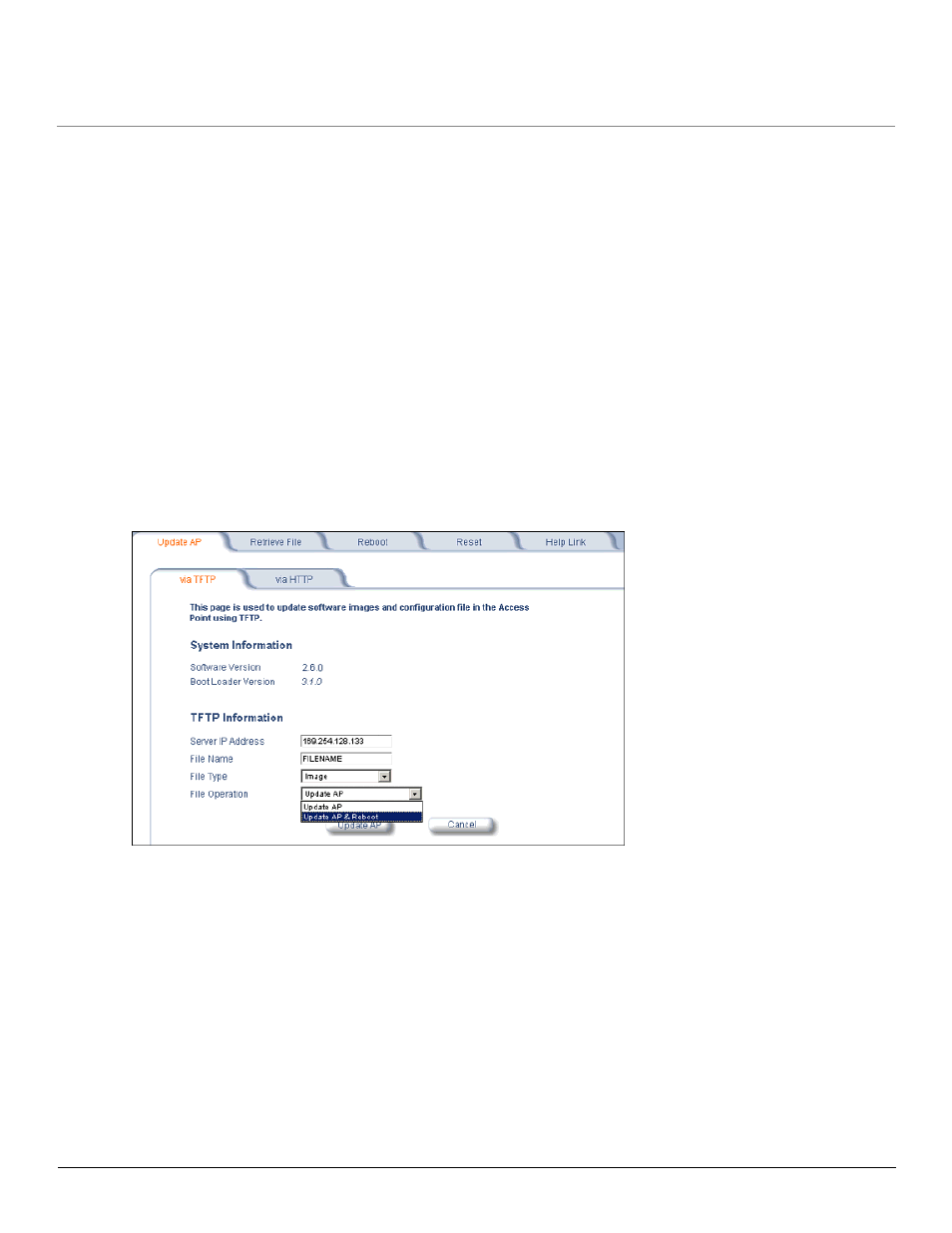
Performing Commands
AP-700 User Guide
Retrieve File
117
Retrieve File
Retrieve File via TFTP
Use the Retrieve File via TFTP tab to upload files from the AP to the TFTP server. The TFTP server must be running and configured to point
to the directory to which you want to copy the uploaded file. We suggest you assign the file a meaningful name, which may include version or
location information.
If you don’t have a TFTP server installed on your system, install the TFTP server from the ORiNOCO CD. You can either install the TFTP
server from the CD Wizard or run OEM-TFTP-Server.exe found in the CD’s Xtras/SolarWinds sub-directory.
The Retrieve AP via TFTP tab shows version information and allows you to enter TFTP information as described below.
•
Server IP Address: Enter the TFTP server IP Address.
–
Double-click the TFTP server icon on your desktop and locate the IP address assigned to the TFTP server.
•
File Name: Enter the name of the file to be uploaded.
•
File Type: Select the type of file to be uploaded: Config file, CLI Batch File, or CLI Batch (Error) Log.
Use the following procedure to retrieve a file from an AP to a TFTP server:
1. If retrieving a Config file, configure all the required parameters in their respective tabs. Reboot the device.
2. Retrieve and store the file. Click the Retrieve File button to initiate the upload of the file from the AP to the TFTP server.
3. If you retrieved a Configuration file, update the file as necessary.
4. If you retrieved a CLI Batch File or CLI Batch Log, you can examine the file using a standard text editor. For more information on CLI
Batch Files, refer to
Figure 6-7
Retrieve File via TFTP Command Screen
Retrieve File via HTTP
Use the Retrieve File via HTTP tab to retrieve configuration files, CLI Batch Files, or CLI Batch Logs from the AP. Select the type of file
(Config, CLI Batch File, or CLI Batch Log) from the File Type drop-down menu.
For more information on CLI Batch Files and CLI Batch Logs refer to
Click on the Retrieve File button to initiate the operation.
