Change, Passwords – Proxim ORiNOCO AP-700 User Manual
Page 144
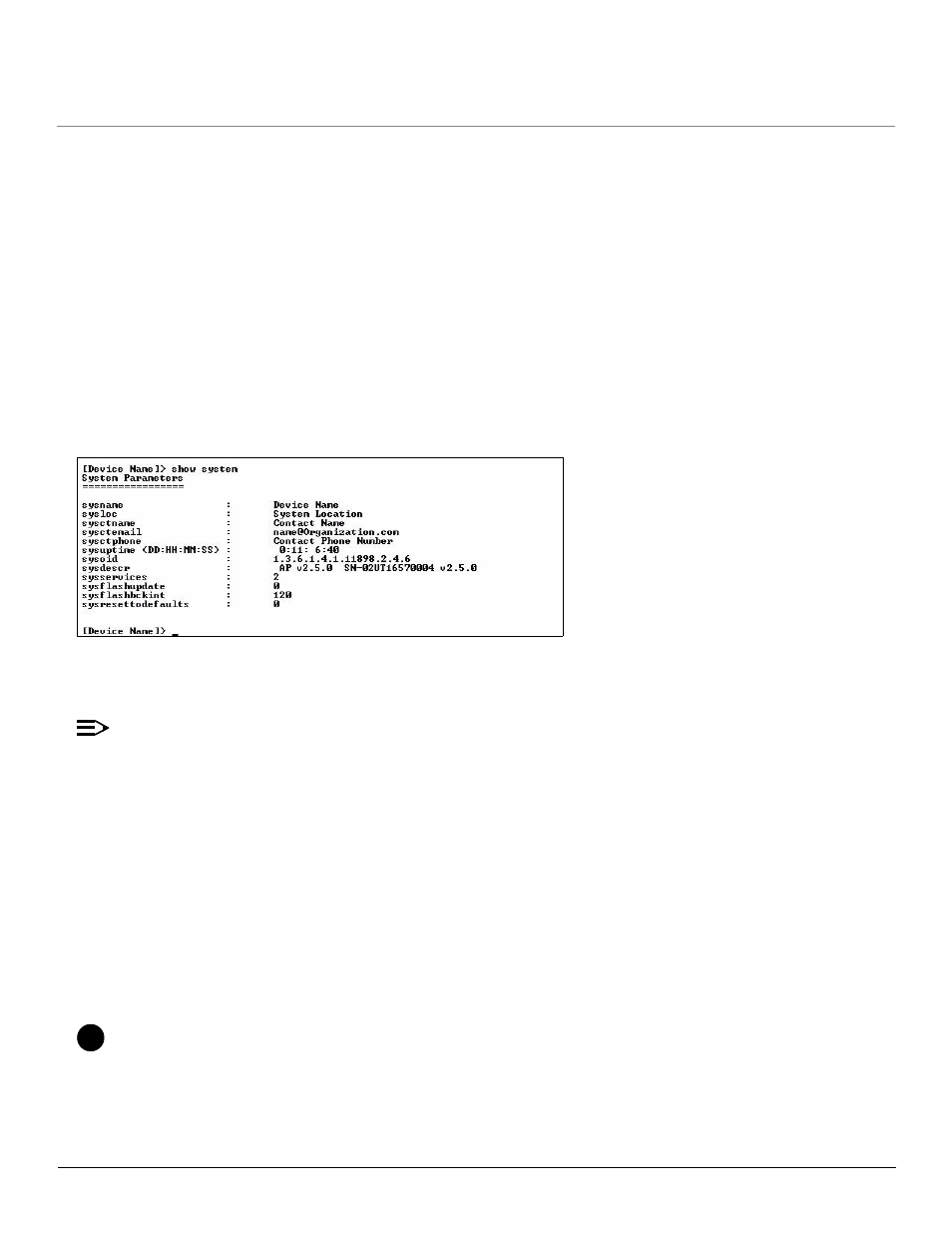
Using the Command Line Interface (CLI)
AP-700 User Guide
Set Basic Configuration Parameters using CLI Commands
144
•
Set System Name, Location and Contact Information
•
Set Static IP Address for the AP
•
Download an AP Configuration File from your TFTP Server
•
•
Set Network Names for the Wireless Interface
•
Enable 802.11d Support and Set the Country Code
•
Enable and Configure TX Power Control for the Wireless Interface(s)
•
Configure SSID (Network Name) and VLAN Pairs, and Profiles
•
Download an AP Configuration File from your TFTP Server
•
Backup your AP Configuration File
Set System Name, Location and Contact Information
[Device-Name]>set sysname
Figure A-12 Result of “show system” CLI Command
Set Static IP Address for the AP
NOTE
The IP Subnet Mask of the AP must match your network’s Subnet Mask.
[Device-Name]>set ipaddrtype static
[Device-Name]>set ipaddr
Change Passwords
[Device-Name]>passwd
CAUTION
!
Proxim strongly urges you to change the default passwords to restrict access to your network devices to authorized personnel. If you
lose or forget your password settings, you can always perform the
